Add and manage a role, Copy, rename or delete a role – Milestone XProtect Advanced VMS 2014 User Manual
Page 175
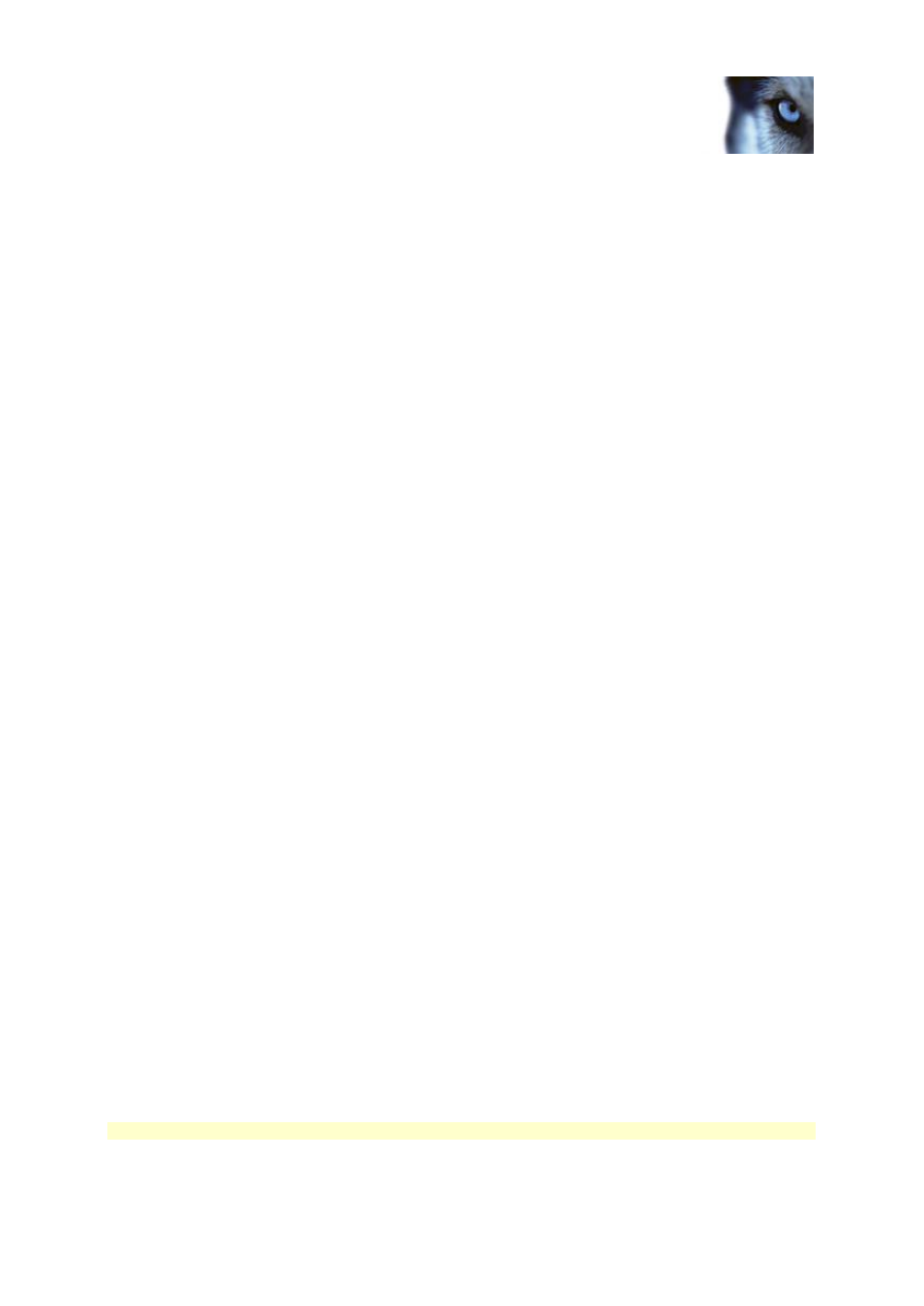
Milestone XProtect
®
Advanced
VMS 2014
Administrator's Manual
www.milestonesys.com
175
Management Client elements
Add and manage a role
1. Expand Security and right-click Roles.
2. Select Add Role. This opens the Add Role dialog box.
3. Type a name and description of the new role and Click OK.
4. The new role is added to the Roles list. By default, a new role does not have any users/groups
associated with it, but it does have a number of default profiles associated.
5. To choose different Smart Client and Management Client profiles, evidence lock profiles or
time profiles, click the drop down dialog boxes.
6. You can now ass
ign users/groups to the role, and specify which of the system’s features they
can access.
See also Assign/remove users and groups to/from roles (on page 176) and Role settings (see "Roles
settings" on page 177).
Copy, rename or delete a role
Copy a role
If you have a role with complicated settings and/or rights and need a similar or almost similar role, it
might be easier to copy the already existing role and make minor adjustments to the copy than to
creating a new role from scratch.
1. Expand Security, click Roles, right-click the relevant role and select Copy Role.
2. In the dialog box that opens, give the copied role a new unique name and description.
3. Click OK.
Rename a role
If you rename a role, this does not change the name of the view group based upon the role.
1. Expand Security, and right-click Roles.
2. Right-click required role and select Rename Role.
3. In the dialog box that opens, change the name of the role.
4. Click OK.
Delete a role
1. Expand Security, and click Roles.
2. Right-click the unwanted role and select Delete Role.
3. Click Yes.
Important: If you delete a role, this does not delete the view group based upon the role.
