Disable/enable hardware – Milestone XProtect Advanced VMS 2014 User Manual
Page 76
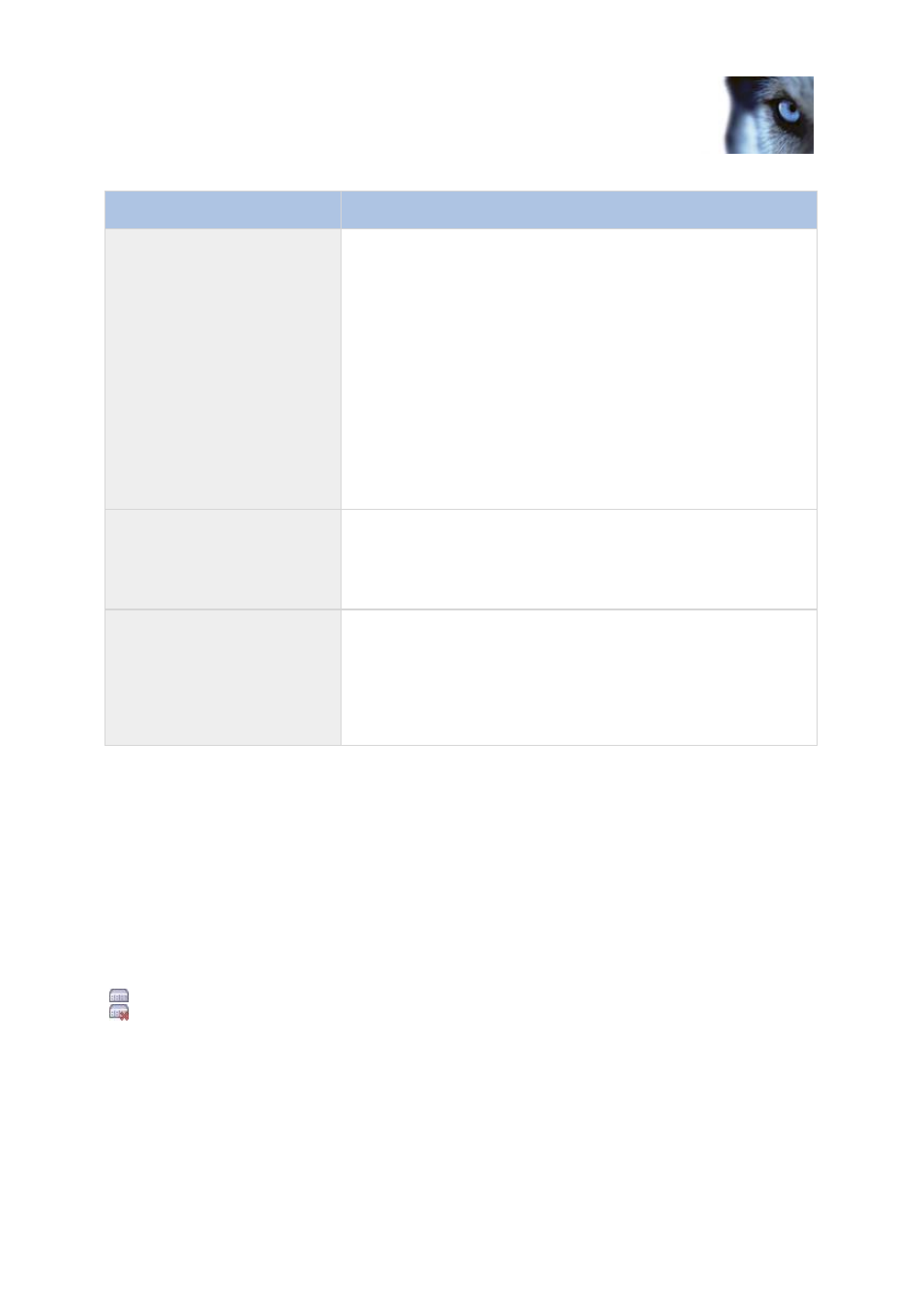
Milestone XProtect
®
Advanced
VMS 2014
Administrator's Manual
www.milestonesys.com
76
Management Client elements
Name
Description
Address range scanning
The system scans your network for relevant hardware and
Milestone Interconnect remote systems based on your
specifications of:
hardware user names and passwords. Not needed if your
hardware use the factory default user names and passwords.
drivers
IP ranges (IPv4 only)
port number (default = 80)
You can select this option when you only want to scan a part of
your network, for example, when you expand your system.
Manual
Specify details about each hardware and Milestone Interconnect
remote systems separately. This can be a good choice if you want
to add only a few pieces of hardware, and you know their IP
addresses, relevant user names and passwords or if a camera does
not support the automatic discovery function.
Remote connect hardware
The system scans for hardware connected via a remotely
connected server.
You can use this option if you have installed servers for, for
example, the Axis One-click Camera Connection.
You cannot use this option to add remote systems in Milestone
Interconnect setups.
Disable/enable hardware
Added hardware is by default enabled.
You can see if hardware is enabled or disabled in this way:
Enabled
Disabled
To disable added hardware, for example, for licensing or performance purposes:
1. Expand the recording server, right-click the hardware you want to disable.
2. Select Enabled to clear or select it.
