Flush sql server transaction log, Back up system configuration with scheduled backup, Backup and restore event server configuration – Milestone XProtect Advanced VMS 2014 User Manual
Page 271
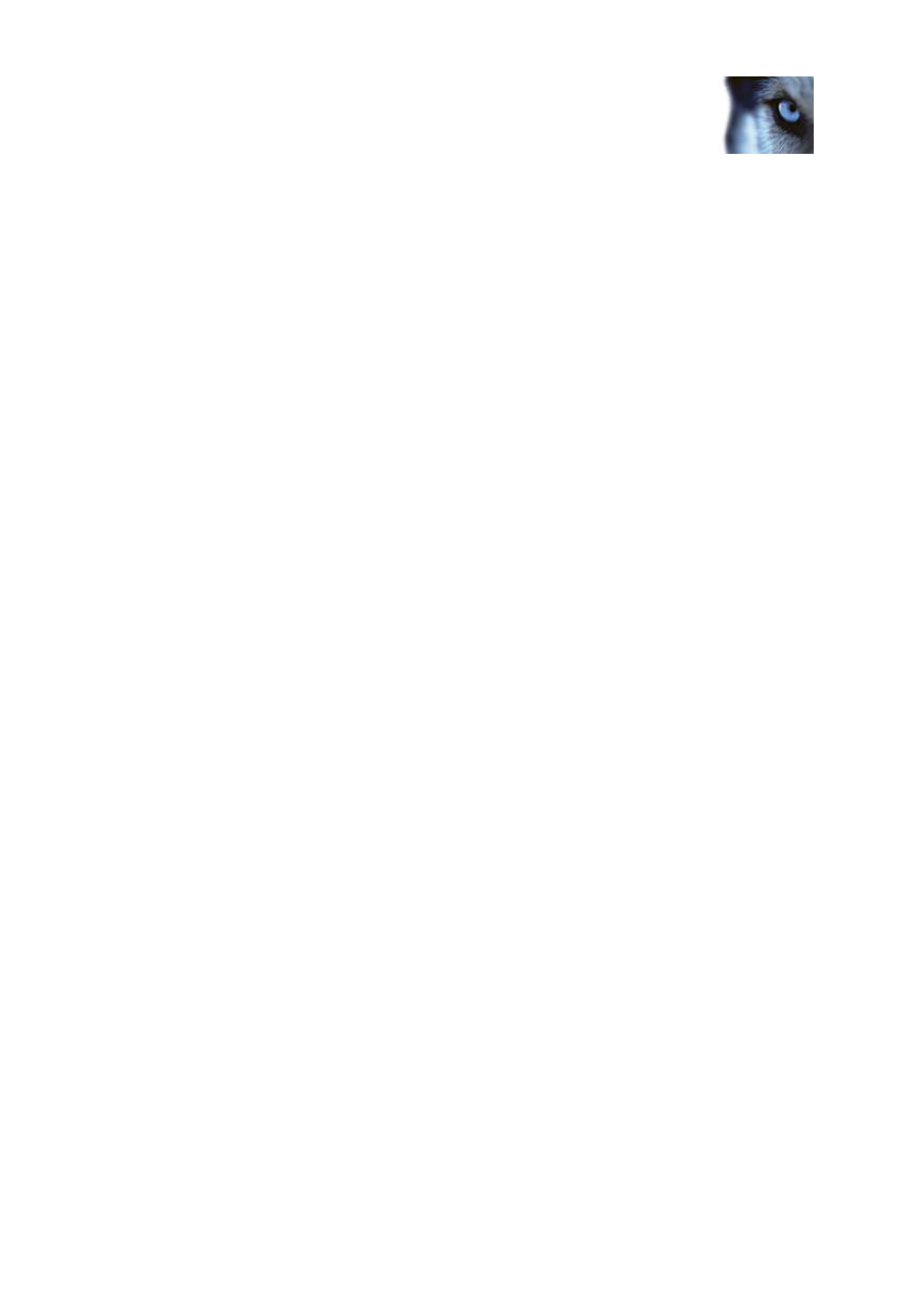
Milestone XProtect
®
Advanced
VMS 2014
Administrator's Manual
www.milestonesys.com
271
System maintenance
Flush SQL server transaction log
Each time a change in the system's data occurs, the SQL Server log this change in its transaction log,
regardless whether it is a SQL Server on your network or a SQL Server Express edition.
The transaction log is essentially a security feature that makes it possible to roll back and undo
changes to the SQL Server database. By default, the SQL Server stores its transaction log indefinitely,
and over time the transaction log build up more and more entries. The SQL Server's transaction log is
by default located on the system drive, and if the transaction log keeps growing, it may in the end
prevent Windows from running properly.
To avoid such a scenario, flushing the SQL Serve's transaction log from time to time is a good idea.
However, flushing it does not in itself make the transaction log file smaller, but it prevents it from
growing out of control. Your system does not, however, automatically flush the SQL Server's
transaction log at specific intervals. You can also do several things on the SQL Server itself to keep
the size of the transaction log down.
For more information on this topic, go to support.microsoft.com and search for SQL Server transaction log.
Back up system configuration with scheduled backup
1. From Windows' Start menu, open Microsoft
®
SQL Server Management Studio by selecting All
Programs > Microsoft SQL Server 2008 > SQL Server Management Studio.
2. When connecting, specify the name of the required SQL Server. Use the account under which
you created the database.
a) Find the Surveillance database that contains your entire system configuration, including event
server, recording servers, cameras, inputs, outputs, users, rules, patrolling profiles, and more.
We assume that the database uses the default name.
b) Make a backup of the Surveillance database and make sure to:
Verify that the selected database is Surveillance
Verify that the backup type is full
Set the schedule for the recurrent backup
Verify that the suggested path is satisfactory or select alternative path
Select to verify backup when finished and to perform checksum before writing to
media.
3. Follow the instructions in the tool to the end.
Also consider backing up the SurveillanceLog database by using the same method.
Backup and restore event server configuration
The content of your event server configuration is included when you backup and restore system
configuration. The first time you run the event server, all its configuration files are automatically moved
to the SQL server. You can apply the restored configuration to the event server without needing to
