Delete all hardware on a recording server, Devices, Working with device groups – Milestone XProtect Advanced VMS 2014 User Manual
Page 84: About device groups
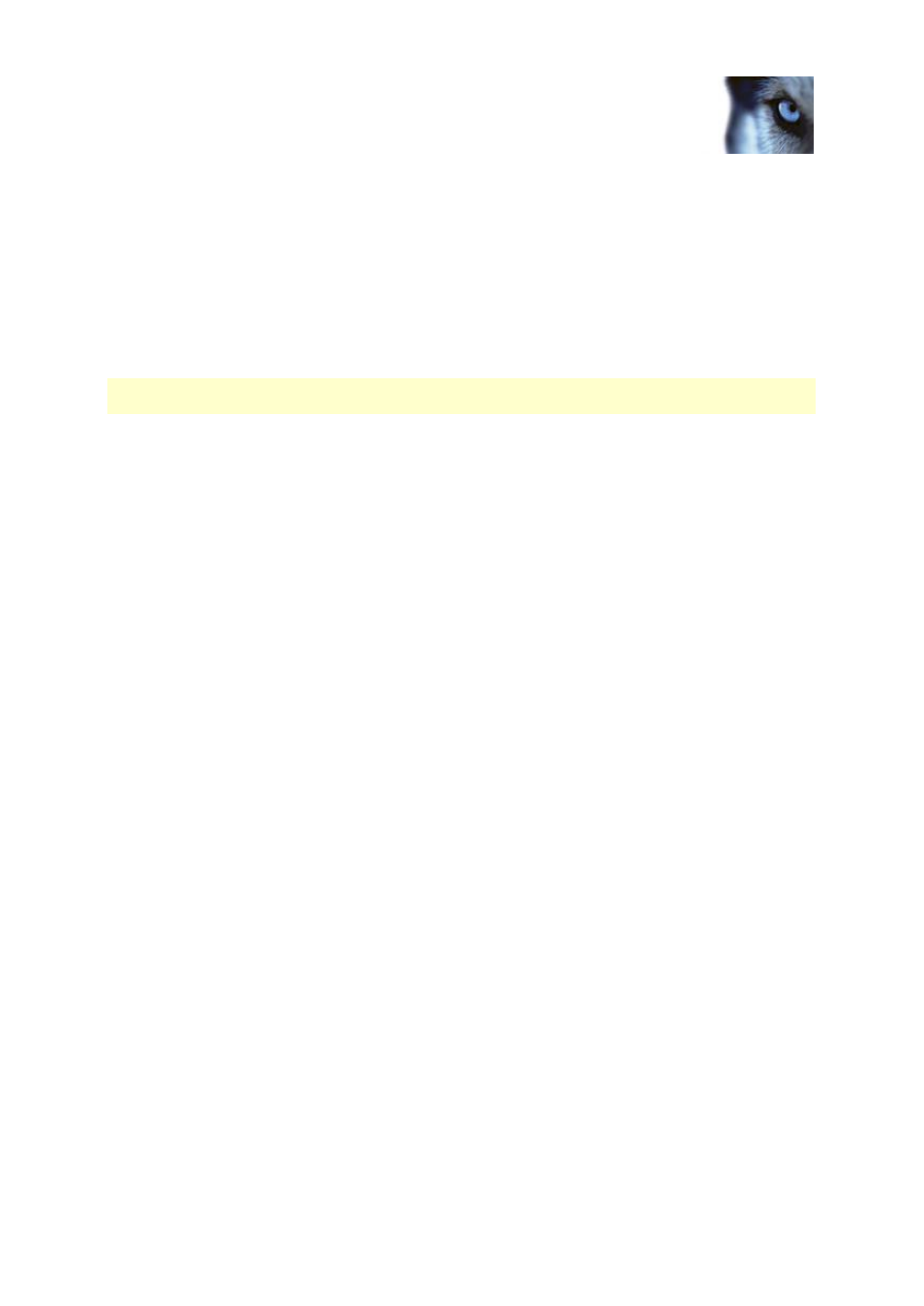
Milestone XProtect
®
Advanced
VMS 2014
Administrator's Manual
www.milestonesys.com
84
Management Client elements
1. Right-click the recording server you want to remove in the Overview pane.
2. Select Remove Recording Server.
3. If you are sure, click Yes.
4. The recording server and all of its associated hardware are removed.
Delete all hardware on a recording server
Important: When you delete hardware, all recorded data related to the hardware is deleted
permanently.
1. Right-click the recording server on which you want to delete all hardware.
2. Select Delete All Hardware.
3. Confirm the deletion.
Devices
The devices appear in the Management Client when you add hardware with the Add Hardware
wizard.
You can manage devices via the device groups if they have the same properties, see About device
groups (on page 84).
You can also manage the devices individually:
Cameras
Microphones
Speakers
Metadata
Inputs
Outputs
See About devices (on page 87).
Working with device groups
About device groups
Grouping of devices into device groups is part of the Add Hardware wizard, but you can always
modify the groups and add more groups if needed.
You can benefit from grouping different types of devices (cameras, microphones, speakers, metadata,
inputs, and outputs) on your system:
Device groups help you maintain an intuitive overview of devices on your system.
