360 lens tab (devices), About the 360 lens tab, Enable and disable panomorph support – Milestone XProtect Advanced VMS 2014 User Manual
Page 113: Specify panomorph settings, 360° lens tab (devices), About the 360° lens tab
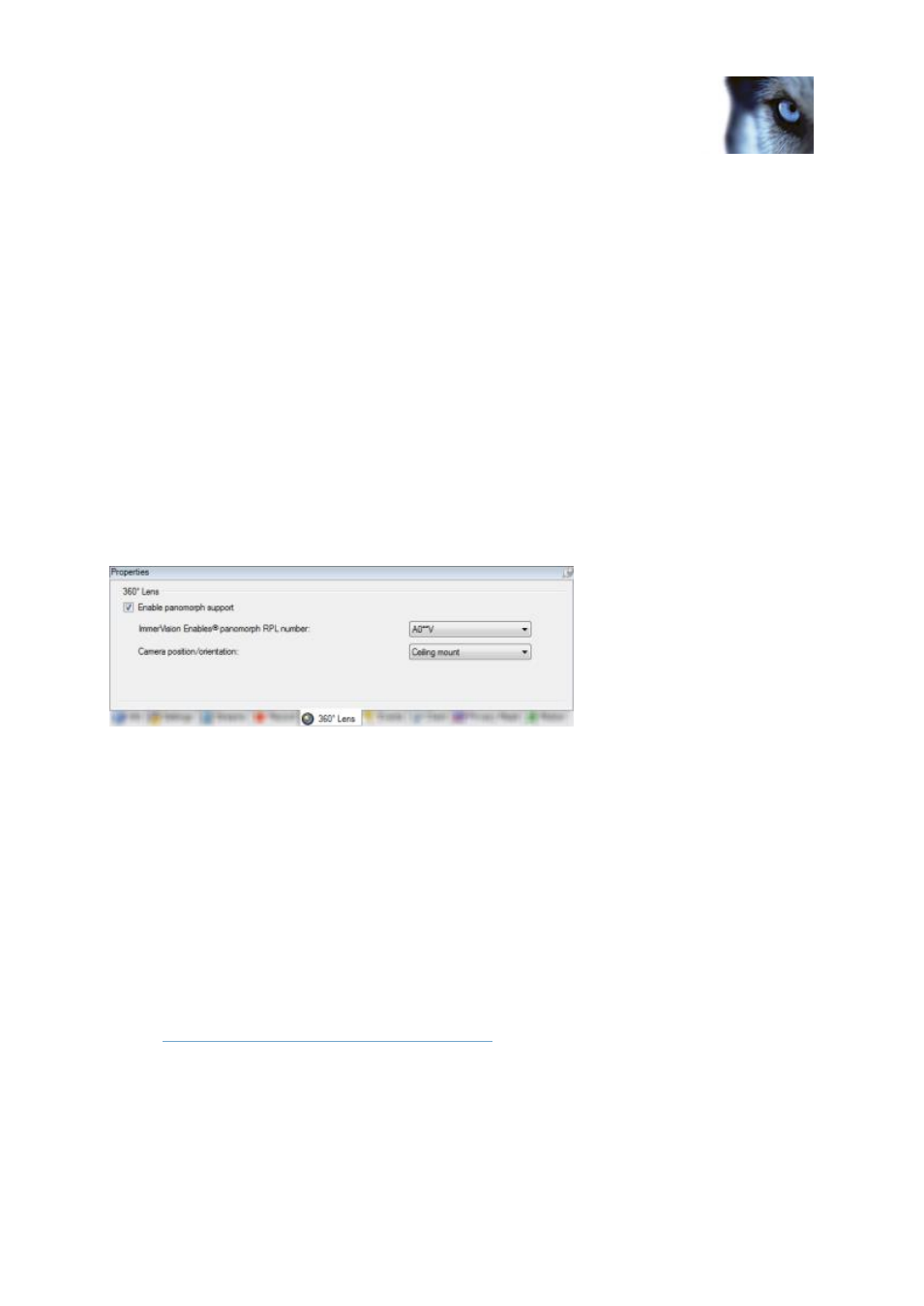
Milestone XProtect
®
Advanced
VMS 2014
Administrator's Manual
www.milestonesys.com
113
Management Client elements
You can specify how much time should pass before regular patrolling is resumed after a manual
interruption:
1. Select Tools > Options.
2. On the Options window's General tab, select the amount of time in the PTZ manual session
timeout list (default is 15 seconds).
The setting applies for all PTZ cameras on your system.
360° Lens tab (devices)
About the 360° Lens tab
The following devices have a 360° Lens tab:
Fixed cameras with a dedicated ImmerVision 360° lens
On the 360° Lens tab, you can enable and configure panomorph support for the selected camera.
Enable and disable panomorph support
The panomorph feature is disabled by default.
To enable or disable it, select or clear the 360° Lens tab's Enable panomorph support check box.
Specify Panomorph settings
When you enable the panomorph support functionality:
1. Select a Registered Panomorph Lens (RPL) number from the ImmerVision Enables
®
panomorph RPL number list.
This ensures the identification and correct configuration of the lens used with the camera. You
usually find the RPL number on the lens itself or on the box it came in. For details of
ImmerVision, panomorph lenses, and RPLs, see
2. Specify the physical position/orientation of the camera from the Camera position/orientation
list.
