Edit settings for a selected storage or archive, Back up archived recordings, About archive structure – Milestone XProtect Advanced VMS 2014 User Manual
Page 68
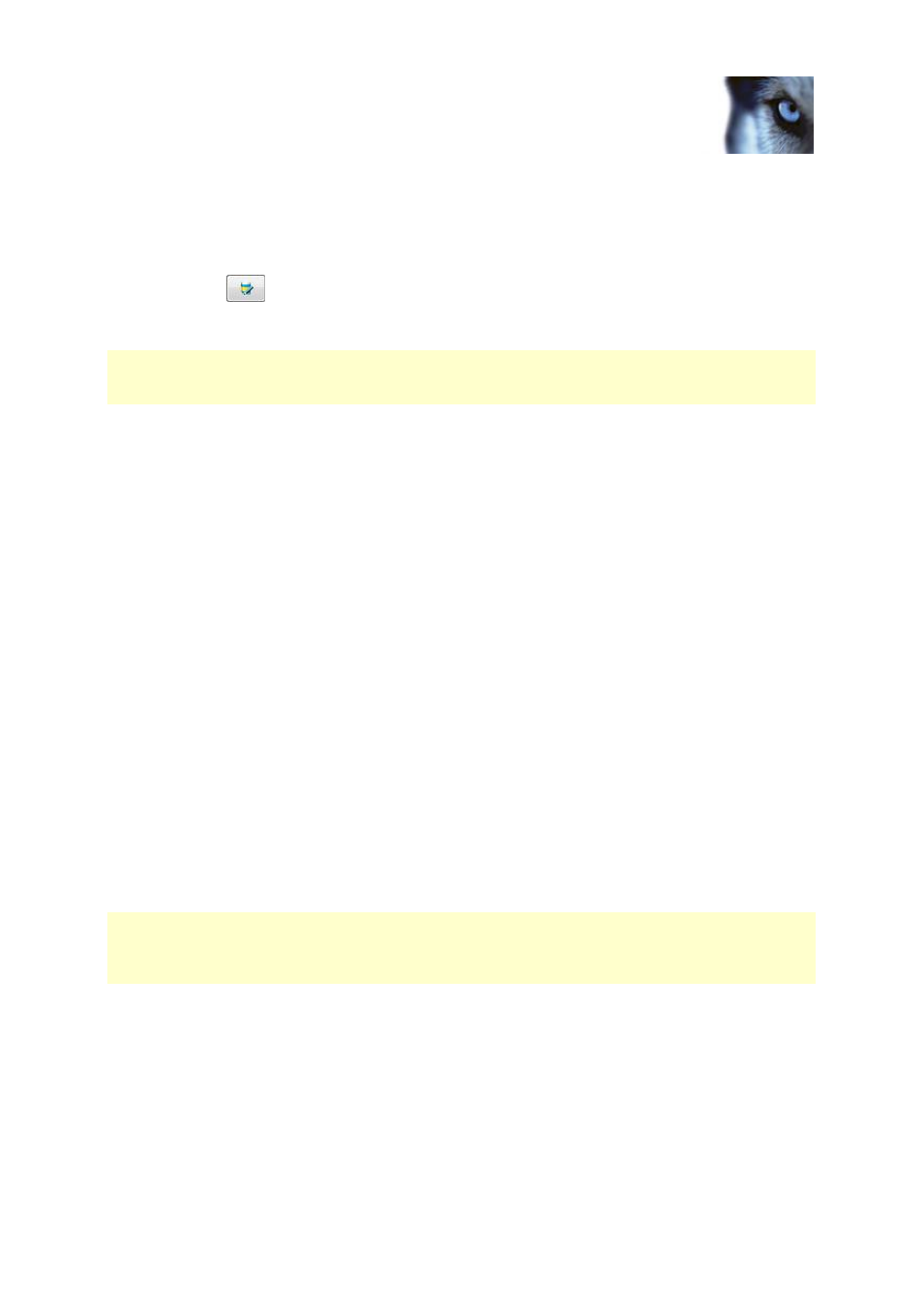
Milestone XProtect
®
Advanced
VMS 2014
Administrator's Manual
www.milestonesys.com
68
Management Client elements
Edit settings for a selected storage or archive
1. To edit a storage, select its recording database in the Recording and archiving
configuration list. To edit an archive, select the archive database.
2. Click the
button located below the Recording and archiving configuration list.
3. Either edit a recording database or edit an archive.
If you change the maximum size of a database, the system auto-archives recordings that exceed the
new limit. It auto-archives the recordings to the next archive or deletes them depending on archiving
settings.
Back up archived recordings
Many organizations want to back up their recordings by using tape drives or similar. Exactly how you
do this is highly individual and depends on the backup media used in your organization. However, the
following is worth bearing in mind:
Back up archives rather than camera databases
Always create backups based on the content of archives, not based on individual camera databases. If
you create backups based on the content of individual camera databases you may cause sharing
violations or other malfunctions.
When scheduling a backup, make sure the backup job does not overlap with your specified archiving
times. To view each recording server's archiving schedule in each of a recording server's storage
areas, see the Storage tab.
Know your archive structure so that you can target backups
When you archive recordings, you store them in a certain sub-directory structure within the archive.
During all regular use of your system, the sub-directory structure is completely transparent to the
system's users when they browse all recordings with the XProtect Smart Client. This is true both with
archived and non-archived recordings. It is relevant to know the sub-directory structure if you want to
back up your archived recordings. See About archive structure (on page 68) and Backing up and
restoring configuration (on page 267).
About archive structure
When you archive recordings, they are stored in a certain sub-directory structure within the archive.
During all regular use of your system, the sub-directory structure is completely transparent to the
system's users, as they browse all recordings with the XProtect Smart Client regardless of whether the
recordings are archived or not. Knowing the sub-directory structure is primarily interesting if you want
to back up your archived recordings.
In each of the recording server's archive directories, the system automatically creates separate sub-
directories. These sub-directories are named after the name of the device and the archive database.
Because you can store recordings from different cameras in the same archive, and since archiving for
each camera is likely to be performed at regular intervals, further sub-directories are also automatically
added.
These sub-directories each represent approximately an hour's worth of recordings. The one-hour split
makes it possible to remove only relatively small parts of an archive's data if you reach the maximum
allowed size of the archive.
