Milestone XProtect Advanced VMS 2014 User Manual
Page 139
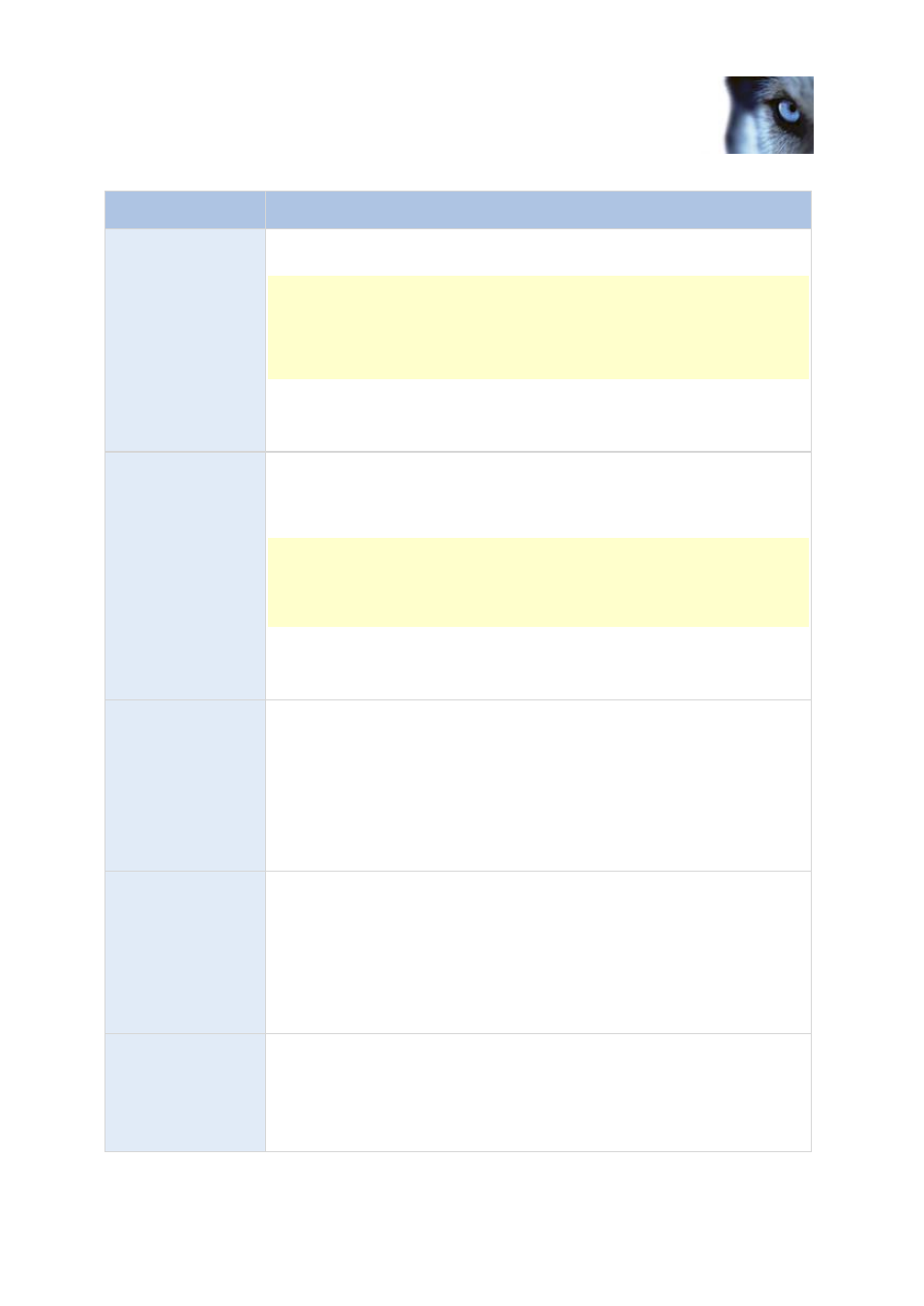
Milestone XProtect
®
Advanced
VMS 2014
Administrator's Manual
www.milestonesys.com
139
Management Client elements
Action
Description
one camera can be selected. It is not possible to select several preset
positions.
This type of action requires that the devices to which the action is linked are
PTZ devices.
This action requires that you have defined at least one preset position for
those devices. You define preset positions for a PTZ camera on the Presets
tab.
No mandatory stop action: This type of action does not require a stop
action. You can specify optional stop actions to be performed on either an
event or after a period of time.
Move to default
preset on
with PTZ priority
Moves one or more particular cameras to their respective default preset
positions - however always according to priority. When you select this type of
action, the Manage Rule wizard prompts you to select which devices the
action should apply for.
This type of action requires that the devices to which the action is linked are
PTZ devices.
This action requires that you have defined at least one preset position for
those devices. You define preset positions for a PTZ camera on the Presets
tab.
No mandatory stop action: This type of action does not require a stop
action. You can specify optional stop actions to be performed on either an
event or after a period of time.
Set device output to
Sets an output on a device to a particular state (activated or deactivated).
When you select this type of action, the Manage Rule wizard prompts you to
specify which state to set, and on which devices.
This type of action requires that the devices to which the action is linked each
have at least one external output unit connected to an output port.
No mandatory stop action: This type of action does not require a stop
action. You can specify optional stop actions to be performed on either an
event or after a period of time.
Create bookmark on
Creates a bookmark on live streaming or recordings from a selected device. A
bookmark makes it easy to retrace a certain event or period in time.
Bookmark settings are controlled from the Options dialog box. When you
select this type of action, the Manage Rule wizard prompts you to specify
bookmark details and select devices.
No mandatory stop action: This type of action does not require a stop
action. You can specify optional stop actions to be performed on either an
event or after a period of time.
Send notification to
Sends a notification, using a particular notification profile. When you select
this type of action, the Manage Rule wizard prompts you to select a
notification profile, and which devices to include pre-alarm images from. You
can only select one notification profile and you cannot select several
notification profiles. Note that a single notification profile may contain several
recipients.
