Snmp, About snmp support, Install snmp service – Milestone XProtect Advanced VMS 2014 User Manual
Page 263: Configure snmp service
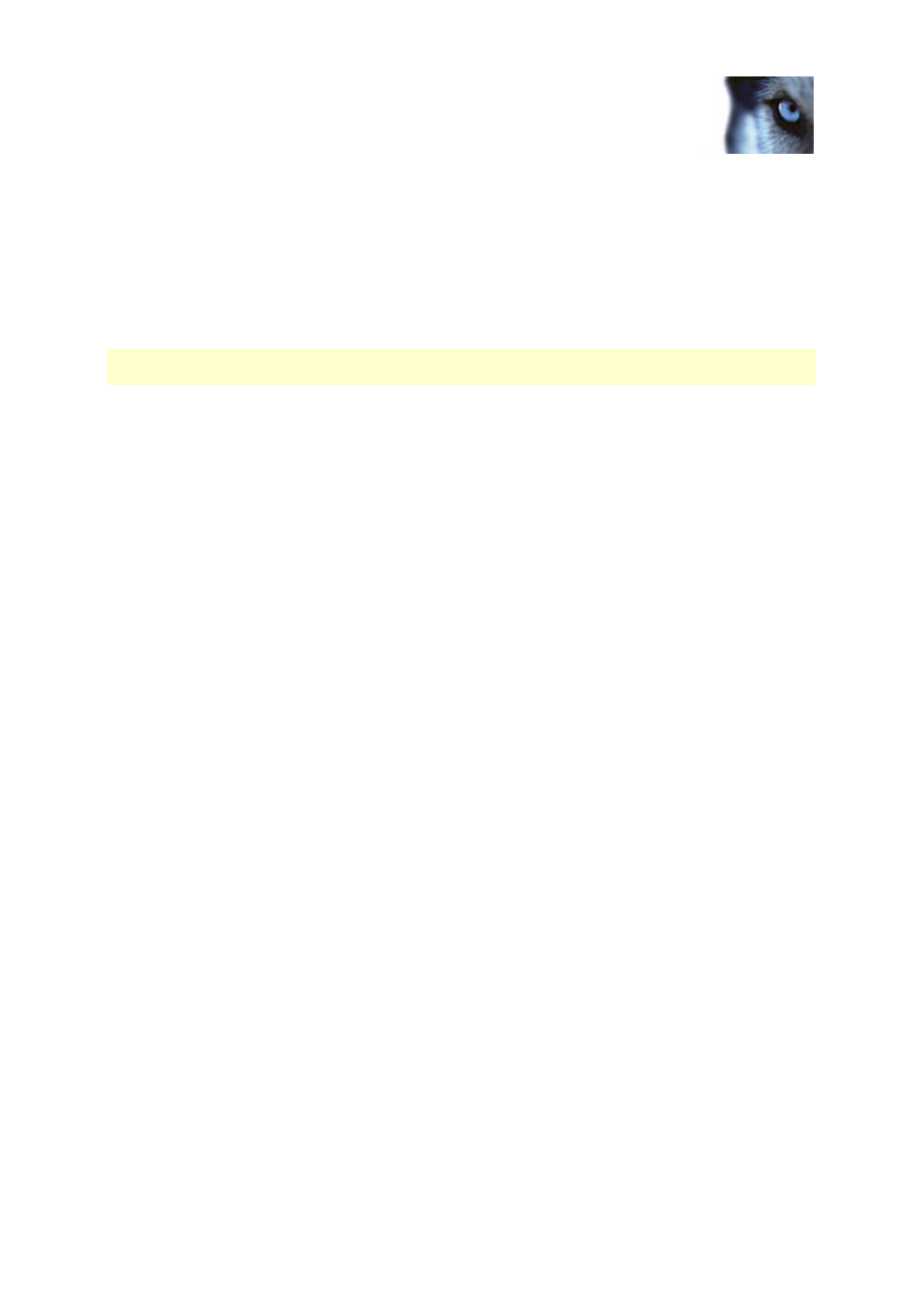
Milestone XProtect
®
Advanced
VMS 2014
Administrator's Manual
www.milestonesys.com
263
Feature configuration
SNMP
About SNMP support
Available functionality depends on the XProtect Advanced VMS you are using. See the Product
comparison chart (on page 21) for more information.
Your system supports Simple Network Management Protocol (SNMP), a standard protocol for
monitoring and controlling network devices, for managing their configuration, collecting statistics and
more.
The system acts as an SNMP agent, which can generate an SNMP trap as a result of a triggered rule.
A third-party SNMP management console can then receive information about the rule-triggering event,
and operators of the SNMP management console can configure their system for further action as
required.
The implementation uses Microsoft
®
Windows
®
SNMP Service for triggering SNMP traps. This means
that you must install the SNMP Service on recording servers. When you have configured the SNMP
Service through its own user interface, this enables recording servers to send .mib (Management
Information Base) files to the SNMP management console.
Install SNMP service
1. On the relevant recording servers, open Windows' Programs and Features functionality.
2. In the left side of the Programs and Features dialog box, click Turn Windows functionality
on or off. This opens the Windows feature window.
3. In the dialog box, select the check box next to Simple Network Management Protocol
(SNMP) and click OK.
Configure SNMP service
1. On the required recording servers, select Start > Control Panel > Administrative Tools >
Services.
2. Double-click the SNMP Service.
3. Select the Traps tab.
4. Specify a community name, and click Add to list.
5. Select the Destinations tab.
6. Click Add, and specify the IP address or host name of the server running your third-party
SNMP management station software.
7. Click OK.
