About current tasks, About configuration reports, Add a configuration report – Milestone XProtect Advanced VMS 2014 User Manual
Page 204: Configure report details
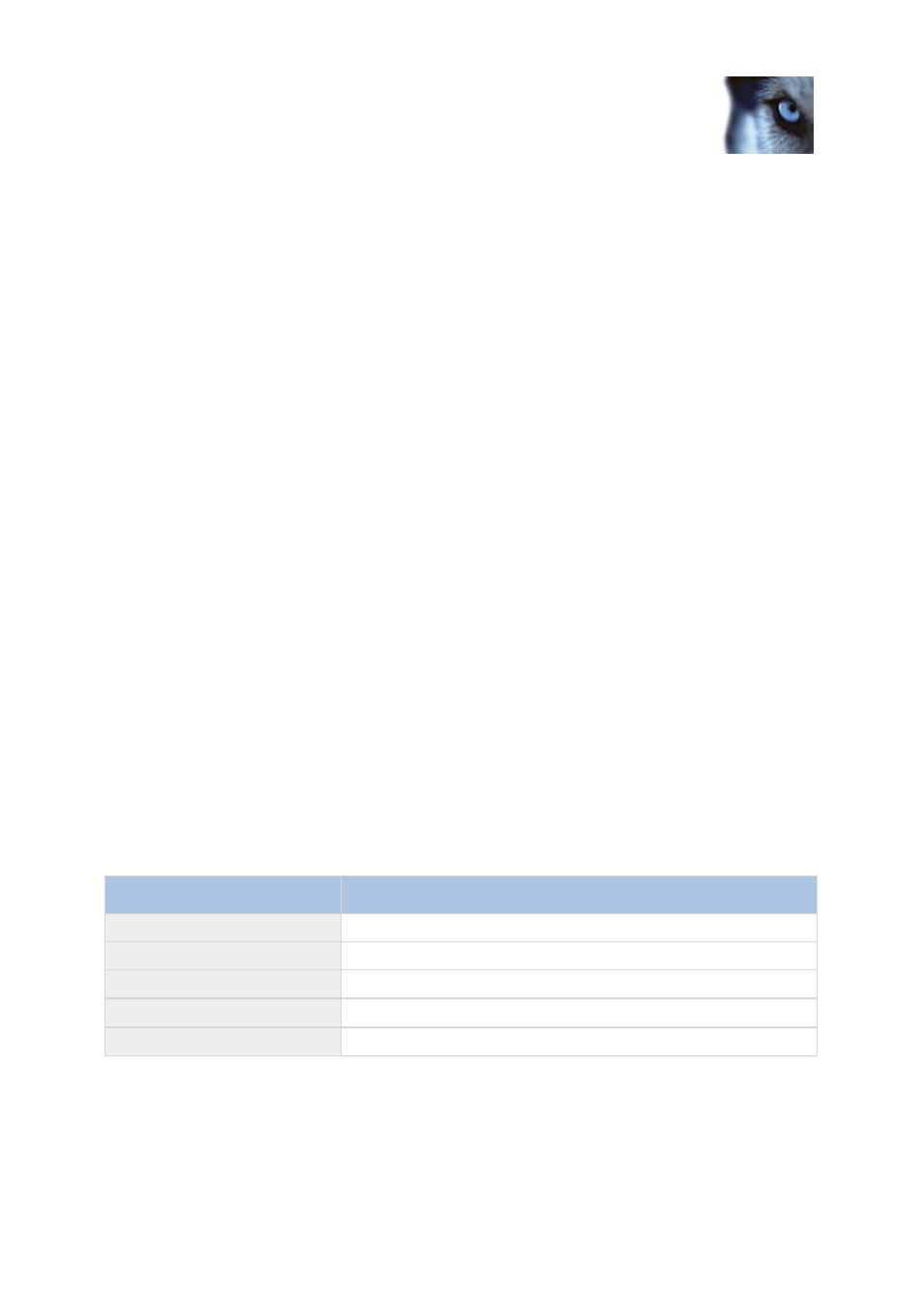
Milestone XProtect
®
Advanced
VMS 2014
Administrator's Manual
www.milestonesys.com
204
Management Client elements
the size of each evidence lock
All information shown in Evidence Lock are snapshots. Press F5 to refresh.
About current tasks
Current Tasks show an overview of tasks under a selected recording server, their begin time,
estimated end time and progress. All information shown in Current Tasks are snapshots. You can
refresh these by clicking on the Refresh button in the lower right corner of the Properties pane.
About configuration reports
When you create PDF configuration reports, you can include any possible elements of your system in
the report. You can, for example, include licenses, device configuration, alarm configuration, and much
more. You can also customize your font and page setup and include a customized front page.
Add a configuration report
1. Expand System Dashboard and click Configuration Reports. This brings up the report
configuration page.
2. Select the elements that you want to include in your report.
3. Optional: Click Front Page to customize your front page. In the window that appears, fill in the
needed info. Select Front page as an element to include in you report, otherwise the front
page you customize is not included in your report.
4. Click Formatting to customize your font, page size and margins. In the window that appears,
select the wanted settings.
5. When you are ready to export, click Export and select a name and save location for you
report.
Configure report details
The following is available when setting up reports:
Name
Description
Select All
Selects all elements in the list.
Clear All
Clears all elements in the list.
Front Page
Customize the front page of the report.
Formatting
Format the report.
Export
Select a save location for the report and create a PDF.
