Add a stream – Milestone XProtect Advanced VMS 2014 User Manual
Page 100
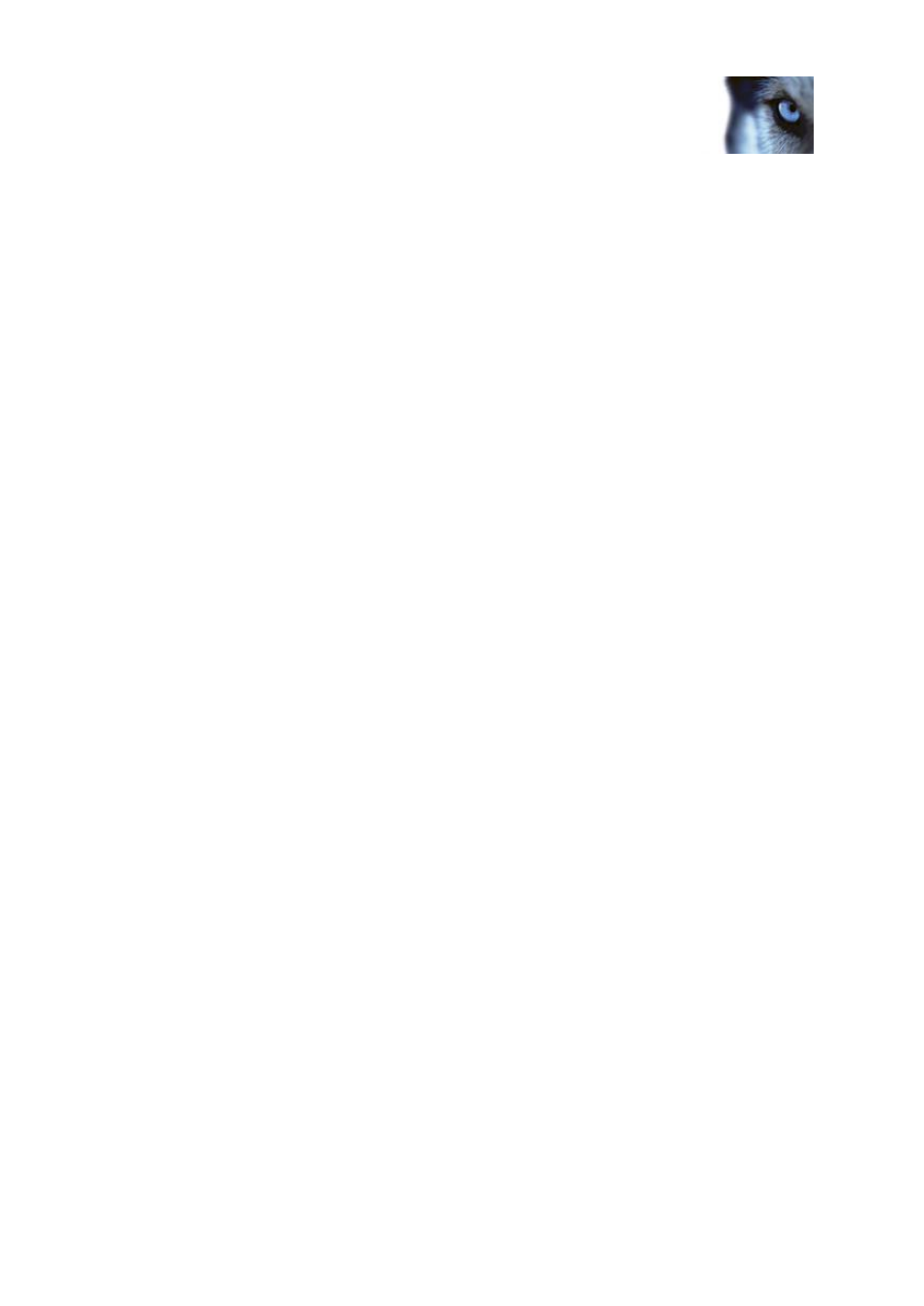
Milestone XProtect
®
Advanced
VMS 2014
Administrator's Manual
www.milestonesys.com
100
Management Client elements
For viewing live video from a local operating point, your organization may prefer MPEG4 at
a high frame rate to have the highest quality of video available.
For viewing live video from a remotely connected operating point, your organization may
prefer MJPEG at a lower frame rate and quality in order to preserve network bandwidth.
Even when cameras support multi-streaming, individual multi-streaming capabilities may vary between
different cameras. See the camera's documentation for more information.
To see if a camera offers different types of streams, see the Settings tab. The number of available
streams in a Milestone Interconnect setup depends on the capabilities of the interconnected system.
Add a stream
1. On the Streams tab, click Add. This adds a second stream to the list.
2. In the Name column, edit the name of the stream. The name appears in XProtect Smart Client.
3. In the Live Mode column, select when live streaming is needed.
o
Always: the stream runs even if no XProtect Smart Client users request the stream.
o
Never: the stream is off. Only use this for recording streams, for example, if you want
recordings in high quality and need the bandwidth.
o
When needed: the stream starts when an XProtect Smart Client user requests for it.
4. In the Default column, select which stream is default.
5. In the Record column, select the check box if you want to record this stream or leave it
cleared if you only want to use it for live video.
6. In the Remote Recording column, select the check box if you want to use this recording
stream for retrieving remote- and edge recordings.
7. Click Save.
