6 .9 .2 graph settings and options – KROHNE Summit 8800 Vol 3 User Manual
Page 76
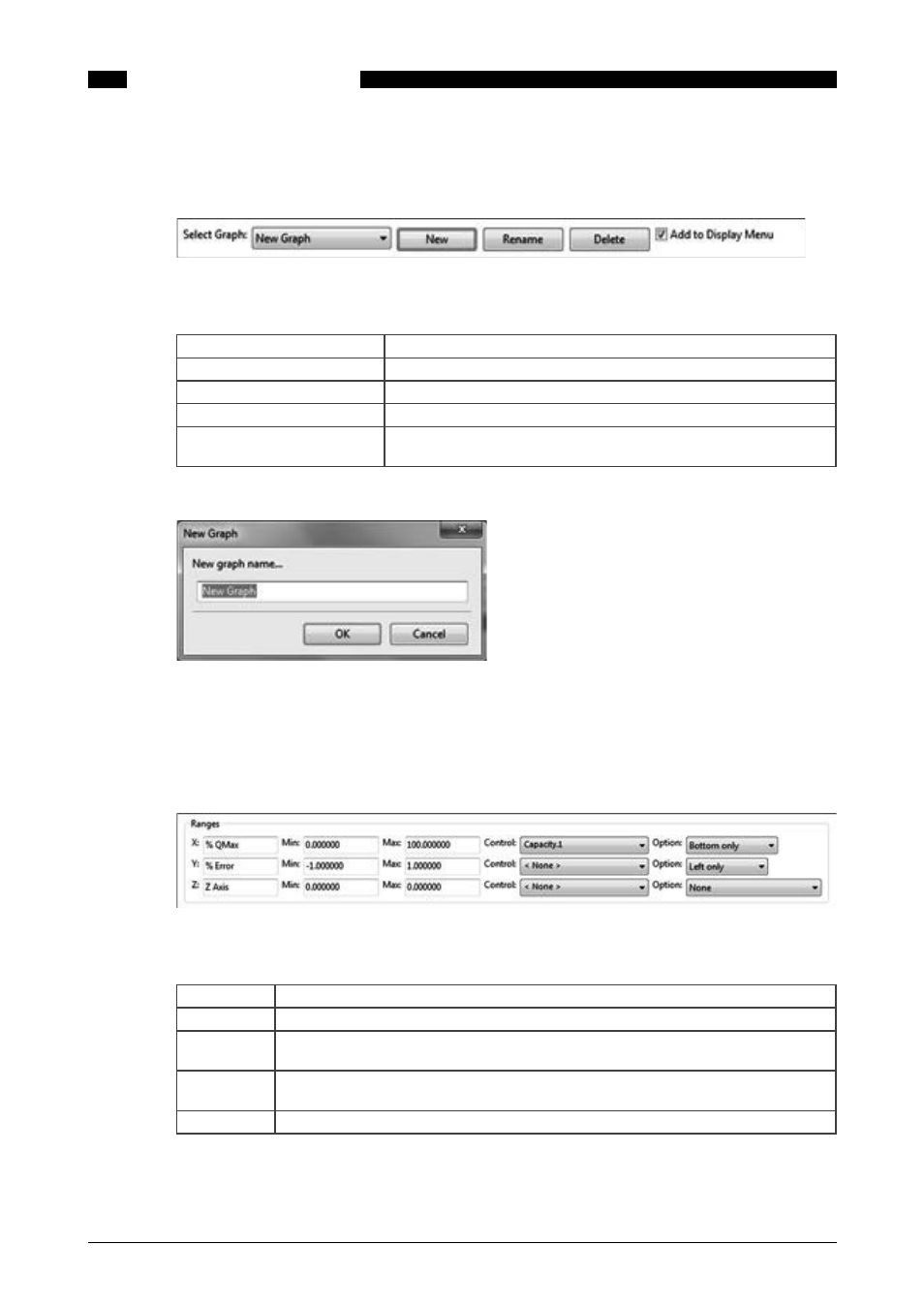
76
www.krohne.com
08/2013 - MA SUMMIT 8800 Vol3 R02 en
SUMMIT 8800
DISPLAY & WEB ACCESS
06
6 .9 .1 Graph selection
The top part of the display defines the graph as a whole:
Figure 86 Create a mimic display canvas
With as functions:
Select an existing graph
Press “select graph” to select a graph from the list of existing graphs
Create a new graph
Press “new” to create a new graph from a blank or template, see below
Rename an existing graph
Press “rename” to change the name of the graph
Delete a graph
Press “delete” to remove the graph. Note that there is no warning.
Add to display menu
If checked, this graph will be placed in the menu item “supervisory”
If not checked, the graph can be used as a display page.
A new mimic can be created and must be given a name:
Figure 87 New graph display
Once created, the graph settings and options can be specified. In this case they refer to the
above X-Y chart:
6 .9 .2 Graph settings and options
Figure 88 New graph range settings
Range settings:
X-Y-Z
The name of the axis
Min
The minimum value of the axis.
Max
The maximum value of the axis. If for Z min and max are the same, then it is a X-Y graph.
Control
The current value of the ID will be a cursor going over the curve (sie 46% in above X-Y
curve)
Option
The location of the axis: on both sides or only one, and which side
