7 .2 .4 .2 format the items, 7 .2 .4 .3 add statistics – KROHNE Summit 8800 Vol 3 User Manual
Page 107
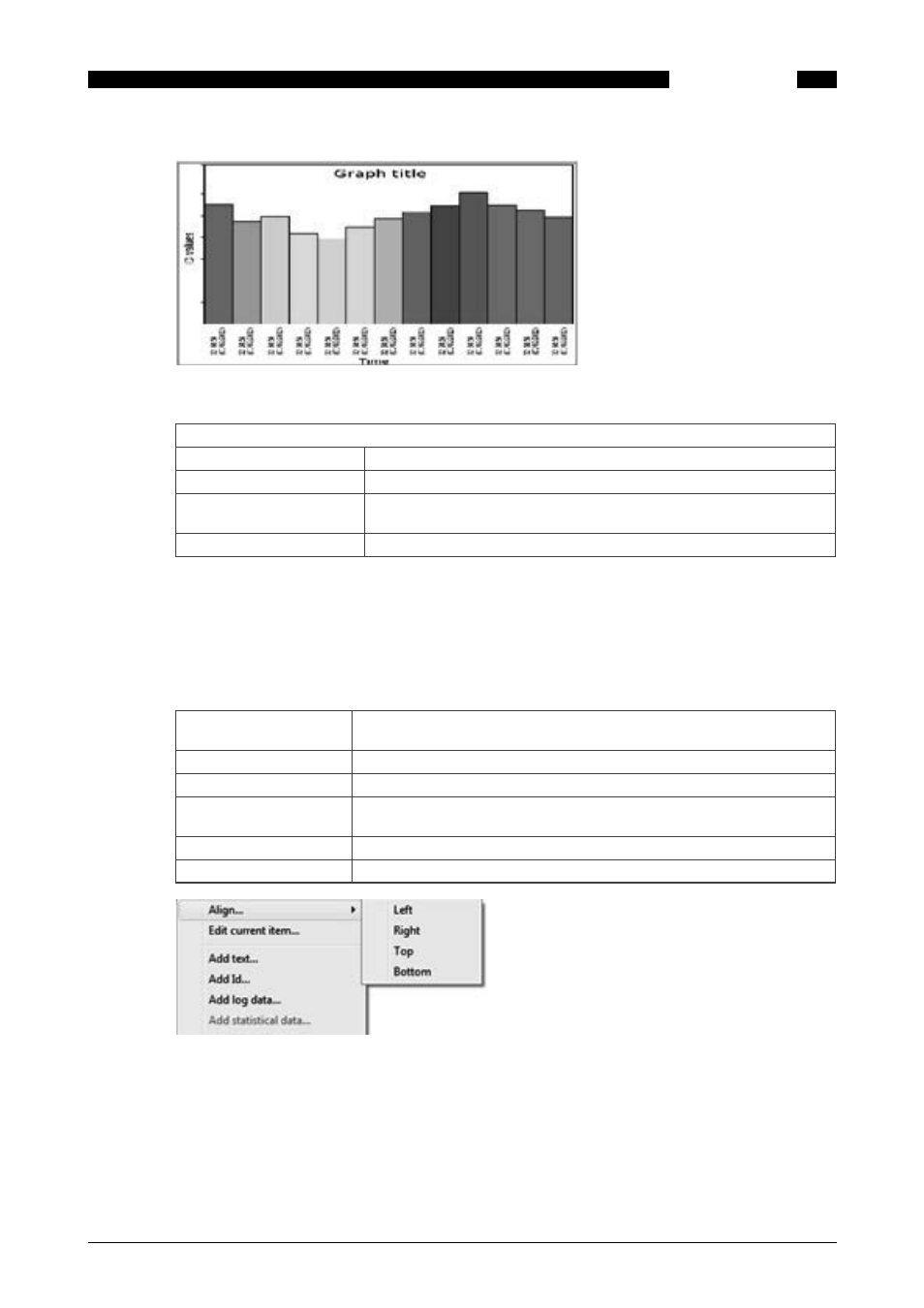
107
www.krohne.com
08/2013 - MA SUMMIT 8800 Vol3 R02 en
SUMMIT 8800
REPORTING
07
Figure 146 Create a graph
Graph
Graph title
Give the graph a title
Logged ID
Select the variable from a log to be added
Log records and order
Provide the record number and define if it the number counts with the
oldest or newest first
Show border/ title/ label
Click the box if this part must be shown
7 .2 .4 .2 Format the items
Options are available upon right clicking an item or a group of items. The content is different for
variable items and for data log items and the options are slightly different when selected or not.
Here the variable options:
Group an item or items
Draw a green square around the item(s) and a red square for each item in
the group appears.
Move an item (group)
Group the item(s) and click and drag the item(s)
Re-size a graph
Select the graph and drag the borders to re-size
Delete an item
Select an item and press the delete key or right click and choose delete
selected
Edit an item
Select an item, right click on it and choose edit current item
Align an item
Select an item, right click on it and choose align left/ right/ top/ bottom:
Figure 147 Format an item
7 .2 .4 .3 Add statistics
It is possible to add statistics for the log, but only if a there are log data items in the report. They
define how many records will be used.
Go to a location where the statistics have to be added and choose “add statistical data” on the
right click menu:
