6 .6 alarm/audit security configuration, 6 .7 mimic diagrams – KROHNE Summit 8800 Vol 3 User Manual
Page 53
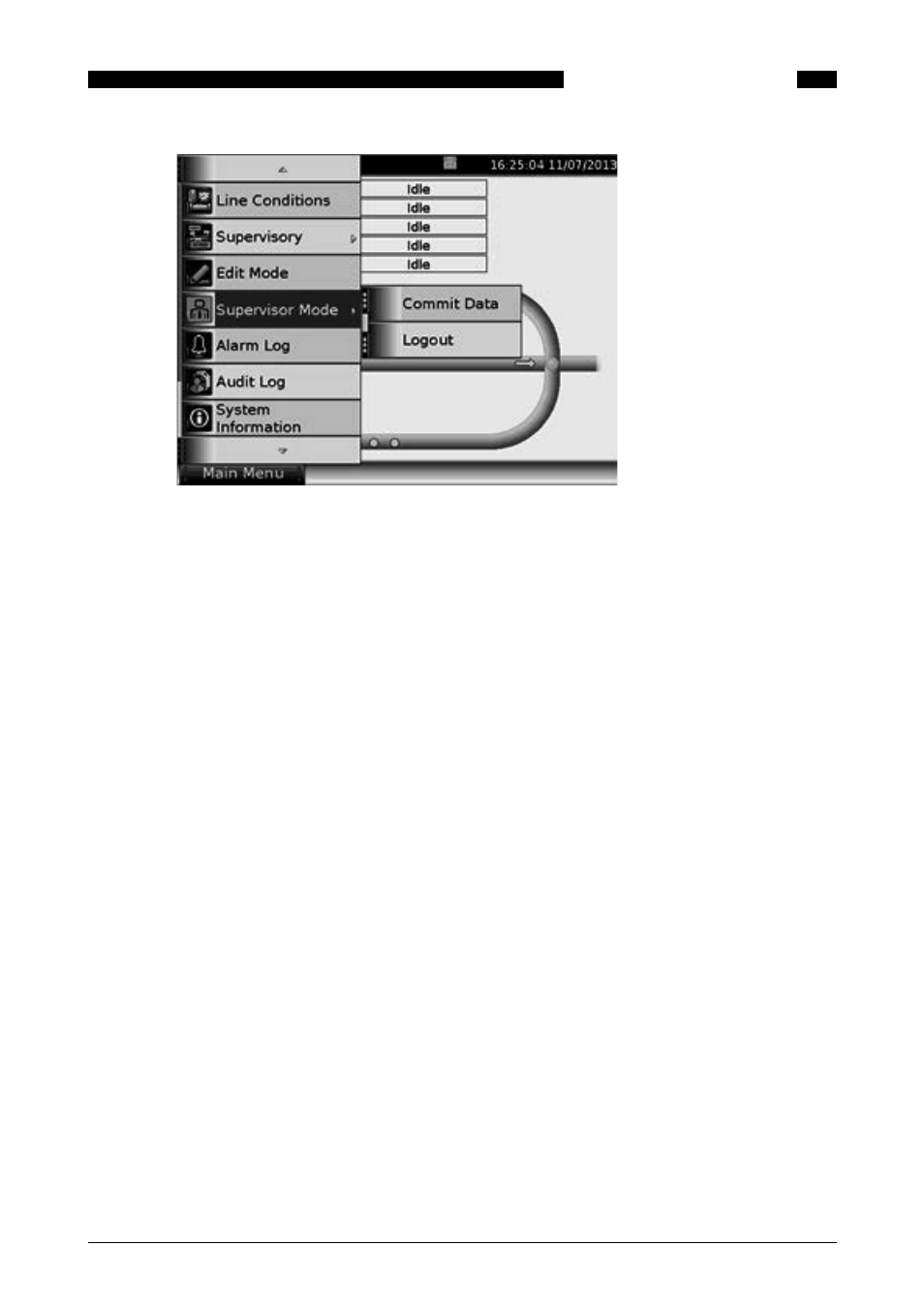
53
www.krohne.com
08/2013 - MA SUMMIT 8800 Vol3 R02 en
SUMMIT 8800
DISPLAY & WEB ACCESS
06
Figure 52 Summit supervisor mode login and logout
If logged-in, the supervisor mode is orange and on the top line, an orange supervisor mode icon
appears.
Please note that, as “commit data changes instantly” is not clicked, an option to manually com-
mit data is available under the supervisory mode.
6 .6 Alarm/Audit Security Configuration
It is possible to define what to do with alarm acknowledgment and clearing alarm and audit logs
depending on the hardware security switches. For details, see chapter 6.1.
6 .7 Mimic Diagrams
The mimic screen of the flow computers sets the Summit 8800 apart from any other. Such pages
are fully graphical and can depict metering equipment, status, buttons, and any other picture.
This makes it a simple supervisory system, but please be aware that mimic diagrams are slower
than display pages,
When starting an new application the system automatically generates mimic diagrams, depend-
ing on the type of streams/ prover chosen. They are available as templates which can be used as
they are or can be changed to your liking. Because the templates are created in the default en-
gineering units, it is very important to make sure that the correct engineering units are chosen,
otherwise the mimic items have to be changed manually.
Off course new mimic diagrams can also be made. The basic idea is that there is a coloured
canvas on which graphic items can be dragged. These items can then be configured for colour,
format, variable, alarms and warnings:
