Performance monitor class areas, Performance monitoring setting guidelines, Performance monitor class default settings – Brocade Fabric Watch Administrators Guide (Supporting Fabric OS v7.3.0) User Manual
Page 55
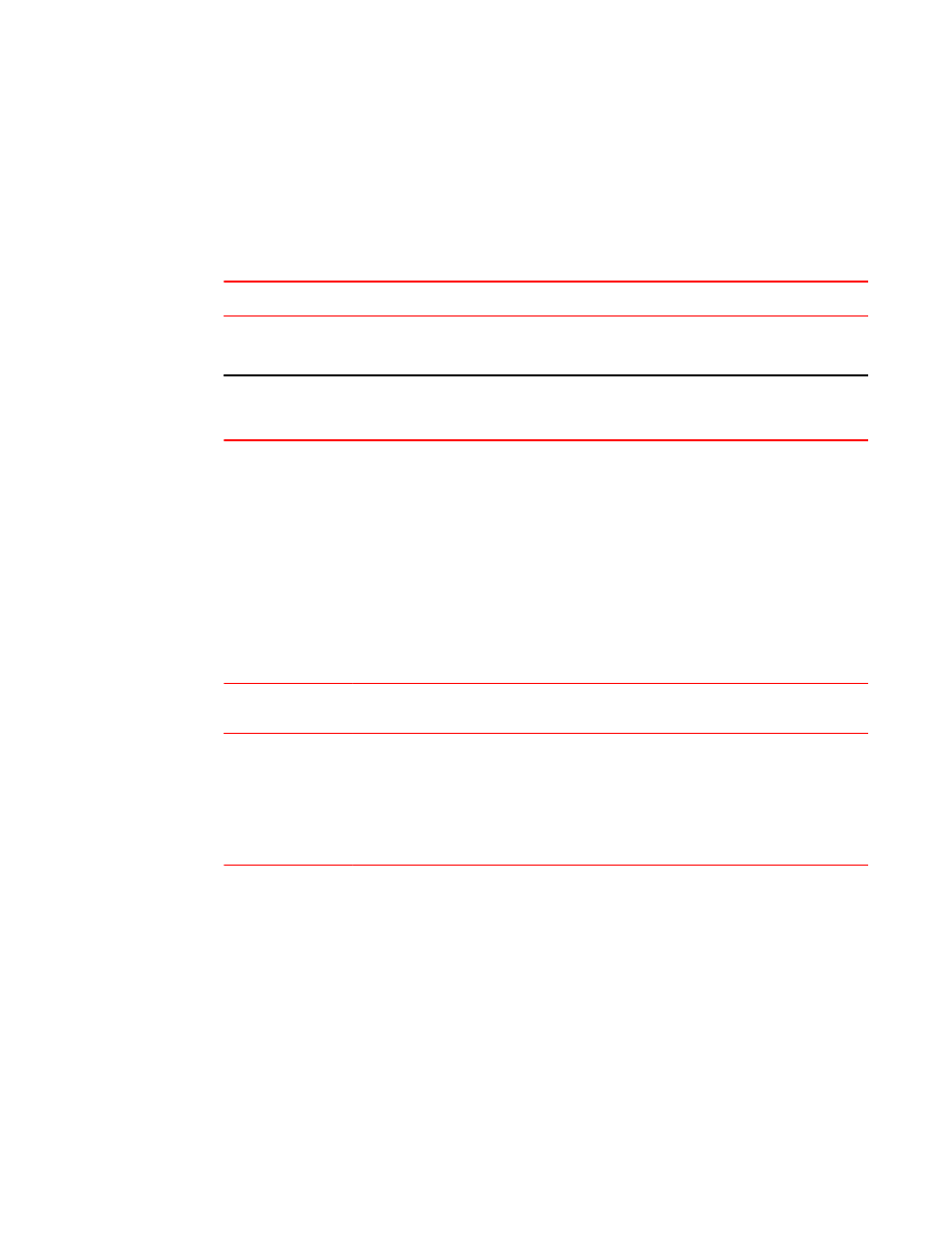
Performance Monitor class areas
The table below lists Fabric Watch areas in the Performance Monitor class and describes each area.
Although it is recommended that you leave the entire Performance Monitor class in its default state (no
alerts), you can configure the Performance class using the thConfig command.
Performance Monitor class areas
TABLE 9
Area
Description
RXP
(EE performance monitor)
The percentage of word frames traveling from the configured S_ID to the D_ID exceeds
the configured thresholds.
TXP
(EE performance monitor)
The percentage of word frames traveling from the configured D_ID to the S_ID; user
configuration triggers these messages, so you can use the Transmit Performance area
to tune your network.
Performance monitoring setting guidelines
It is recommended that you leave the entire Performance Monitor Class and End-to-End Performance
Monitor Class area settings in their default state (no alerts).
Performance Monitor class default settings
The table below provides default settings for areas in the Customer-Defined Performance Monitor class.
Performance Monitor class default settings
TABLE 10
Area
Description
Default threshold
settings
Default alarm
settings
Threshold state
Customer-defined
filter
Monitors the number
of frames per second
that are filtered out
by the port
Unit: Frames
Time Base: none
Low: 0
High: 0
Buffer: 0
Below: 0
Above: 0
Informative
Informative
The table below provides default settings for areas in the End-to-End Performance Monitor class.
Performance Monitor class areas
Fabric Watch Administrators Guide
55
53-1003142-01
