Post-processing of messages, Class, area, and element hierarchy, Switch monitoring components – Brocade Fabric Watch Administrators Guide (Supporting Fabric OS v7.3.0) User Manual
Page 16: Fabric events monitoring, Performance monitoring, Fabric events monitoring performance monitoring
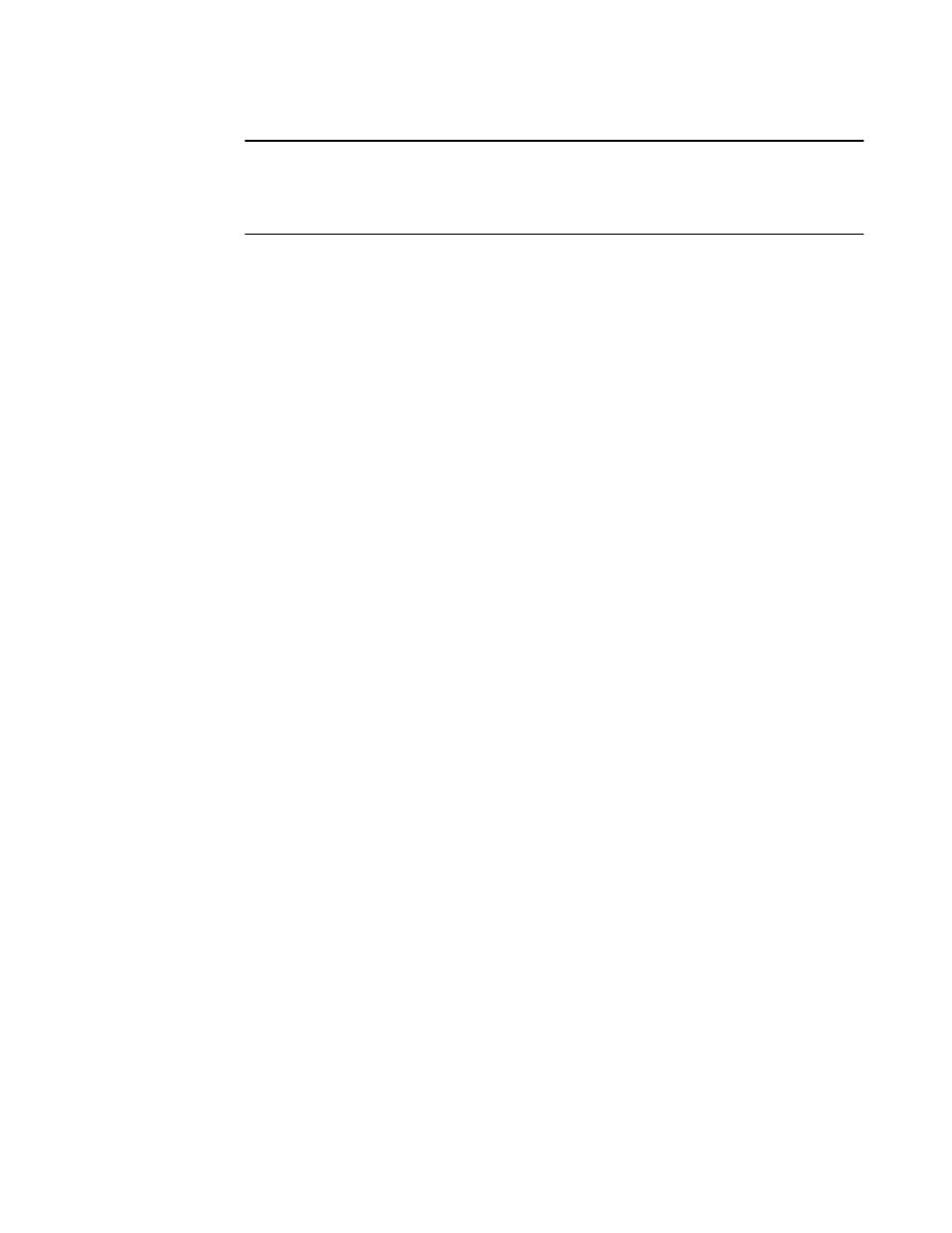
NOTE
For each class area, there are setting guidelines and recommendations for whether you should
leave the setting at the default or change the settings. If a change is recommended, the reason for
the change and the suggested settings are provided in each of the configuration chapters. The
default settings are listed in these chapters as well.
Post-processing of messages
After you have configured thresholds and alerts, determine to where the messages will be sent. Then,
monitor the messages frequently and take the appropriate actions.
Class, area, and element hierarchy
Fabric elements and events are organized in a hierarchy by class, area, and element. There is a class,
area, and element associated with every monitored behavior. Classes are the highest level in the
system, subdivided into one or more areas. Areas contain one or more elements.
Here is an example of a very simple Class –> Area –> Element hierarchy:
Port –> Cyclic redundancy check (CRC) –>port 0
Switch monitoring components
Fabric Watch software enables you to monitor the independent components that are listed in this
section.
Fabric events monitoring
The Fabric class groups areas of potential problems arising between devices, such as zone changes,
fabric segmentation, E_Port down, fabric reconfiguration, domain ID changes, and fabric logins. A
Fabric-class alarm alerts you to problems or potential problems with interconnectivity. You can
customize Fabric class and area parameters using the thConfig command.
For complete information about fabric monitoring, refer to
Fabric monitoring guidelines and default
on page 47.
Performance monitoring
Performance monitoring groups areas that track the source and destination of traffic. Use the
Performance Monitor class thresholds and alarms to determine traffic load and flow and to reallocate
resources appropriately.
You can customize Performance Monitor class and area parameters using the thConfig command.
The fmConfig command Manages frame monitor configuration, replacing deprecated advanced
performance monitoring commands. Use the fmConfig command to configure, install, and display
frame monitors across port ranges on a switch. Refer to the Fabric OS Command Reference for
details.
The Performance Monitor class is divided into the following areas:
Post-processing of messages
16
Fabric Watch Administrators Guide
53-1003142-01
