Configuring threshold alarms – Brocade Fabric Watch Administrators Guide (Supporting Fabric OS v7.3.0) User Manual
Page 102
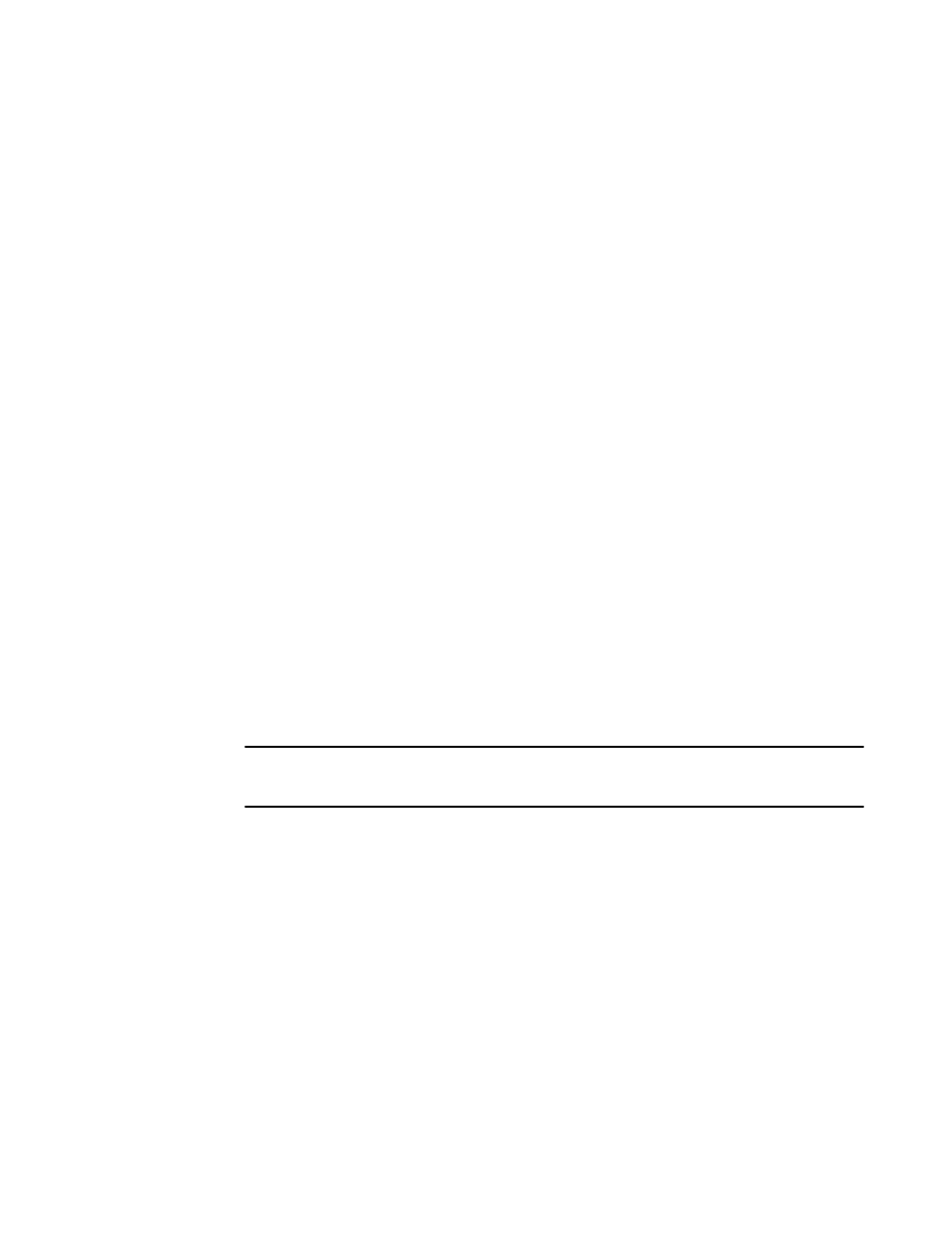
Configuring threshold alarms
After you update the threshold information, use the Alarm Configuration subtab to customize the
notification settings for each event setting.
The alarm-naming convention is modified for Port, E_Port, F_Port, FL_Port, and VE_Port class types:
• “Above” is called “High Above”
• “Below” is called “Low Below”
• “In Between” is called “High Below”
The “Low Above” action alarm supports all port class types for these options:
• CRC errors
• Invalid words
• Protocol errors
• State change
• Trunk utilization
• C3 discards
• RX performance
• TX performance
• Loss of signal
• Link failures
• Link resets
• Packet loss (not for E_Port)
• Utilization (not for E_Port)
To configure threshold alarms, perform the following steps.
1. From the Fabric Watch window, select the Threshold Configuration tab.
2. Select the Alarm Configuration subtab.
3. In the Fabric Watch Explorer pane, select a class.
4. Under Area Selection, select an area from the list.
NOTE
The module displays two tables of alarm configuration information, labeled “System Default” and
“Custom Defined”. You cannot modify the information in the System Default table.
5. In the Activate Level area, choose one of the following:
• Click System Default to use the system default settings.
• Click Custom Defined to specify new settings and proceed to the next step.
6. Select the check box for the type of notification method you want to use for each event type.
The following alarm actions are available:
• ERROR_LOG
• SNMP_TRAP
• PORT_LOG_LOCK
• EMAIL_ALERT
7. Click Apply.
Enabling or disabling threshold alarms for individual elements
To configure element-specific alarm settings, perform the following steps:
Configuring threshold alarms
102
Fabric Watch Administrators Guide
53-1003142-01
