Activating fabric watch using web tools – Brocade Fabric Watch Administrators Guide (Supporting Fabric OS v7.3.0) User Manual
Page 38
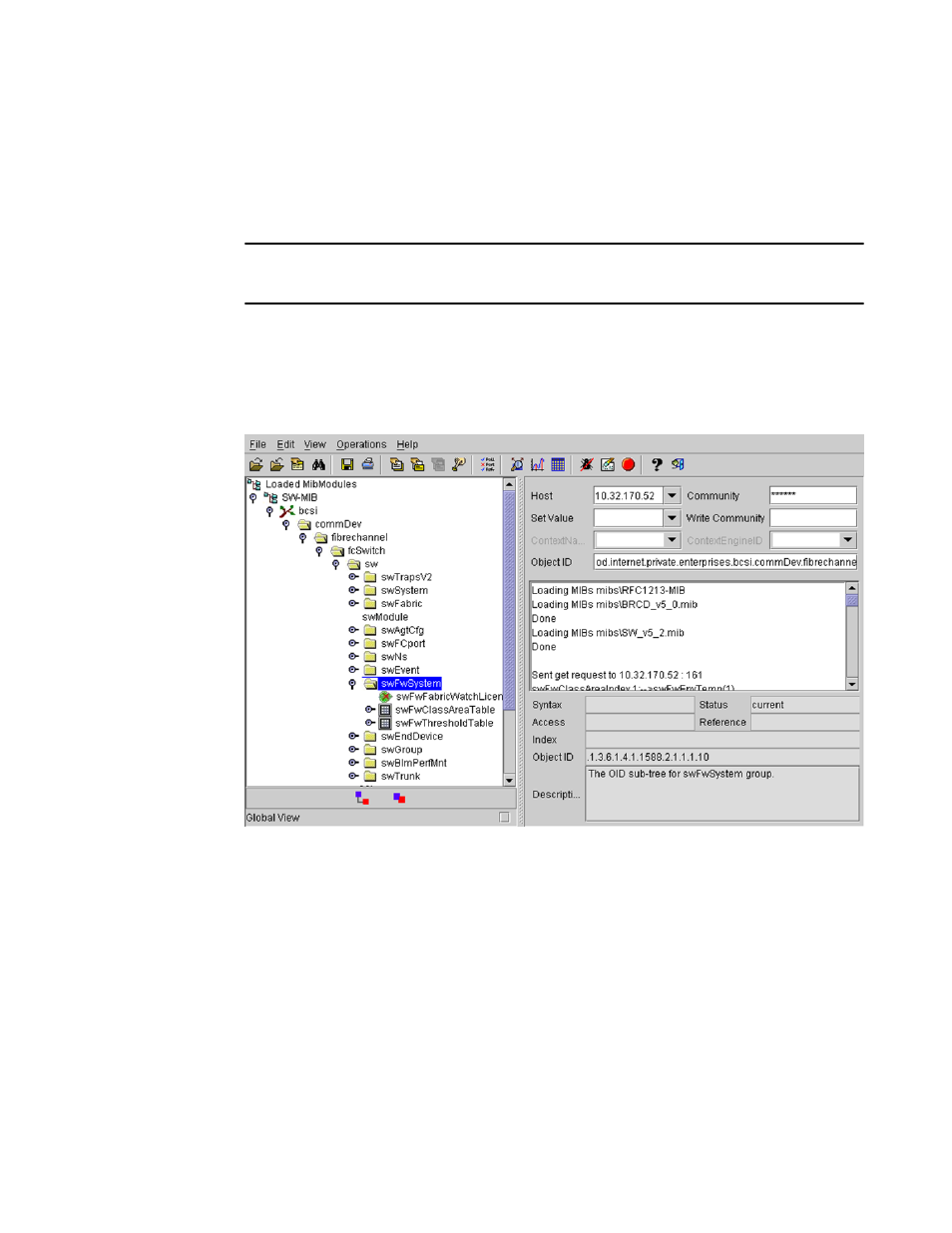
9. Enter the IP address for the switch in the Host field in the MIB browser. Enter the community string
in the Community field. To perform set operations, enter the write community in the Write
Community field.
10.View and listen for trap details from a MIB browser menu.
NOTE
Any changes related to Fabric Watch, such as changing the status of the temperature sensor, will
generate traps.
11.Expand the tree on the left to find the Fabric Watch OID information.
To find the OID, navigate the following hierarchy: SW-MIB > bcsi > commDev > fibrechannel >
fcSwitch > sw > swFWSystem. Fabric Watch displays a window similar to the one shown in the
figure below.
FIGURE 6 Example OID tree
12.Obtain the specific identifier for the element that will be modified. To get the identifier, click the
swFwThresholdTable and swFwThresholdEntry directory, and run a get operation on swFwName.
A list of elements appears in which each element is preceded by an identifier. Remember the
numeric portion of the identifier, which appears before the "==>" symbol. You can scroll through the
list to find the numeric identifier for the element in which you are interested.
For detailed descriptions of the SNMP fields in both Telnet and Web Tools, refer to the Fabric OS
release notes, the Fabric OS Administrator's Guide, and the MIB files themselves.
Activating Fabric Watch using Web Tools
You can open Web Tools on any workstation with a compatible Web browser installed.
Activating Fabric Watch using Web Tools
38
Fabric Watch Administrators Guide
53-1003142-01
