Fabric watch activation, Interfaces for activating fabric watch, Activating fabric watch using a telnet session – Brocade Fabric Watch Administrators Guide (Supporting Fabric OS v7.3.0) User Manual
Page 35
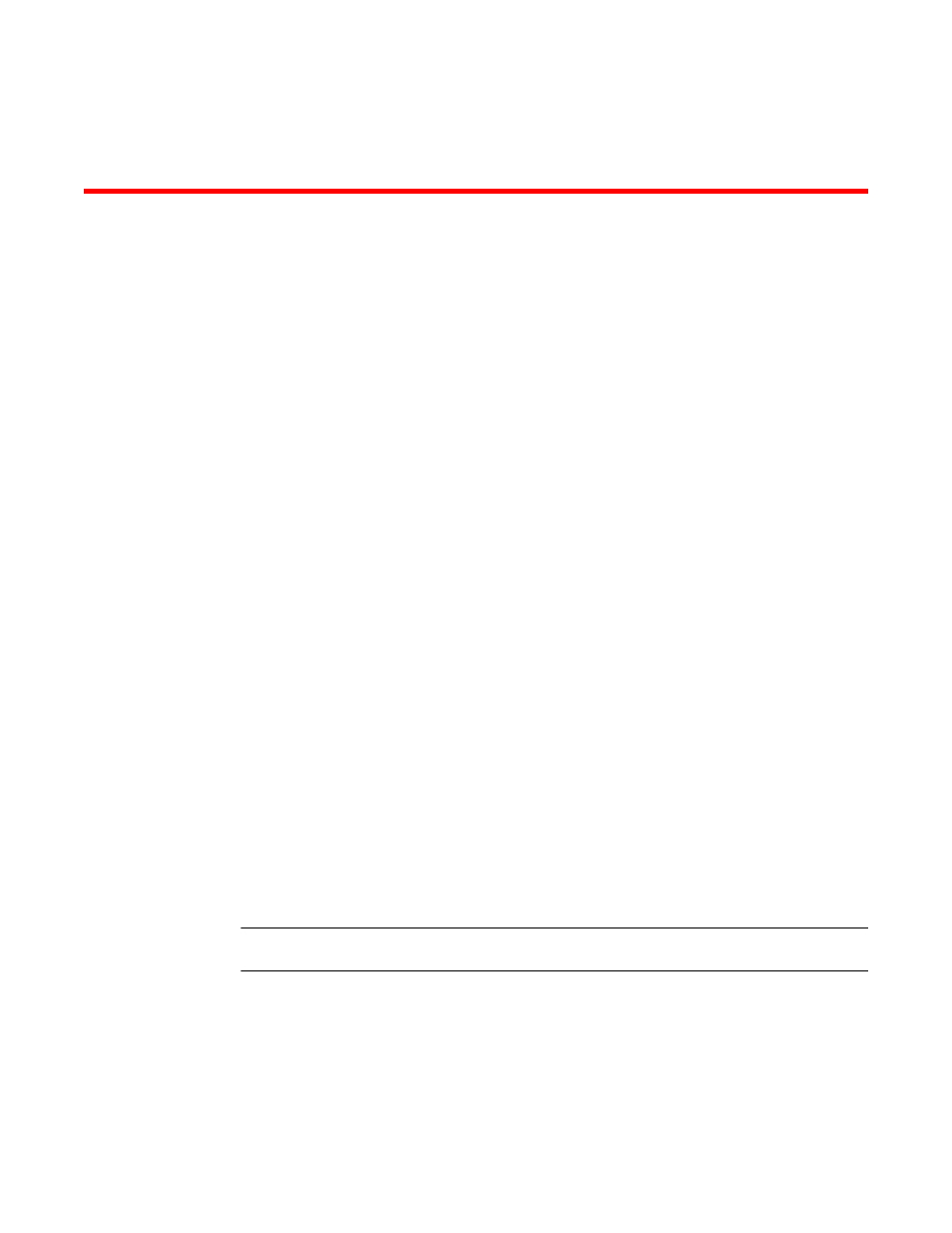
Fabric Watch Activation
Interfaces for activating Fabric Watch
This section provides a brief overview of the available user interfaces for activating Fabric Watch.
Further details about Fabric Watch operations for each interface are provided later in this guide.
• Telnet session — Provides a command prompt where you can run Fabric OS commands to configure
your switch monitoring settings. Refer to
Activating Fabric Watch using a Telnet session
35 for instructions on how to activate Fabric Watch using a Telnet session.
• SNMP — Provides a receiver dedicated to monitoring the data center infrastructure; Brocade
switches and directors enable monitoring of specific incidents and trigger an SNMP alert based on a
user-defined threshold sending the alert to the dedicated SNMP trap receiver.
Configuring SNMP threshold alerts for Fabric OS switches requires using Web Tools to set up SNMP
on the Fabric OS switch. Refer to
Activating Fabric Watch using SNMP
on page 36 for instructions
on how to set up SNMP.
• Web Tools — Provides a graphical user interface that can be launched from an Internet browser,
which allows you to launch a Fabric Watch window to configure switch monitoring settings. Using
Web Tools, you can configure thresholds, alarms, and e-mail notifications. Refer to
on page 35 for instructions on how to configure Fabric Watch using the Web Tools GUI.
Activating Fabric Watch using a Telnet session
1. Connect to the switch and log in as admin.
2. Enter the telnet switch command, where switch is either the name or IP address of the switch.
switch:admin> telnet
After you enter this command, respond to the prompts for a user name and password.
NOTE
You can also use PuTTY or a similar application to log in.
3. Enter the licenseShow command to determine if the Fabric Watch license is installed.
switch:admin> licenseshow
edzbzQStu4ecS:
Fabric Watch license
Performance Monitor license
Trunking license
Full Ports on Demand license - additional 16 port upgrade license
If the Fabric Watch license is not listed, continue to step 4; otherwise, you are ready to use Fabric
Watch.
Fabric Watch Administrators Guide
35
53-1003142-01
