Yokogawa Removable Chassis DX1000N User Manual
Page 99
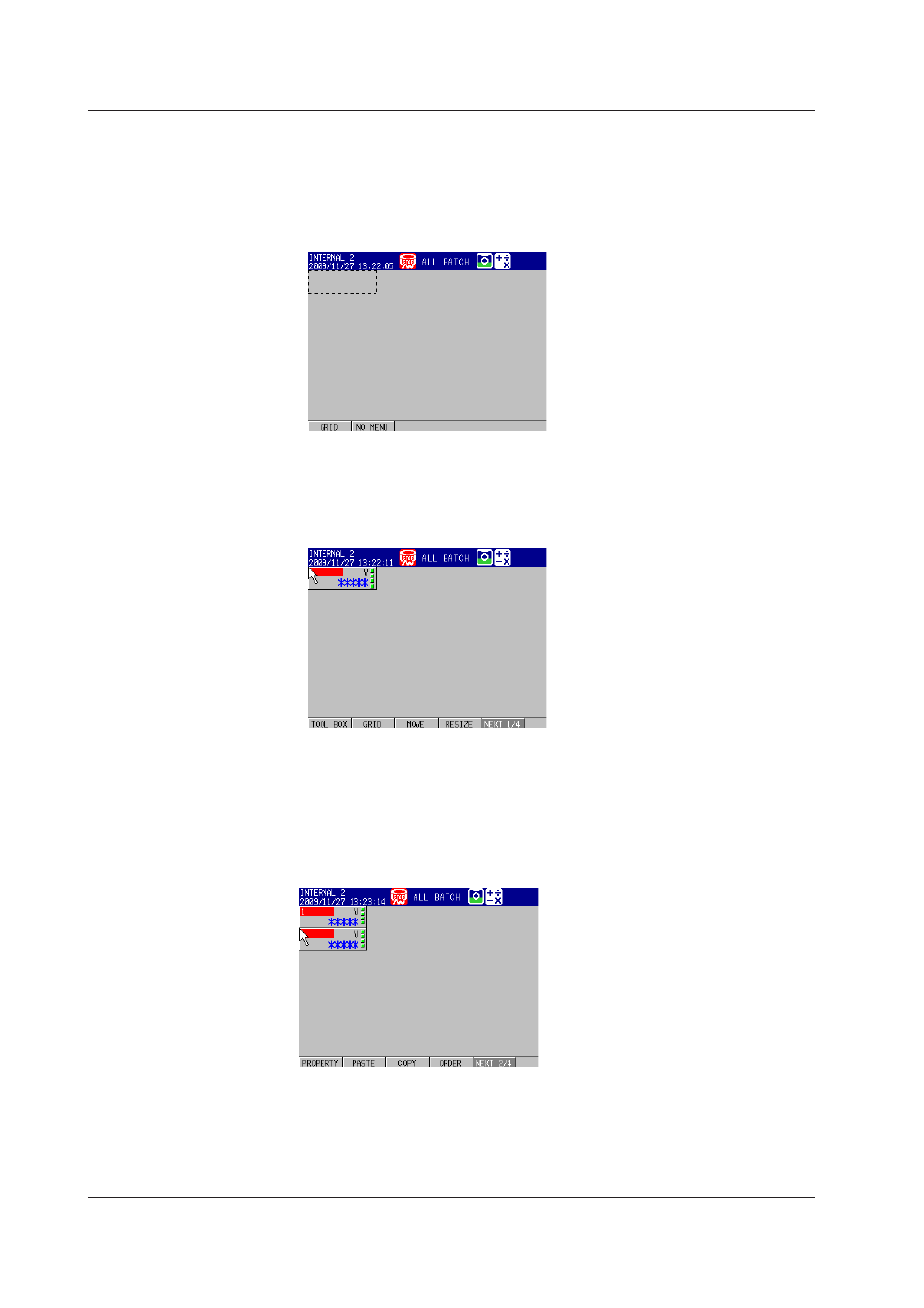
App-2
IM 04L41B01-04E
4.
Using the
arrow keys, move the cursor to the start position for creating the
component.
5.
Press the
TOOL BOX soft key.
6.
Press the
DIGITAL soft key.
7.
Using the
arrow keys, create a dotted frame for the component.
8.
Set the grid to 1 dot, and shrink the component frame vertically and horizontally
by 1 dot.
9.
Press the
DISP/ENTER key.
The Digital component is displayed.
10.
Place the cursor on the Digital component, then press the
Copy soft key.
11.
With the
arrow keys, move the cursor to the position where you want to paste the
component.
If you change the grid interval to 10 dots, you can move the cursor more quickly.
12.
Press the
Paste soft key.
The component is copied.
13.
Repeat steps 11 and 12 to make another copy.
14.
Repeat steps 4 through 13 to create a Bar, Group name, and Tag comment
component.
Appendix 1 Example of Creating a Custom Display
