12 attributes of simple bar graph components, Attributes of simple bar graph components -25, App index – Yokogawa Removable Chassis DX1000N User Manual
Page 55: Name of each component, Attribute setting dialog, List of attributes
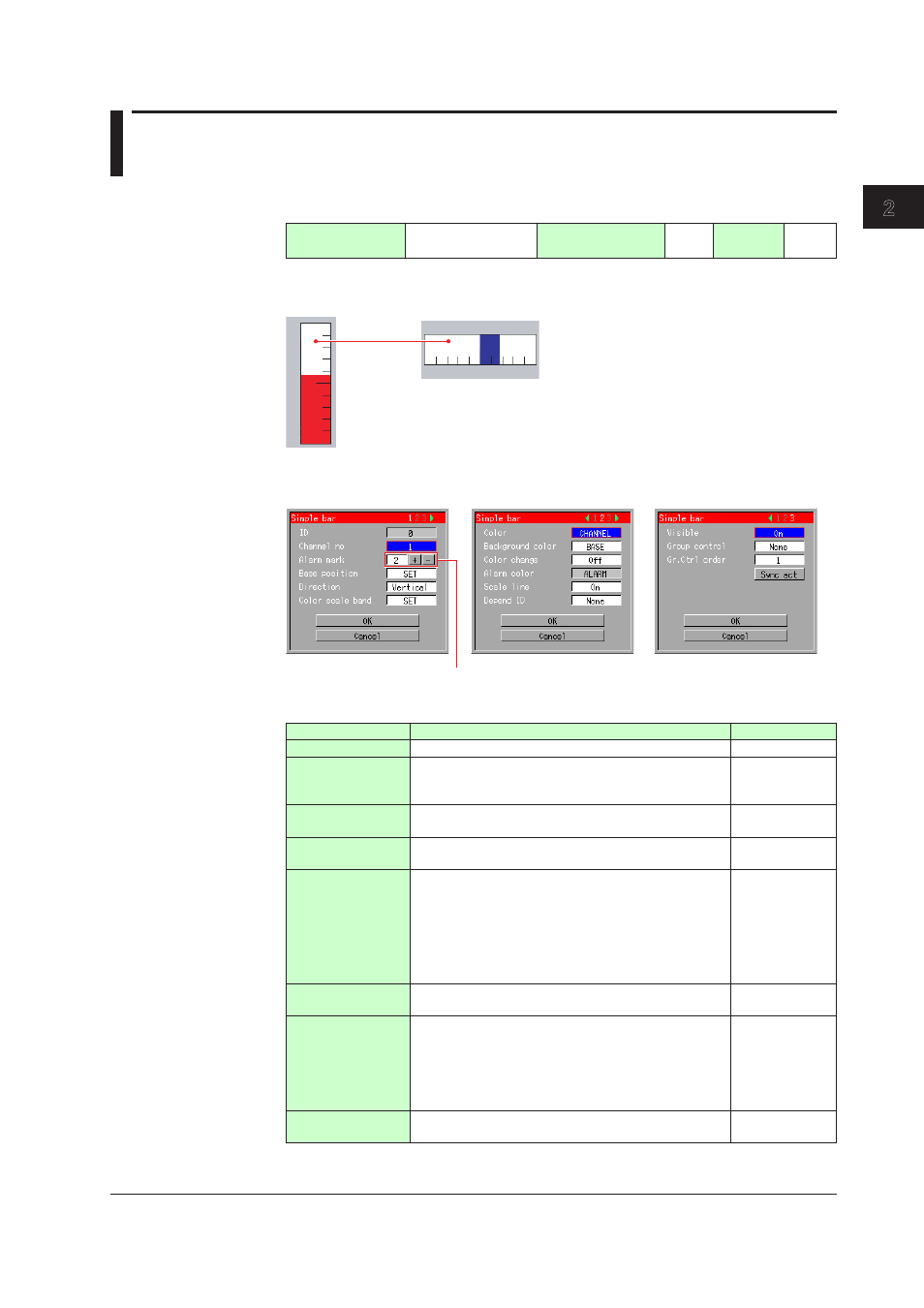
2-25
IM 04L41B01-04E
Advanced Settings of Screen and Component
1
2
3
App
Index
2.12 Attributes of Simple Bar Graph Components
These components are associated with displaying a bar graph. You can display a bar
graph and alarm set-point mark.
Component type
(See Section 1.4.)
Channel assignment
Overlap restriction
(See Section 1.4.)
None
Update
cycle
1 sec
Name of Each Component
Direction: Vertical
Direction: Horizon
Background
color: White
Attribute Setting Dialog
Pressing the [+] button increases the number of alarm marks.
Pressing the [–] button decreases the number of alarm marks.
List of Attributes
Attribute
Description
Default value
ID
Number automatically assigned for component identification.
0 to 79
Channel no
Set the channel number to be assigned. You can
configure this field when the group control is set to
[None].
1
Alarm mark
Set how many alarm set-point marks will be displayed
on a simple bar graph. You can set up to four marks.
None
Base position
Set the base position of a bar graph. You can select
[SET], [Normal], [Center], [Lower], or [Upper].
SET
Direction
Set the direction of a bar graph. You can select either
[Vertical] or [Horizon]. The default value will depend on
the aspect ratio of component size drawn.
Depend on the
aspect ratio of
component size
Length≥ Width:
Vertical
Length < Width:
Horizon
Color scale band
Set how the color scale band is displayed. You can
select [Off] or [SET].
SET
Color
Set the color of a bar. Selectable from among [Red],
[Green], [Blue], [B.violet], [Brown], [Orange], [Y.green],
[Lightblue], [Violet], [Gray], [Lime], [Cyan], [Darkblue],
[Yellow], [Lightgray], [Purple], [Pink], [L.brown],
[L.green], [Darkgray], [Olive], [Darkcyan], [S.green],
[Black], [White], [BASE], and [Channel]
Channel
Background color
Set the fill color of the bar graph area. (Background
colors available are same as those listed in Color.)
BASE
Continued on next page
