27 attributes of circle components, Attributes of circle components -52, Name of each component – Yokogawa Removable Chassis DX1000N User Manual
Page 82: Attribute setting dialog, List of attributes, Plotting example
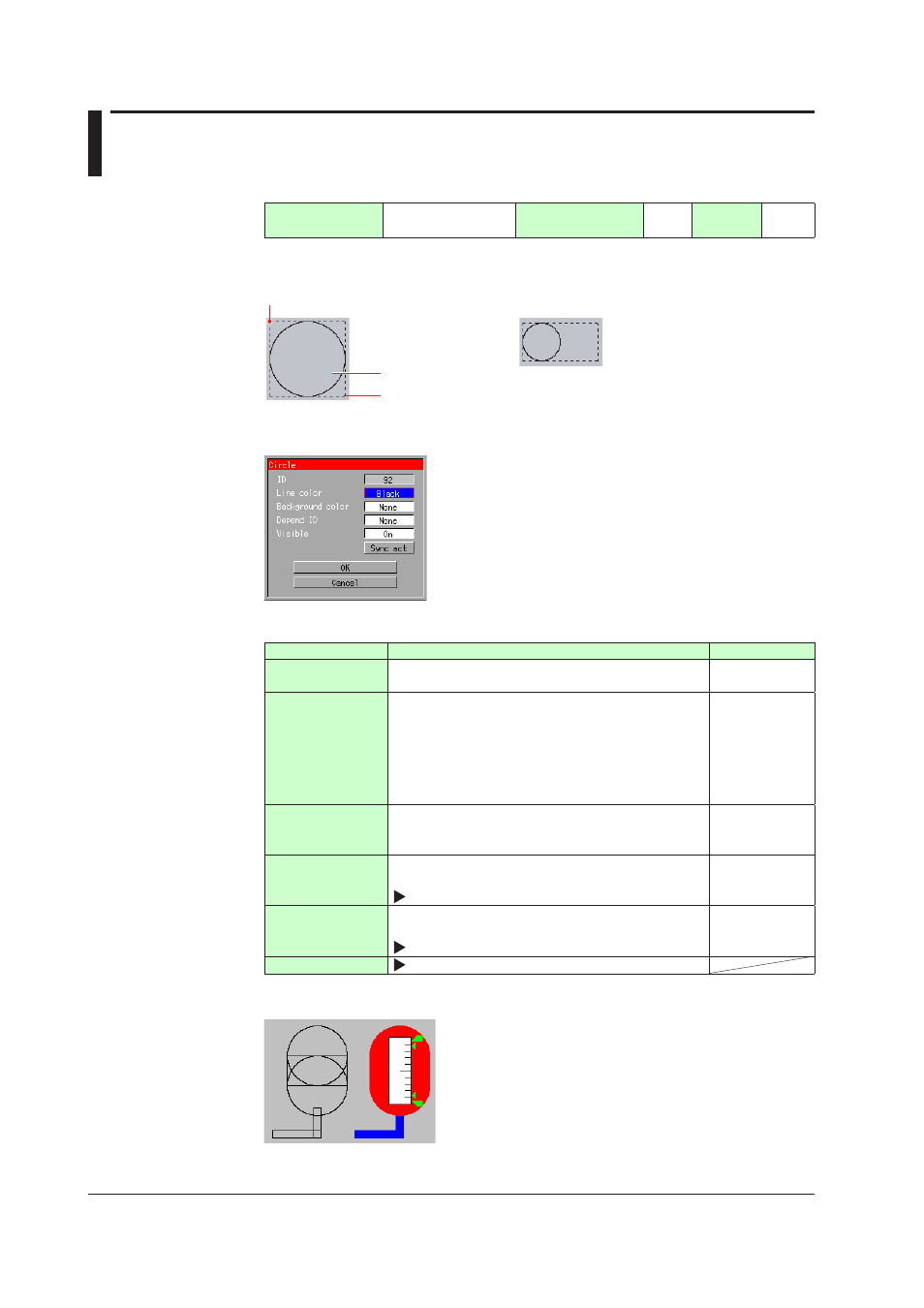
2-52
IM 04L41B01-04E
2.27 Attributes of Circle Components
These components are used to display a circle..
Component type
(See Section 1.4.)
Shape
Overlap restriction
(See Section 1.4.)
None
Update
cycle
None
Name of Each Component
Origin
You can draw a circle
inscribed in a square.
Background color
You can draw a circle from an origin toward the lower right.
You can draw a circle in
a rectangle. However,
you will not be able to
draw an ellipse.
Attribute Setting Dialog
List of Attributes
Attribute
Description
Default value
ID
Number automatically assigned for component
identification
92 to 131
Line color
Sets the color of a line.
Selectable from among [Red], [Green], [Blue], [B.violet],
[Brown], [Orange], [Y.green], [Lightblue], [Violet],
[Gray], [Lime], [Cyan], [Darkblue], [Yellow], [Lightgray],
[Purple], [Pink], [L.brown], [L.green], [Darkgray], [Olive],
[Darkcyan], [S.green], [Black], [White], [BASE], and
[None]
Black
Background color
Sets the background color.
(Background colors available are the same as those
listed in Line color.)
None
Depend ID
Sets the ID number of the component on which this
component is dependent.
See Section 2.2.
None
Visible
Sets [On] or [Off] to indicate whether or not this
component is displayed.
See Section 2.2.
On
Sync act
See Section 2.2.
Plotting example
When you set the background color without a line color
after you have drawn a circle or rectangle, the drawings
appear to be connected.
Combining the settings of line color and background color
allows you to draw a more complex image.
