App index visible, Group control, Gr.ctrl order (group control order) – Yokogawa Removable Chassis DX1000N User Manual
Page 33: Sync act (synchronize action)
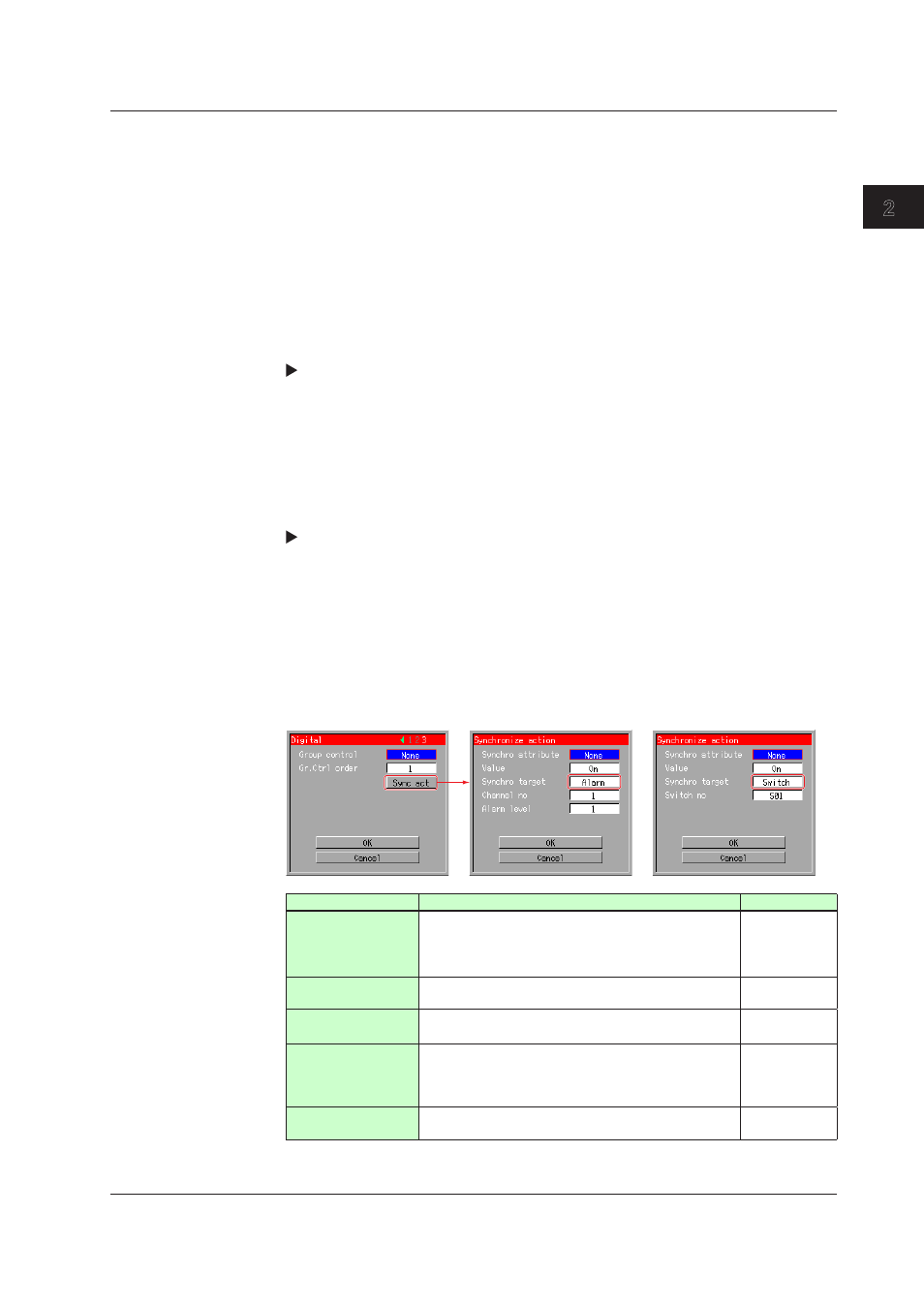
2-3
IM 04L41B01-04E
Advanced Settings of Screen and Component
1
2
3
App
Index
Visible
You can choose to show or hide the components on the execution screen.
On: Show components on the execution screen and builder screen.
Off: Hide components on the execution screen. Components will be visible on the
builder screen.
You will not be able to change this setting if a component is depending on other
components.
Group control
You can configure settings of display group control status.
Setting range
You can select [None], [GR. CTRL 1], [GR. CTRL 2], [GR. CTRL 3], or [GR. CTRL4].
You can also configure group control settings using the soft key. See section 1.11 or
appendix 1 for more information about group control.
Gr.Ctrl order (Group control order)
You can configure the group control order. This setting is available when you set anything
except [None] for the group control.
Setting range
DX1000 = 1 to 6, DX2000 = 1 to 10
You can also configure group control settings using the soft key. See section 1.11 for
more information about group control.
Sync act (Synchronize action)
You can change the show/hide settings of components on the execution screen by
synchronizing On/Off settings of alarm or internal switch. You can also enlarge the
display of trend components and scale components to an arbitrary span by configuring
the 2nd span.
Depend ID configured will invalidate the visible setting at the synchro attribute field.
Synchro target: Alarm
Synchro target: Switch
Attribute
Description
Default value
Synchro attribute
Configure the attribute you want to synchronize.
You can select None, Visible, or 2nd span. 2nd span is
available for trend components and scale components
only.
None
Value (switch On)
Configure the synchro attribute value when the synchro
target (alarm or switch) is set to On. Select On or Off.
On
Synchro target
Configure the target you want to synchronize.
Select alarm or switch.
Alarm
Channel no
or
Switch no
Configure channel number or internal switch number
you want to synchronize. If the synchro target is an
alarm, enter a channel number. If it is a switch, select
an internal switch number.
1
Alarm level
Configure the alarm level you want to synchronize.
Select any or all of the following setting range: 1, 2, 3, 4.
1
2.2 Common Attributes of Components
