Name of each component, Attribute setting dialog, List of attributes – Yokogawa Removable Chassis DX1000N User Manual
Page 57
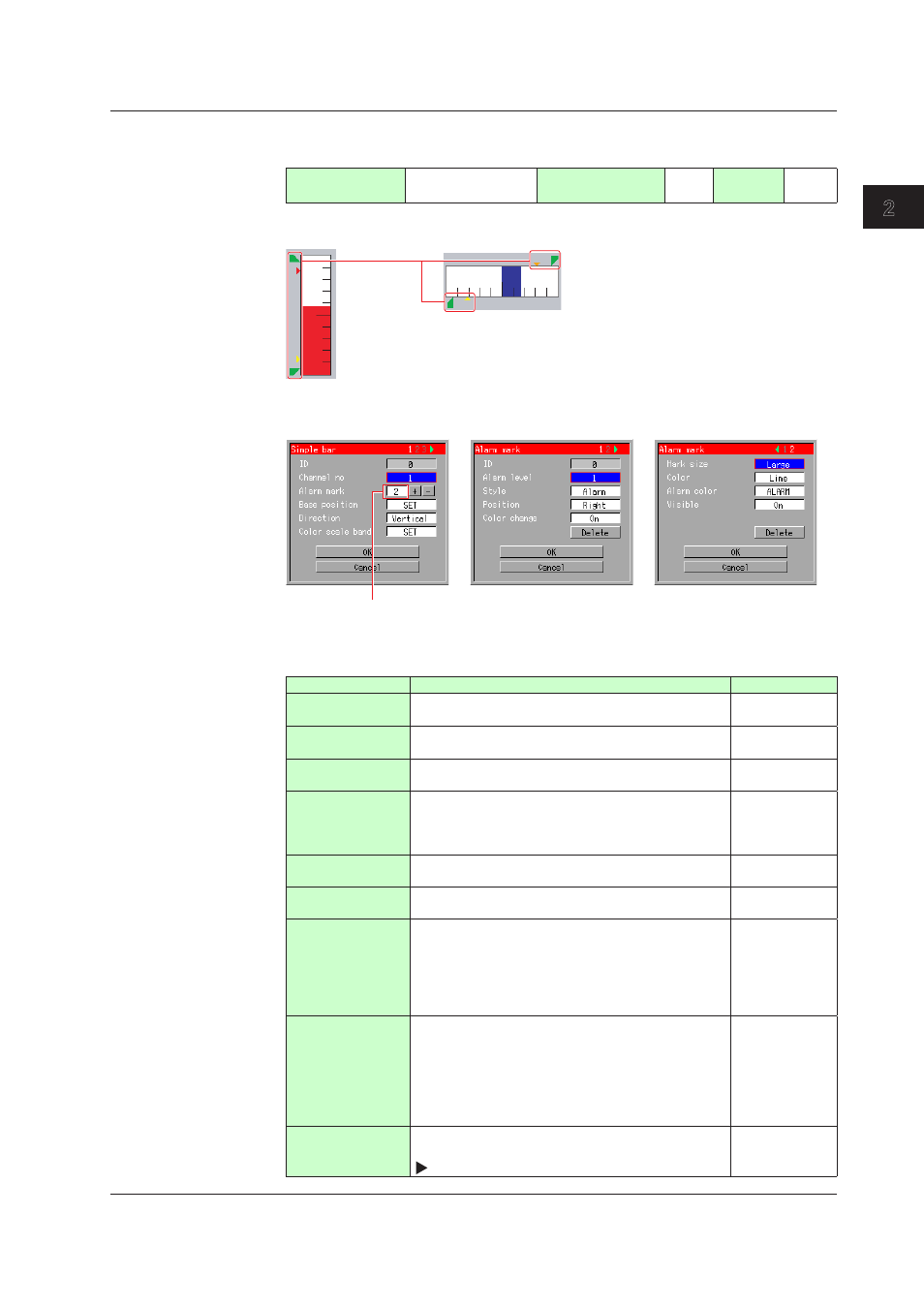
2-27
IM 04L41B01-04E
Advanced Settings of Screen and Component
1
2
3
App
Index
Attributes of Alarm Set-point Mark Components
This section explains alarm set-point mark components displayed in a simple bar graph.
Component type
(See Section 1.4.)
Channel assignment
Overlap restriction
(See Section 1.4.)
None
Update
cycle
1 sec
Name of Each Component
Alarm mark
Direction: Vertical
Direction: Horizontal
Attribute Setting Dialog
• The soft key menu for the number of alarm marks will be displayed only when the cursor is positioned here.
• When you press the soft key, screen shows the “alarm mark” dialog, which allows you to configure the attribute
of each alarm mark.
List of Attributes
Attribute
Description
Default value
ID
Number automatically assigned for component
identification
0 to 79
Alarm level
Set the alarm level. You can select a level between [1]
and [4].
1
Style
Set the shape of alarm set-point mark. You can select
either [Alarm] or [Fixed].
Alarm
Position
Set where to display the alarm set-point mark. For a
vertical bar graph, you can select either [Left] or [Right].
For a horizontal bar graph, you can select either [Over]
or [Under].
Bar graph
Vertical: [Right]
Horizontal:
[Under]
Color change
(alarm on)
You can choose to change the color of alarm mark
when alarm is turned on by setting [On] or [Off].
On
Mark size
Set the size of alarm set-point mark. You can select
either [Small] or [Large].
Large
Color
Sets the color of the alarm set point mark.
Selectable from among [Red], [Green], [Blue], [B.violet],
[Brown], [Orange], [Y.green], [Lightblue], [Violet],
[Gray], [Lime], [Cyan], [Darkblue], [Yellow], [Lightgray],
[Purple], [Pink], [L.brown], [L.green], [Darkgray], [Olive],
[Darkcyan], [S.green], [Black], [White], and [Channel].
Lime
Alarm color
Set the color of alarm set-point mark when the alarm
is on. Selectable from among [Red], [Green], [Blue],
[B.violet], [Brown], [Orange], [Y.green], [Lightblue],
[Violet], [Gray], [Lime], [Cyan], [Darkblue], [Yellow],
[Lightgray], [Purple], [Pink], [L.brown], [L.green],
[Darkgray], [Olive], [Darkcyan], [S.green], [Black],
[White], [Channel], and [Alarm].
Alarm
Visible
You can choose to show or hide this component by
setting [On] or [Off].
See Section 2.2.
On
2.12 Attributes of Simple Bar Graph Components
