IEI Integration IMBA-Q454 v1.01 User Manual
Page 10
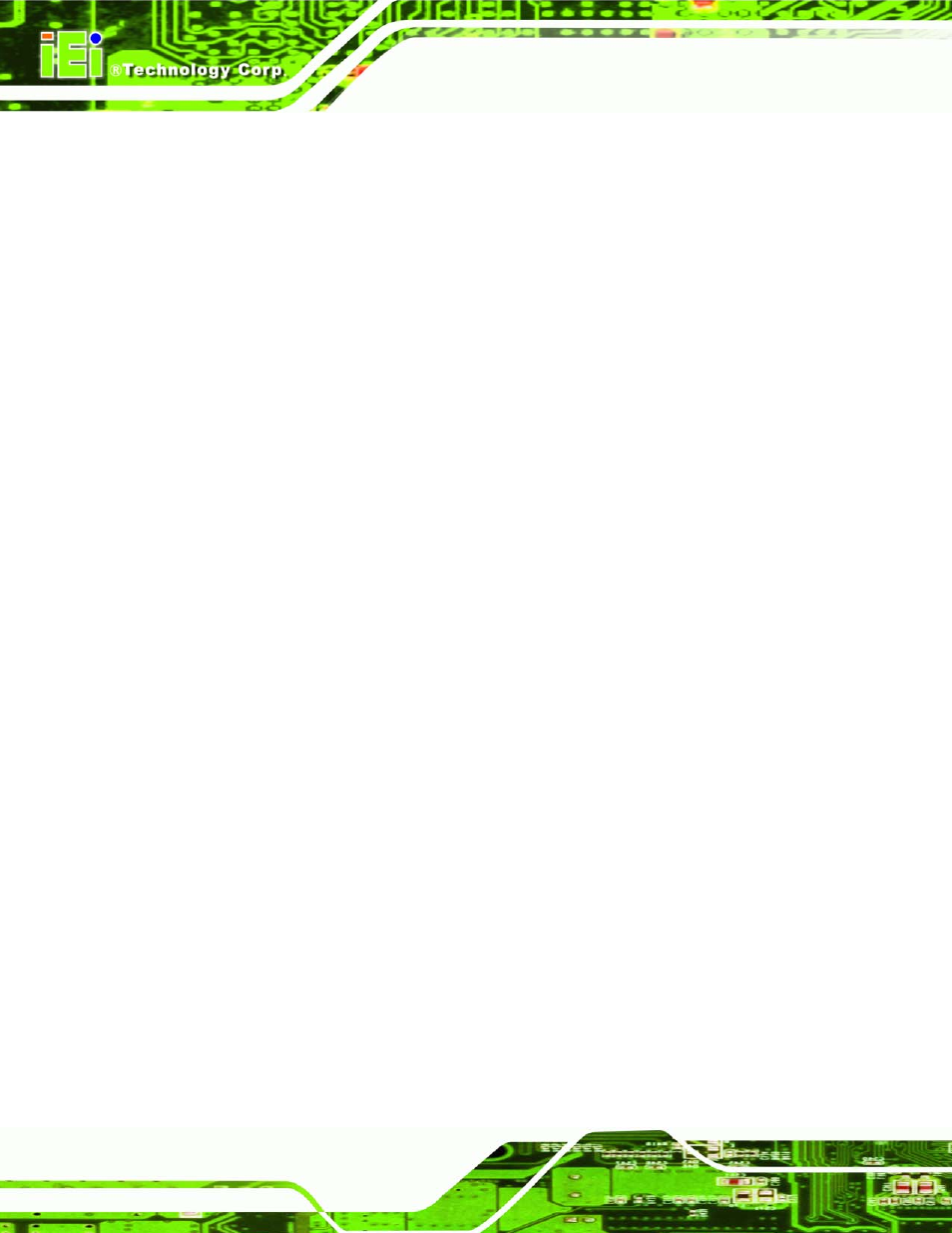
IMBA-Q454-R10 User Manual
Page x
Figure 4-5: Cooling Kit .................................................................................................................68
Figure 4-7: Installing a DIMM.......................................................................................................71
Figure 4-17: LAN Connection ......................................................................................................84
Figure 4-20: USB Connector........................................................................................................87
Figure 4-21: VGA Connector .......................................................................................................88
Figure 4-22: Audio Connector .....................................................................................................89
Figure 6-1: Start Up Screen ...................................................................................................... 142
Figure 6-2: Drivers ..................................................................................................................... 142
Figure 6-6: Readme File ............................................................................................................ 144
