Agilent Technologies Wireless Network Optimization Platform E6474A User Manual
Page 70
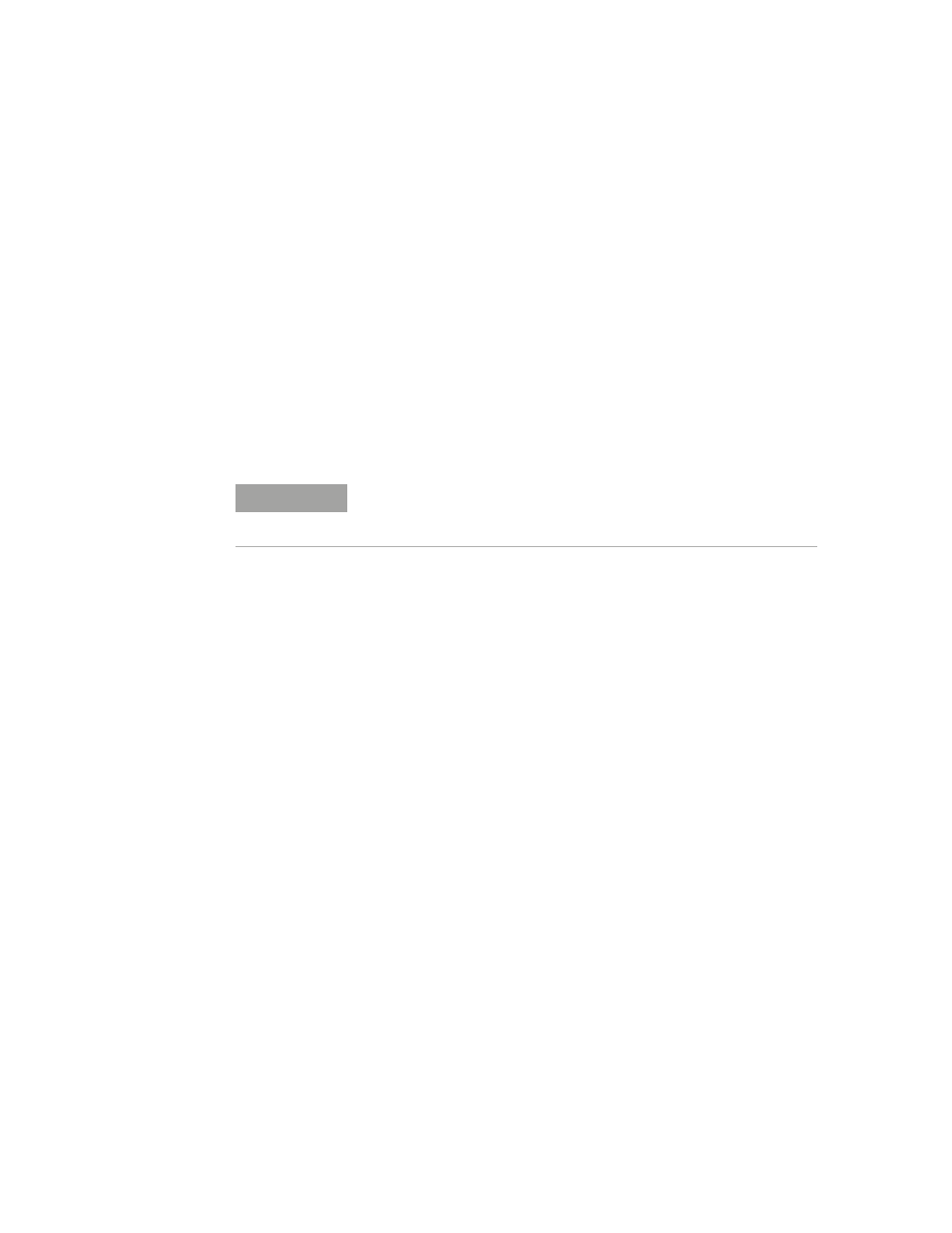
70
Agilent E6474A User’s Guide
4
Use Your System
Control icons
The control icons provide quick access to
common tasks associated with controlling drive data
collection and view creation.
Online help
The online help panel provides access to
detailed descriptions of all parts of the application and how
you can get the most from it.
Main workspace
The workspace area is where all your views
are displayed. It is possible to have multiple workspaces
(tabbed).
Device and view property panel
This system panel lists all the
properties of the active view or device. This panel lets you,
for example, set up voice call properties, data sequencer,
chart colors, measurement limits and more.
Sequencer status and log views
These two system views
report the status of any test sequence. The sequencer status
view displays the progress of the test sequence while the
sequencer log view displays the test results as they are
reported by the system.
Data item and sequencer panels
The data items system panel
displays all the measurements that are available for display
on any view you wish to configure. Data items are dragged
and dropped onto views. The sequencer panel displays
user- configured test sequences.
Hardware panel
The hardware panel is the area where you
add and configure hardware that is to be used with your
drive test.
NOTE
Select F11 to dock (minimize) all the system panels. This maximizes the
workspace area and provides you with more space for view and
measurement display.
