Verifying your software installation, An option will appear in your program listing, Start the software and check your license options – Agilent Technologies Wireless Network Optimization Platform E6474A User Manual
Page 19
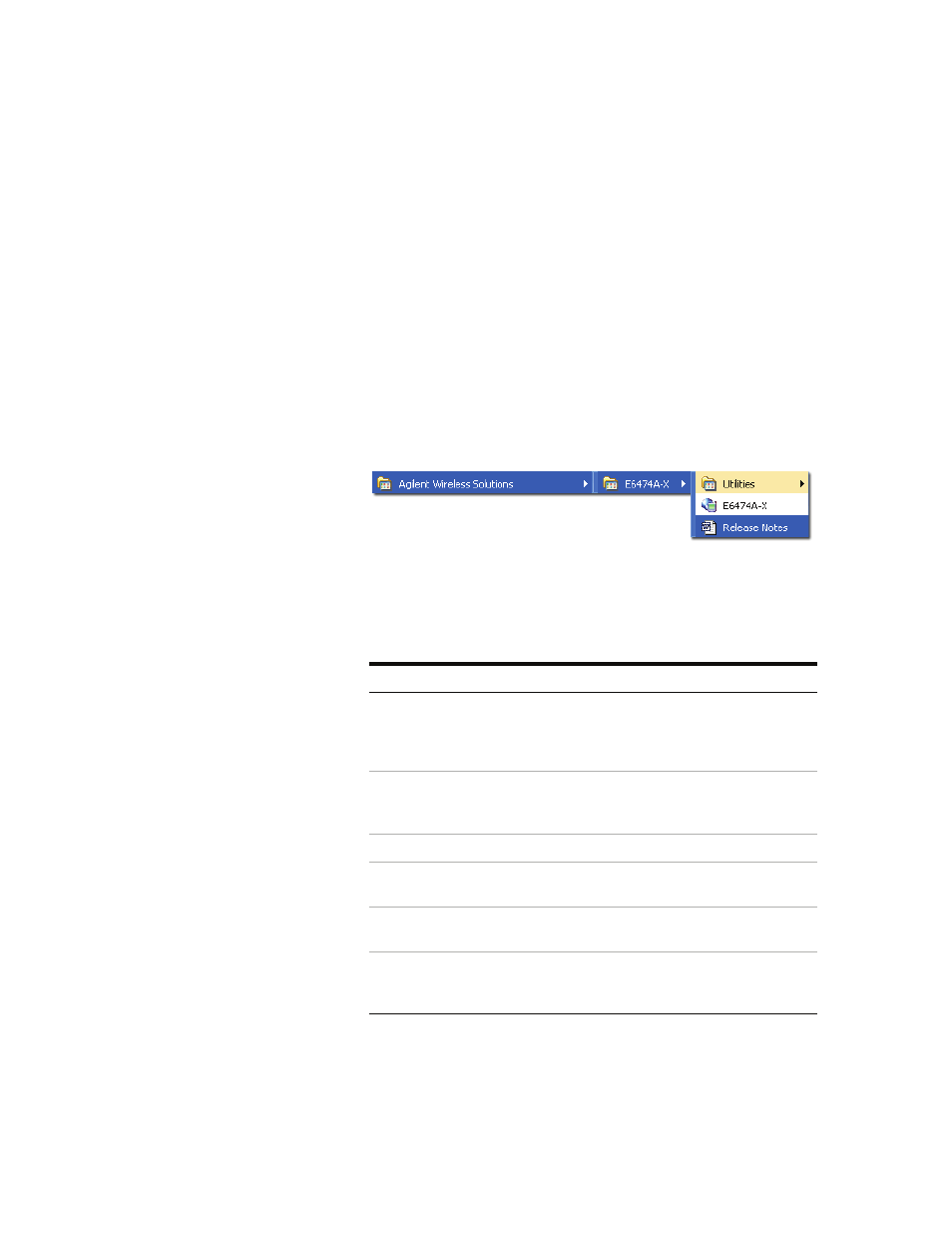
Installing the Software
2
Agilent E6474A User’s Guide
19
Verifying your software installation
Once you have installed the E6474A software you can verify
the installation using the following method.
An option will appear in your program listing.
Select Start > All Programs > Agilent Wireless Solutions
> E6474A- X and you should see a new program group and
items added to your program listing. Refer to
Figure 3
Menu item options after installation
Start the software and check your license options
Do the following.
Do this
Notes
1 Attach your USB license dongle to
your PC or obtain a valid license
from your license server, if
applicable.
This also applies to parallel license
dongles. Your PC should automatically
detect the USB license dongle. Refer to
2 Select Start > All Programs >
Agilent Wireless Solutions >
E6474A-X > E6474A-X.
The E6474A software starts. Refer to
3 Select Help > About E6474A-X
The About E6474A dialog box appears.
4 Confirm you have the version of
software you ordered.
5 Select the License Info button
The License Information dialog box
appears.
6 Confirm the license descriptions
match your ordered license
options.
If no license descriptions appear in this
dialog box, check that you have properly
connected a valid license dongle.
