Agilent Technologies Wireless Network Optimization Platform E6474A User Manual
Page 107
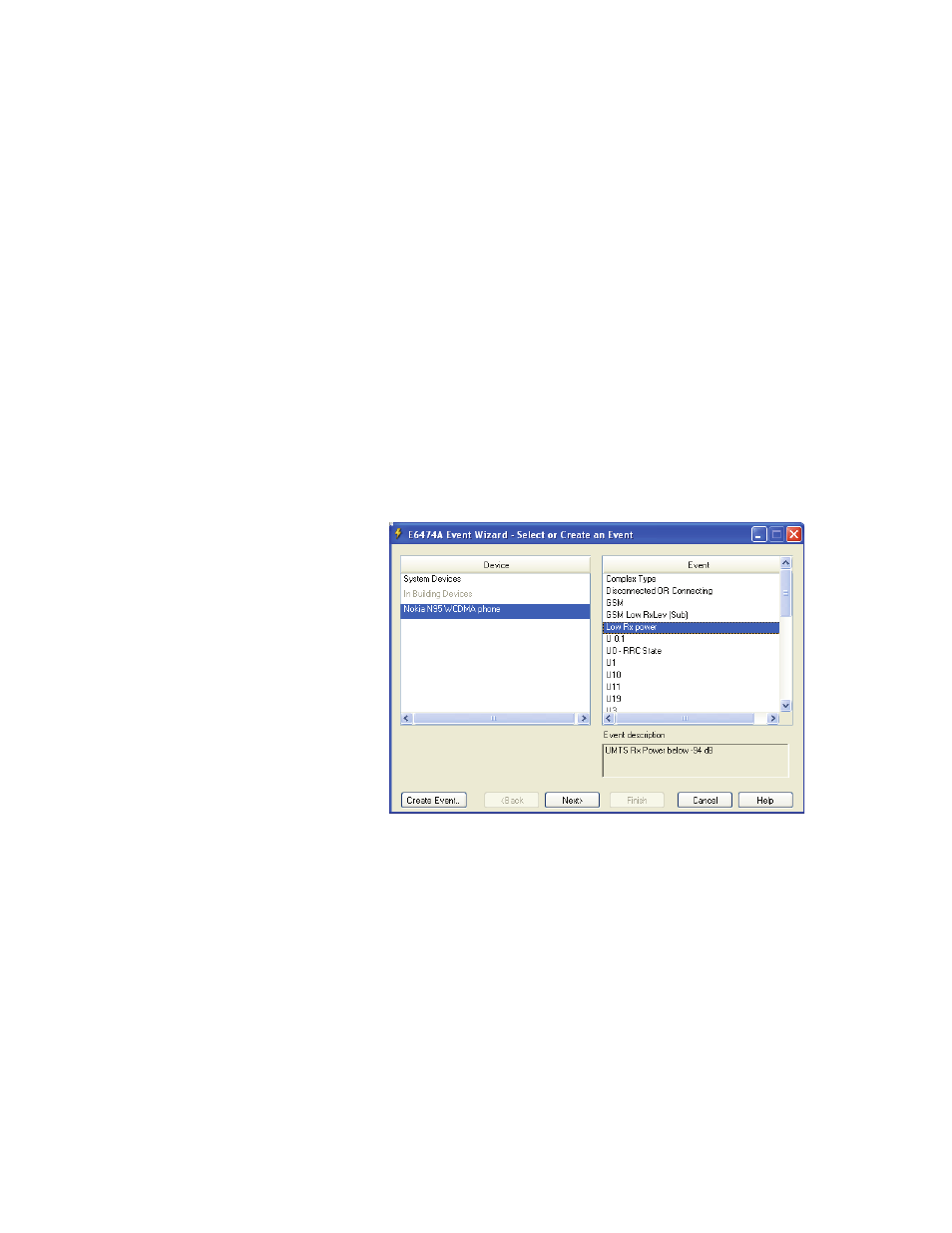
Use Your System
4
Agilent E6474A User’s Guide
107
The event has now been added to your event library and is
ready to be copied to your active project or file.
How to copy an event from the event library into your active
project
Follow these steps:
1 Configure a project with one or more devices.
2 Start the Add Event Wizard.
3 Select the device you wish to use to provide the triggering
conditions. If more than one device in your project can
provide the triggering conditions then you will be given an
additional stage where you have to assign the right
devices to the right event condition sources (
).
Figure 86
Select device and action to assign
4 Confirm that the conditions and actions are what you
want for your event.
5 Select Finish to copy the event to your project.
If you have changed the event while you were copying it
across to the project, you have the option to save the
updated event back into the library with a new event name.
