Teledyne LeCroy PETracer ML Analyzer and Exerciser User Manual User Manual
Page 241
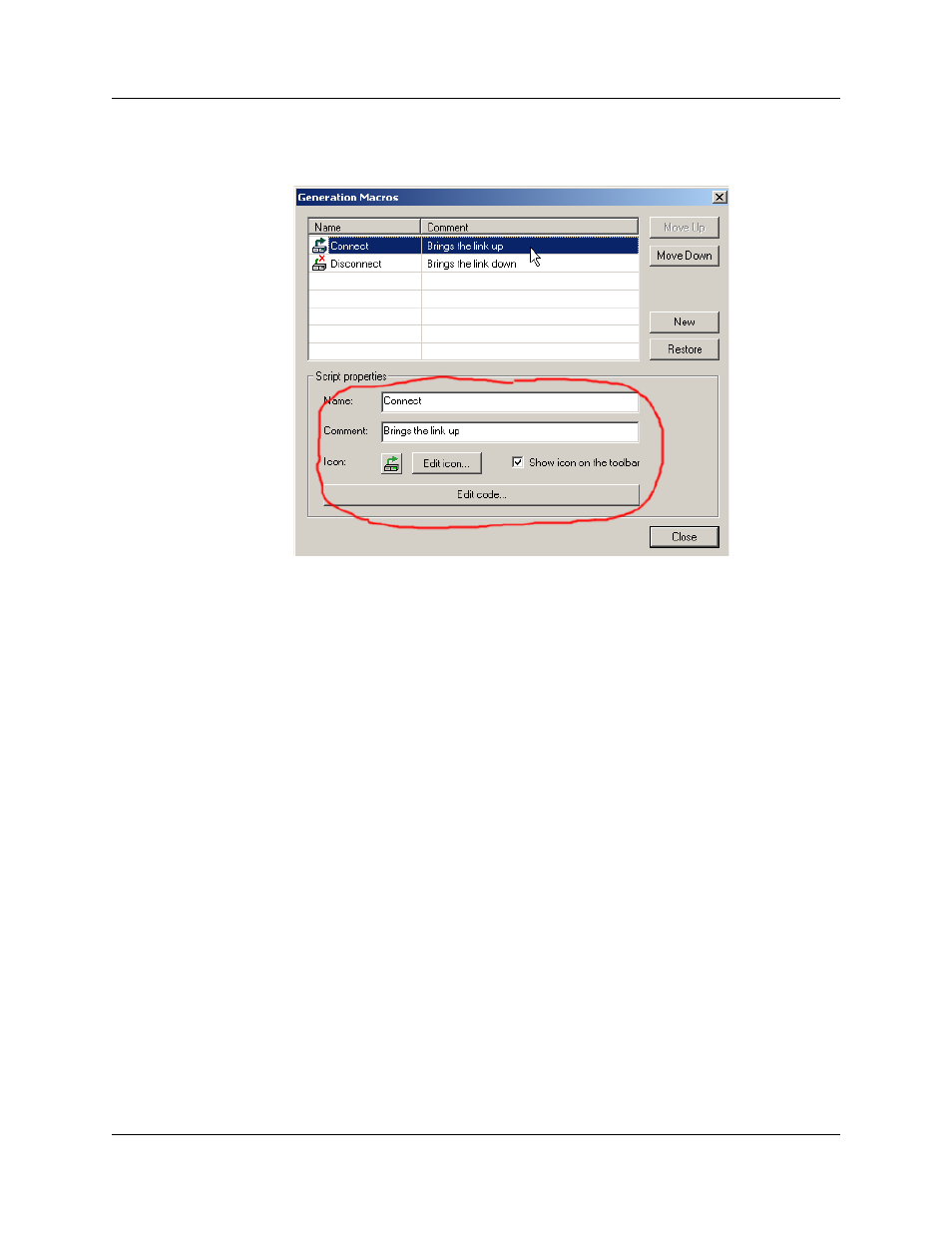
PETracer ML User Manual
Chapter 11: Macros
Teledyne LeCroy
233
Step 4 Create a new icon for the script by clicking Edit Icon... button. The Edit
Generation Macro Icon dialog appears.
Step 5 Using the tools provided, paint the icon for new script macro and then
press OK.
Step 6 Edit the script code by clicking the Edit code... button. The dialog closes
and an empty script editing window appears (see Section 10.3, “Editing
Generation Files with the Script Editor” on page 210).
Step 7 Type the script code and press the Save button. The script macro and
icon are saved in the GenScriptMacros directory located under the
PETracer directory (for example,
Program Files\CATC\PETracer\GenScriptMacros).
Step 8 Close the script window. The new macro script button automatically
appears on the Status bar at the bottom of the window. Clicking this
button causes PETrainer to execute the script.
Adding Script Files to the GenScriptMacros Directory
The second way to add a new PETrainer script macro is to copy an existing PETrainer
script file in the GenScriptMacros directory.
Step 1 Copy a script file into the GenScriptsMacros directory located under the
PETracer directory (for example,
Program Files\CATC\PETracer\GenScriptMacros).
Step 2 Switch to the PETracer application. You see that a new icon has been
automatically added for the script file to the Status bar at the bottom of
the window. The default icon is assigned to the new script macro and the
file name is used as a script name.
