Calibration - verification, Adding or importing cal and ver kit information – Luminex MAGPIX Hardware and Installation Manual User Manual
Page 47
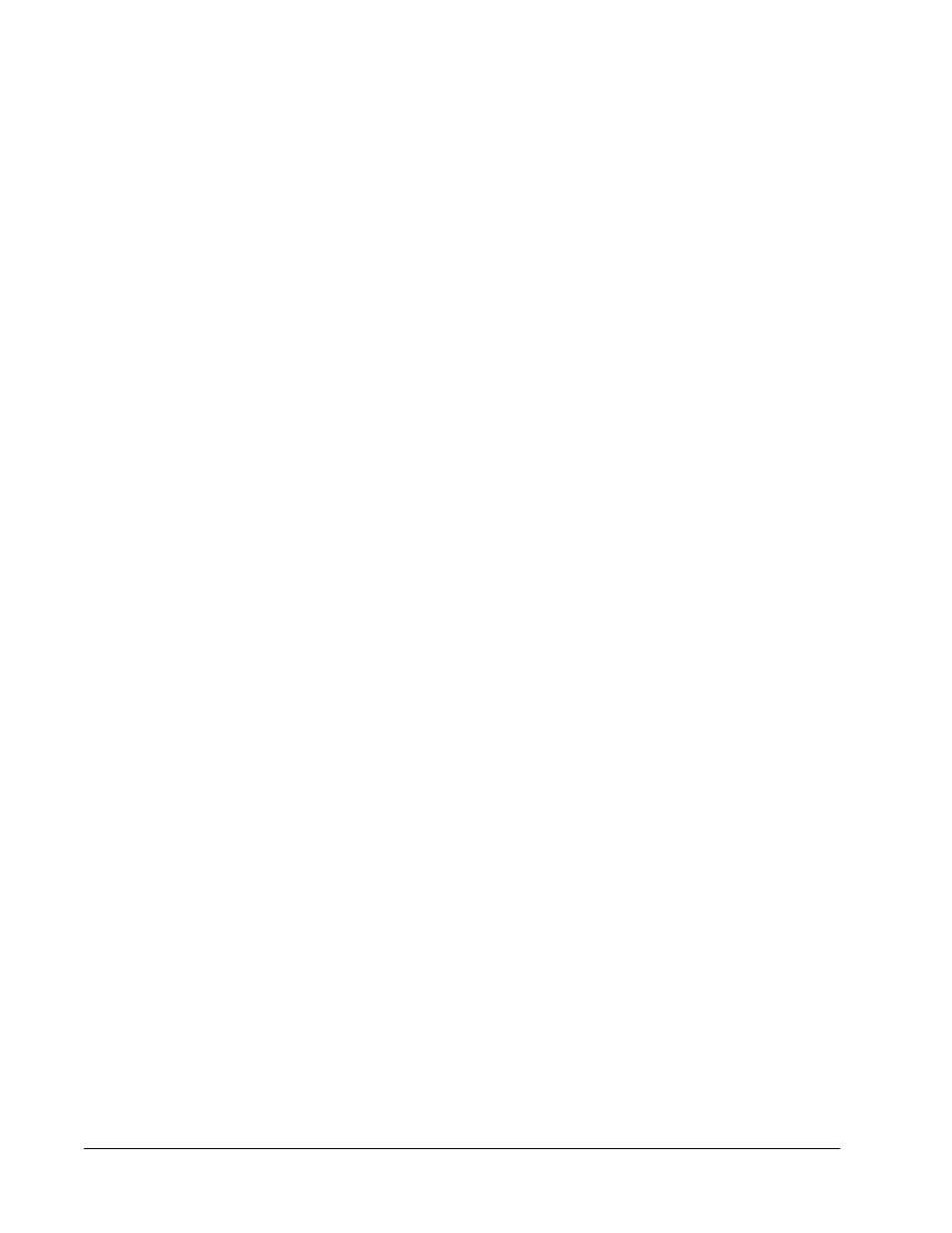
Calibration - Verification
Calibration normalizes the settings for the system and ensures optimal and consistent
microsphere classification. Verification uses system controls to ensure that the analyzer is
functioning properly with current calibration settings.
1. On the Home page, click System Initialization under Daily Activities. The Auto Maint
tab opens.
2. Click the Calibration/Verification option under Automated Maintenance Options
section.
3. Import the Calibration Kit lot information from the CD provided with the kit or select the
appropriate kit from the drop down menu if the kit information has been preloaded.
NOTE: See the
Adding or Importing CAL and VER Kit Information
section on
how to import the kit.
4. Import the Performance Verification Kit lot information from the CD provided with the kit
or select the appropriate kit from the drop down menu if the kit information has been
preloaded.
NOTE: See the
Adding or Importing CAL and VER Kit Information
section on
how to import the kit.
5. Vortex the xMAP calibrator, verification, and fluidics containers at a medium speed for
approximately 10 seconds to ensure homogeneity. Do not dilute xMAP calibrator,
verification, or fluidics agents.
6. Click Eject on the status bar.
NOTE: To ensure that you get the necessary bead count, invert the
calibrator and verifier vials perpendicular to the strip well as you add
drops to the wells. This ensures that the maximum fluid drop size is
dispensed into the wells.
7. Luminex recommends adding 6 drops of each reagent into the designated well.
8. Verify that reservoir RB1 is 3/4 filled with 70% isopropanol or ethanol.
NOTE: The rinse reservoir (RD1) should be empty.
9. Click Retract.
10. Click Run.
Adding or Importing CAL and VER Kit Information
You can add CAL and VER Kit information from the Home page.
To add or import CAL and VER kit information:
1. Load the CAL/VER CD (provided with the kit) on the computer.
2. On the Home page, click System Initialization.
3. Click Import Kit at the bottom right side of the window. The Import Calibration or
Performance Kit dialog box opens.
4. Select Locate the CD in the appropriate drive and select the *.mpx folder and click
Open.
MAGPIX
®
34
