Htp protocol (hyper text protocol) – Burkert Type 8056 User Manual
Page 67
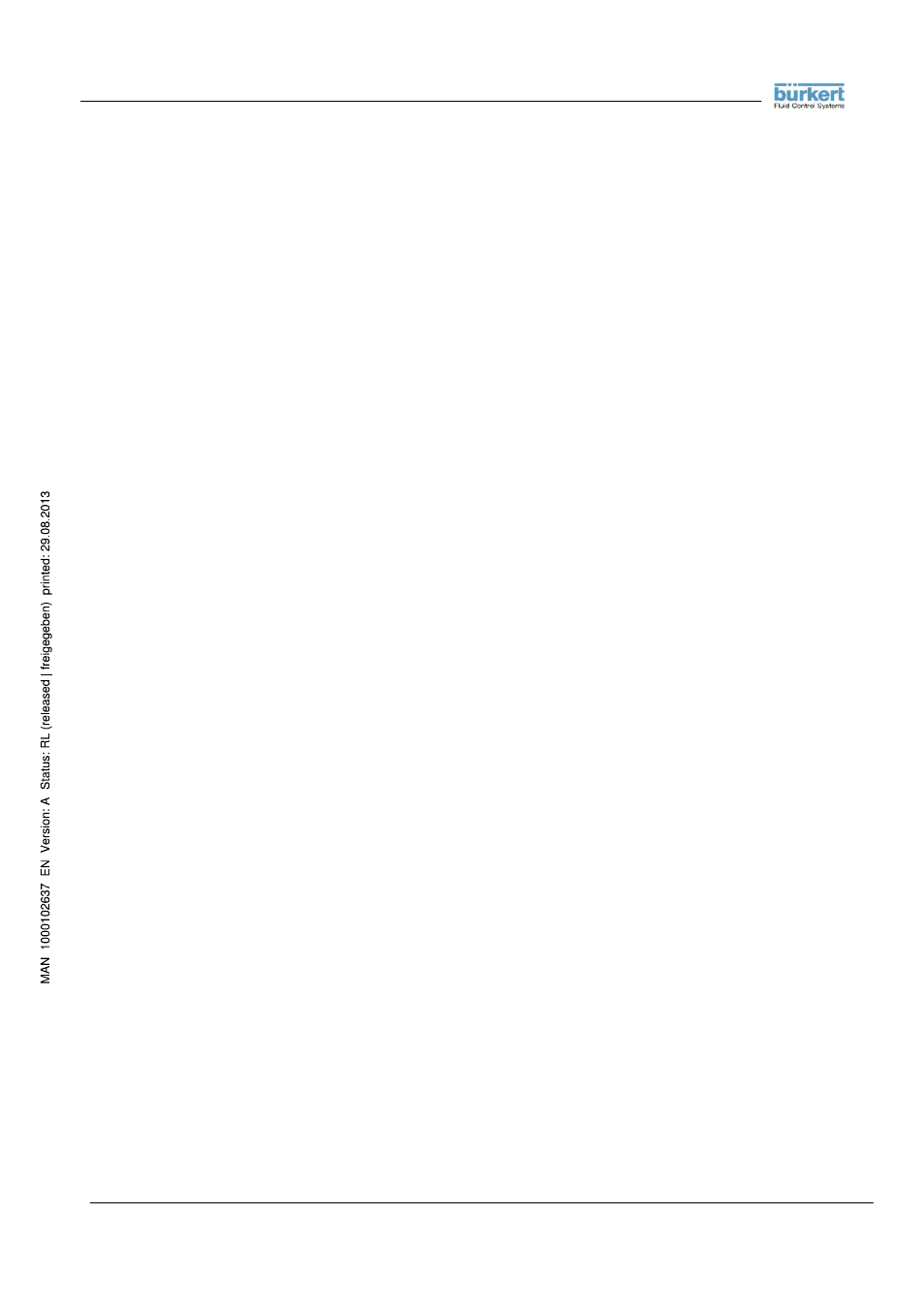
- 67 -
RS232_485_ETP_MODBUS_BU_REV02.doc
4.
HTP PROTOCOL (HYPER TEXT PROTOCOL)
4.1.
INTRODUCTION
HTP protocol is a set of command used only with the RS 232 serial port of the converter.
A standard application suitable for this purpose is the Windows program “HyperTerminal”.
4.2.
DESCRIPTION AND USE
Connect the flow meter to the PC with the IF21 cable.
On the flow meter, set the function “IF2 prot.= HTP” on the menu “7-Communication”.
Start the HyperTerminal application and set its property as follows:
¾ COM port: select DIRECT CONNECTION with the port where the IF2 cable is plugged and open
the dialog for configuring the port, set the following property:
• Bits per second: 38400
• Data bits: 8
• Parity: none (no parity)
• Stop bits: 1
• Flow control: none (no control lines nor xon/xoff characters used)
¾ Open the Settings tab and set terminal type as “ANSI”, leave all parameters set as default, open
“ASCII setup” dialog and check the following:
• ASCII Sending: check the “Send line ends…” box
• Line delay: set to 1000 milliseconds
• Character delay: set to 10 milliseconds
• Verify that the box “Echo typed characters locally” is UNCHECKED, if it is checked,
uncheck it
• ASCII Receiving: check the last box “Wrap lines…”, all others must be unchecked
When the settings are finished and if it is not yet on-line, click on the icon “connect” and if you want, save
the settings with a new name. Try to type the command MODSV? and confirm it pressing the “enter” key.
The flow meter should respond with its model name and software version. If the flow meter doesn’t
respond, verify that it is alive and all the connections and the settings are ok. Try also to send the
command more times, since the flow meter may shut down the communication automatically when it
detects no line activity for more than 30 seconds. When the communication is successful, the system is
ready to enter the configuration data, as explained in the next section.
It is also possible to retrieve and to save the complete set of configuration parameters of the instrument. To
do so, select “Transfer” on the menu bar of the Hyper terminal and choose “Capture text”. Give a file name
in the dialog box that will appear. Write on the screen the command “ACODE=xxxxx,CFLST?” , where
xxxxx stays for the Level 2 code set in the instrument, and press “enter”. You will see a series of lines
scrolling on the display. When the listing is finished, go to the “Transfer” menu, select “Capture Text” and
finally “Stop”. The file saved contains the complete configuration list.
If now you want to set the complete parameters list into the instrument, proceed as illustrated.
• Open the saved file with Notepad or similar application and delete the first and the last lines, where
you see the “ACODE=xxxxx,CFLST?” command and the “0:OK” answer.
