Extron Electronics VN-MATRIX User Guide User Manual
Page 84
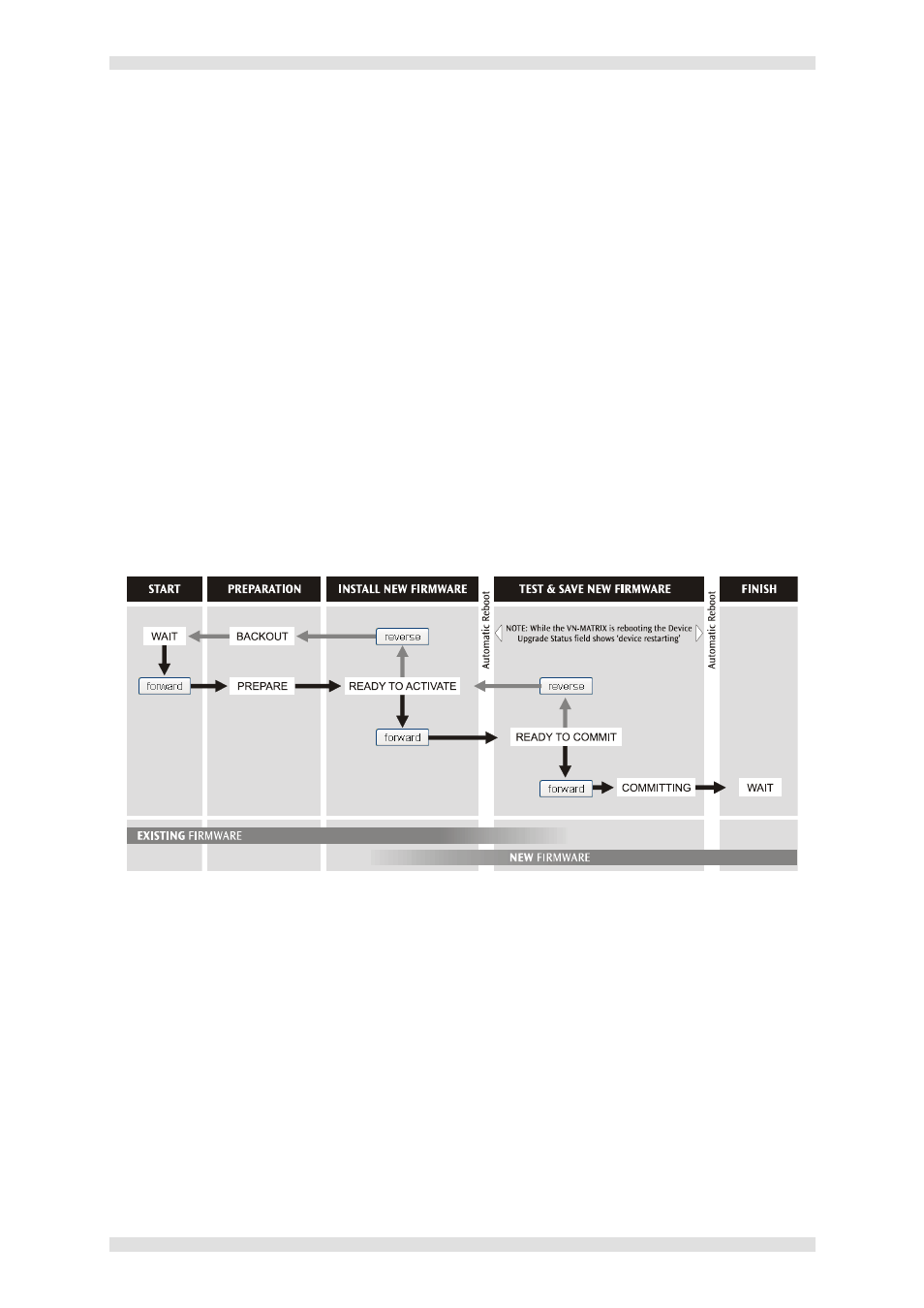
Section 4: Advanced Setup Procedures
VN-MATRIX User Guide
Page 84
I458GB issue 6
To install the new firmware into each VN-MATRIX unit…
IMPORTANT NOTE: You must upgrade the VN-MATRIX controller first. Please note, however, that
once you go past the READY TO ACTIVATE stage the unit will reboot and the upgrade file will be
erased from the controller. It is recommended, therefore, that you get ALL devices to the READY TO
ACTIVATE stage before completing the controller upgrade, otherwise you will need to upload the file
again (as described on page 83).
From the Device List page click on the VN-MATRIX unit that you want to upgrade.
From the Device page click the Upgrade tab. The Upgrade page will appear.
Click the Select Firmware Version listbox and choose the new firmware file you want to install.
Usually there will only be one file listed (i.e. the file that you uploaded using the procedure on
page 83).
The remainder of the installation procedure is achieved using the forward and (if necessary) reverse
buttons, to move the installation between the various stages. The current stage/status is indicated by
the Device Upgrade Status field.
The process allows you to temporarily install and test the new firmware and, if everything is OK, you
can then permanently install (commit) the new firmware. Up until the last stage it is possible to return
to the existing firmware version.
The process is summarized in the following diagram:
Click the forward button. The Device Upgrade Status field will show PREPARE and percentage
progress. This stage may last a few minutes.
HINT: The chosen firmware version is confirmed in the Upgrade Version field.
When READY TO ACTIVATE appears, click the forward button again.
The unit will then reboot. Once rebooted the Device Upgrade Status field will show READY TO
COMMIT and the VN-MATRIX will be using the new firmware. Test for correct operation.
If everything is working correctly, click forward again to permanently install the new firmware. The
Device Upgrade Status field will show COMMITING and percentage progress. This stage may
last a few minutes.
If you experience any problems, click reverse to return to the previous stage.
When the Device Upgrade Status field returns to WAIT the unit is ready for use.
