Bandwidth management settings, Age 72 – Extron Electronics VN-MATRIX User Guide User Manual
Page 72
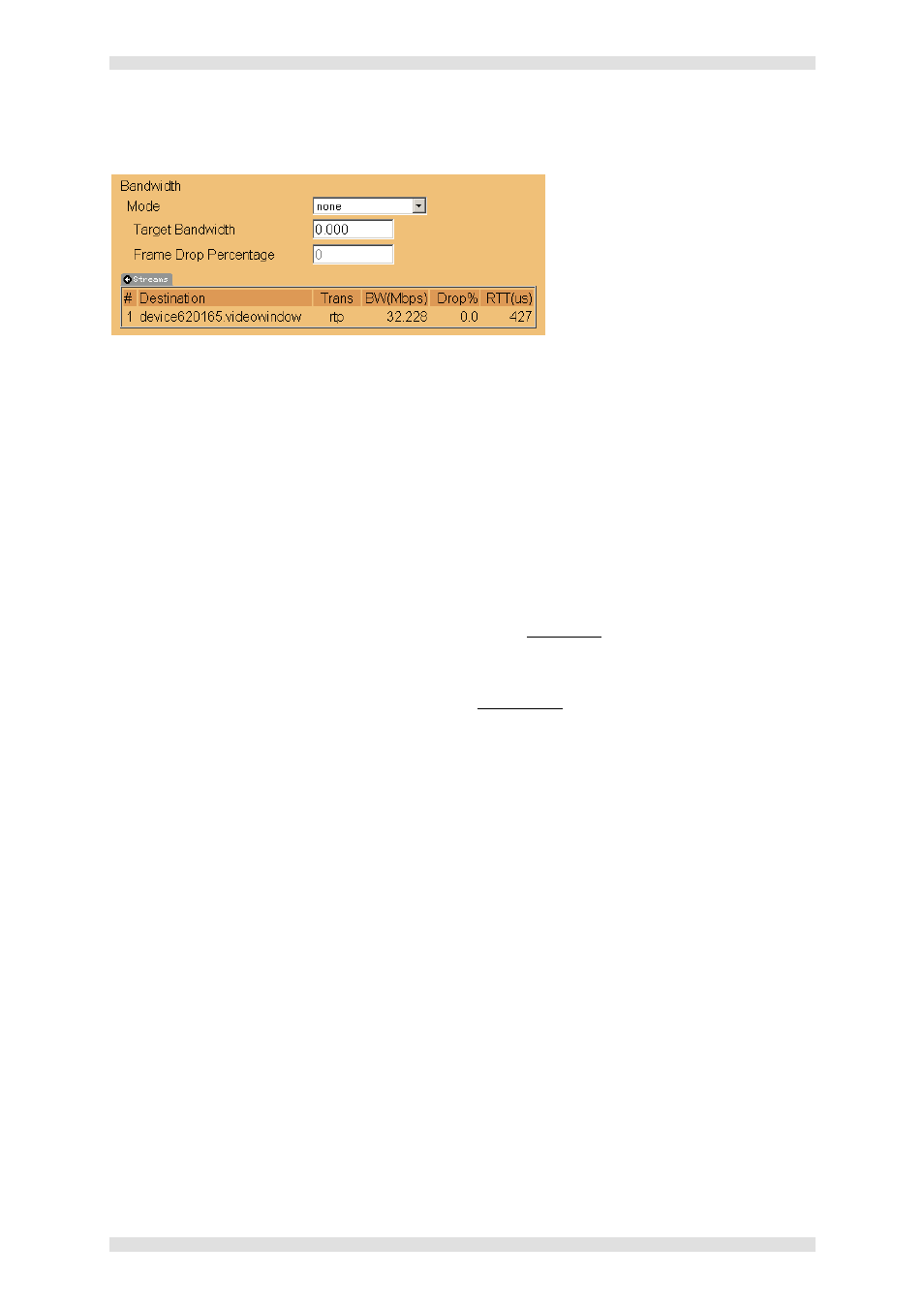
Section 4: Advanced Setup Procedures
VN-MATRIX User Guide
Page 72
I458GB issue 6
Bandwidth Management Settings
VN-MATRIX can apply various bandwidth management policies and these can be selected using the
Mode parameter:
None – no bandwidth management policy will be followed apart from the underlying
compression settings.
Manual Frame Drop – allows the user to specify the precise fraction of frames to drop. This
doesn't manage the bandwidth at a fixed level, but does result in a smoother update given
rapidly changing video content types. The percentage of frames to discard is entered into the
Frame Drop Percentage field. For example, a value of 95 (i.e. 95%) will discard 19 out of
every 20 frames and will therefore reduce a 60 fps video signal to 3 fps.
NOTE: Slowing the frame rate to around 1fps may cause the decoder to behave as if the
source stream has been interrupted and it will start flashing up the ‘no source’ splash screen.
Shared Flowrate - the total network video traffic for all streams of this source is limited to the
flowrate (in kBps) specified in the Target Bandwidth field. Frames are dropped if the
instantaneous data rate is higher than the flowrate.
Peak Flowrate - the network video-traffic for each stream of this source is limited to the
flowrate (in kBps) specified in the Target Bandwidth field.. Frames are dropped if the
instantaneous data rate is higher than the flowrate.
Flowrate control modes limit the instantaneous traffic on the network and are useful where the
network pipe between source and display has limited bandwidth and drops traffic when this rate is
exceeded. Non-flowrate control modes limit the average bandwidth but the instantaneous bandwidth
can be high. Non-flowrate control modes are best used on a LAN where the user does not wish VN-
MATRIX to consume excess bandwidth.
IMPORTANT NOTE: The bandwidth management is applied to each source data stream separately.
Thus actual bandwidth usage will be multiplied by the number of source data streams. For example, if
the encoder has two Unicast RTP connections plus a TCP connection, it will actually be sending three
data streams across the network.
The Streams list shows network statistics for current RTP streams. For each RTP stream three
values are presented: the Transmit Bandwidth (in Megabits-per-second), the packet Drop Percentage
and the Round Trip delay Time (in microseconds). The Bandwidth is the true bandwidth of the source
measured over the last second. All of this data may not have arrived at the destination if the link
shows packets are being dropped. Most networks show a small amount of dropped traffic but when
this rises above 5% it indicates the capacity of the link has probably been exceeded. A lightly loaded
network will show a fairly constant RTT. When this value starts to rise or fluctuates excessively it
indicates the network is congested. Usually when network capacity has just been exceeded the RTT
will rise to a large value just before packets start being dropped. The link latency will rise as RTT
increases.
The Streams box can be hidden/revealed by clicking on the arrow in the tab. When the box is hidden
the auto-updating function is suppressed which reduces system load.
