Using the ‘ping’ utility to test communications, Response messages – Extron Electronics VN-MATRIX User Guide User Manual
Page 127
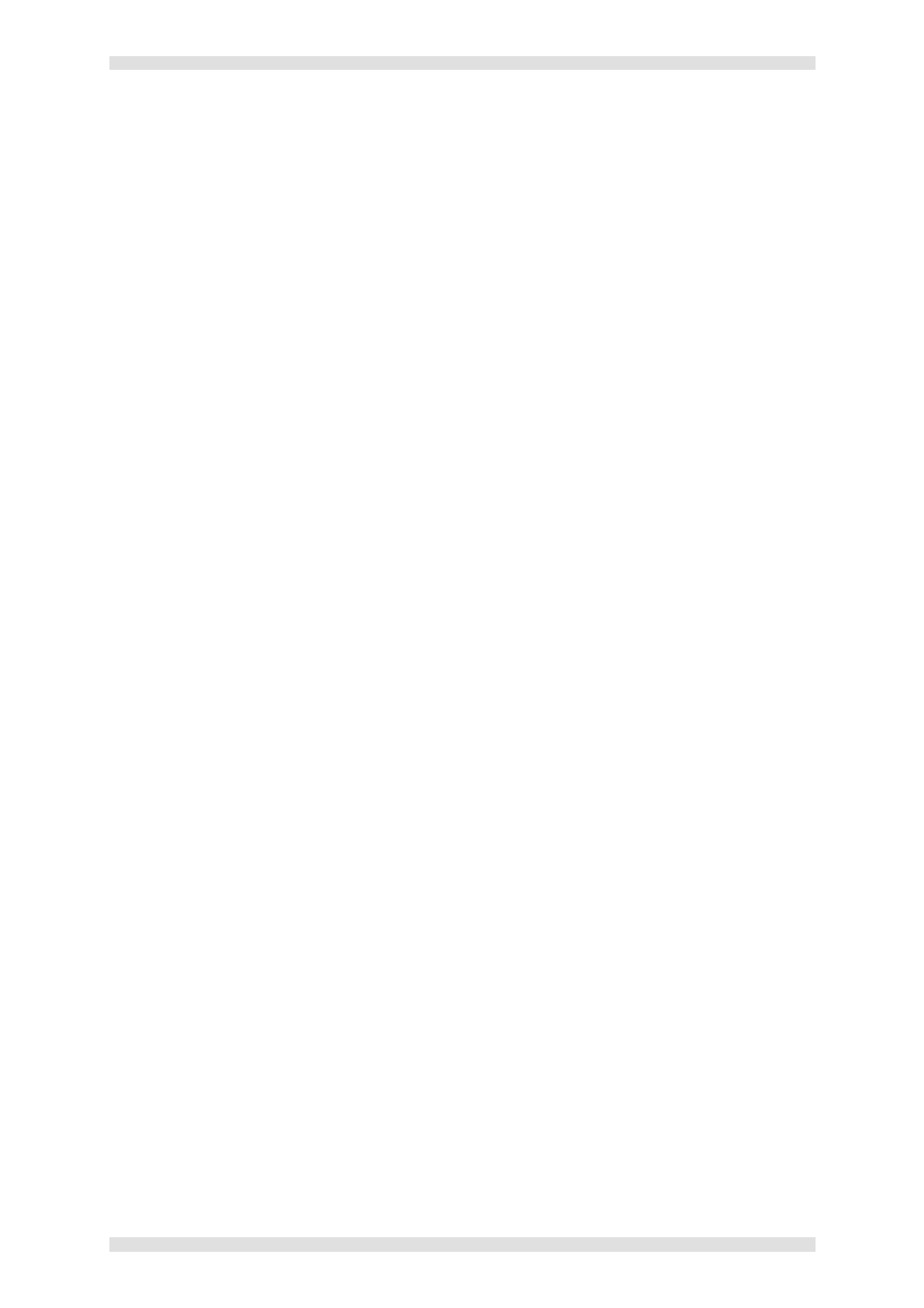
VN-MATRIX User Guide
Appendix A: Guide to IP Addressing
I458GB issue 6
Page 127
Using the ‘Ping’ Utility to Test Communications
You can test for communications between a Windows computer and another device on the same
network by using the Windows Ping utility.
From the Windows Desktop of the computer, click on the Start button, and select Run from the
pop-up menu.
The Run dialog box will appear.
In the Open box, type in the following command:
ping xxx.xxx.xxx.xxx –t
where xxx.xxx.xxx.xxx is the IP Address of the device (e.g. a VN-MATRIX) that you want to test.
Click on the OK button or press the Enter key.
A text window will appear showing a series of response messages; these are explained below.
To stop the ping utility, press Ctrl + C on the keyboard.
HINT: Ping can also be run from the command line of the serial interface (see page 105).
Response Messages
When you run the Ping utility, it will display a series of response messages, which you can use to
determine the state of the communications link. For example, if you have ‘pinged’ a device with the
address 208.132.180.48, you should get a message similar to the following:
Reply from 208.132.180.48: bytes=32 time=2ms TTL=32
This is the correct response which indicates that the device at the specified address is communicating
correctly. Note that the response ‘time’ value may vary according to network traffic.
If you get the message...
Request timed out.
...this indicates that there has been no response from the specified address. Either the processor is
not receiving data from the computer or not sending data back. Check that the device is powered-up
and set to the same address that you ‘pinged’. Also, check that you are using the correct type of
connecting cables (i.e. ‘straight through’ or ‘crossover’) and that they are not damaged or faulty.
If you get the message...
Reply from 208.132.180.48: Destination host unreachable.
…this indicates that the IP Address of the computer is not in the same ‘class’ (or subnet) as that of the
device being ‘pinged’. Check that the SubNet Mask on both the computer and the device are set to
the same value (see page 126). Also check that both IP Address are within the correct range for the
chosen class and are compatible (see page 126).
