Extron Electronics VN-MATRIX User Guide User Manual
Page 33
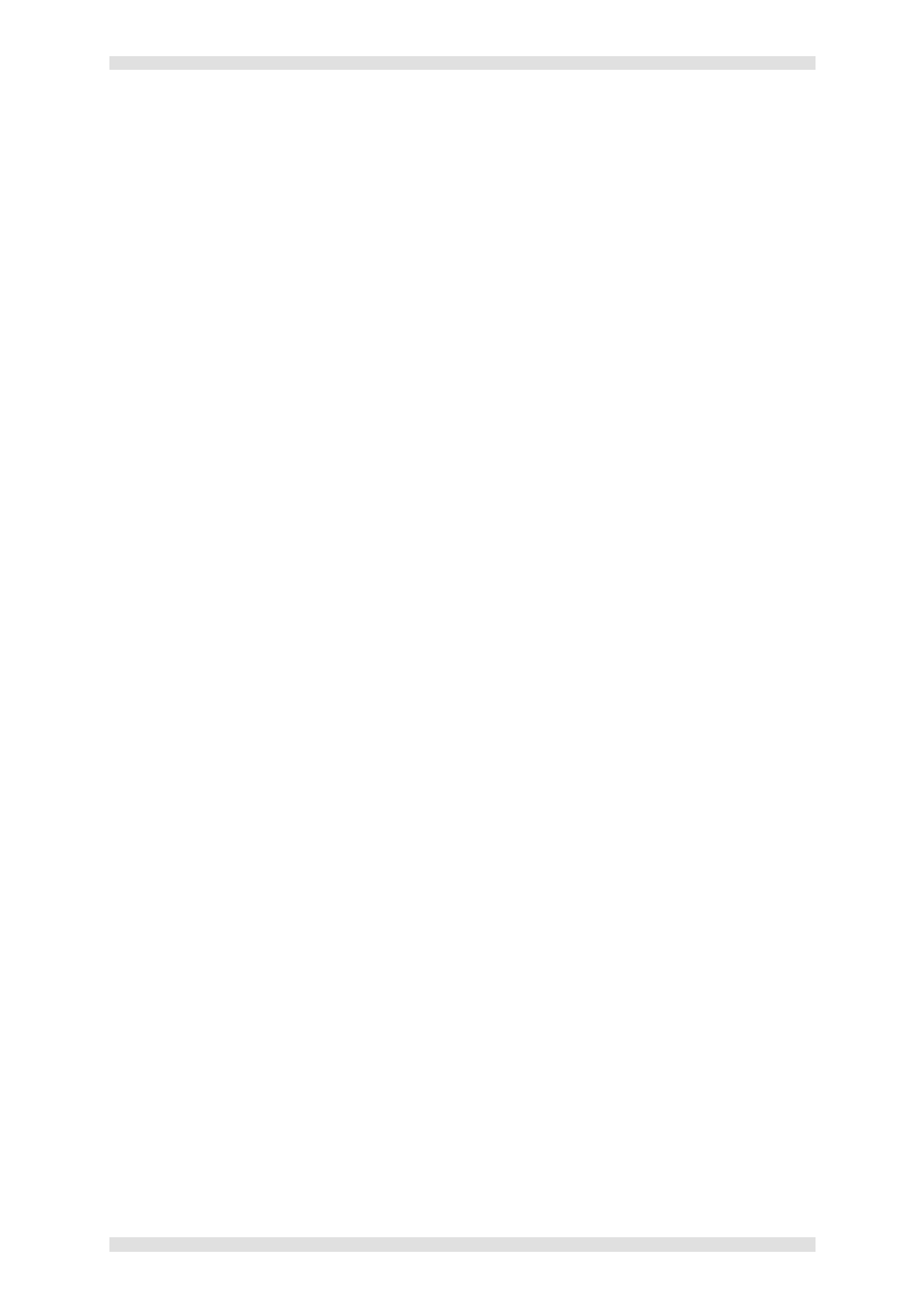
VN-MATRIX User Guide
Section 2: Installation & Basic Setup Procedures
I458GB issue 6
Page 33
To access the setup menus…
Connect the power to the VN-MATRIX (or, if already connected, cycle the power off then on).
VN-MATRIX will commence sending setup/diagnostic data which should appear in the
HyperTerminal window. After a few seconds this will conclude with something like:
VN Matrix(R) Maintenance Console: ver3.1c
(none) login: ThorPci Init
registering plx interrupt routine = D17F89FC, -780166896
Hello kernel
thor_init_module: pre-ioremap
thor_init_module: post-ioremap
Hello kernel, this is MK registering
registering plx interrupt routine = D296BD30, 0
Press the
VN Matrix(R) Maintenance Console: ver3.1c
192.168.0.1 login:
NOTE: The login prompt will be preceded by the current IP Address of the unit.
Type config followed by the
When prompted for a password type config followed by the
The following menu will then appear:
Network Port 1 Network Port 2
============== ==============
1. Boot method: static [dhcp] 11. Boot method: static [dhcp]
2. address: 192.168.0.18 12. address: 192.168.1.18
3. netmask: 255.255.255.0 13. netmask: 255.255.255.0
4. gateway: 192.168.0.1
5. broadcast: 192.168.0.255 15. broadcast: 192.168.1.255
6. mtu: 1500 16. mtu: 1500
7. controller ip: 192.168.0.18
8. controller port: 5432 18. webserver port: 80
9. Exit
Change the settings as required by typing the option number followed by the
type the new value followed by the
For example, to change the Network Port 1 IP address to 172.28.232.16:
type 2
NOTE: Do not include any leading zeros when typing IP addresses.
For example, type 192.168.0.18 and not 192.168.000.018.
