Installation checklist, Extron contact information – Extron Electronics TLP 350MV User Guide User Manual
Page 48
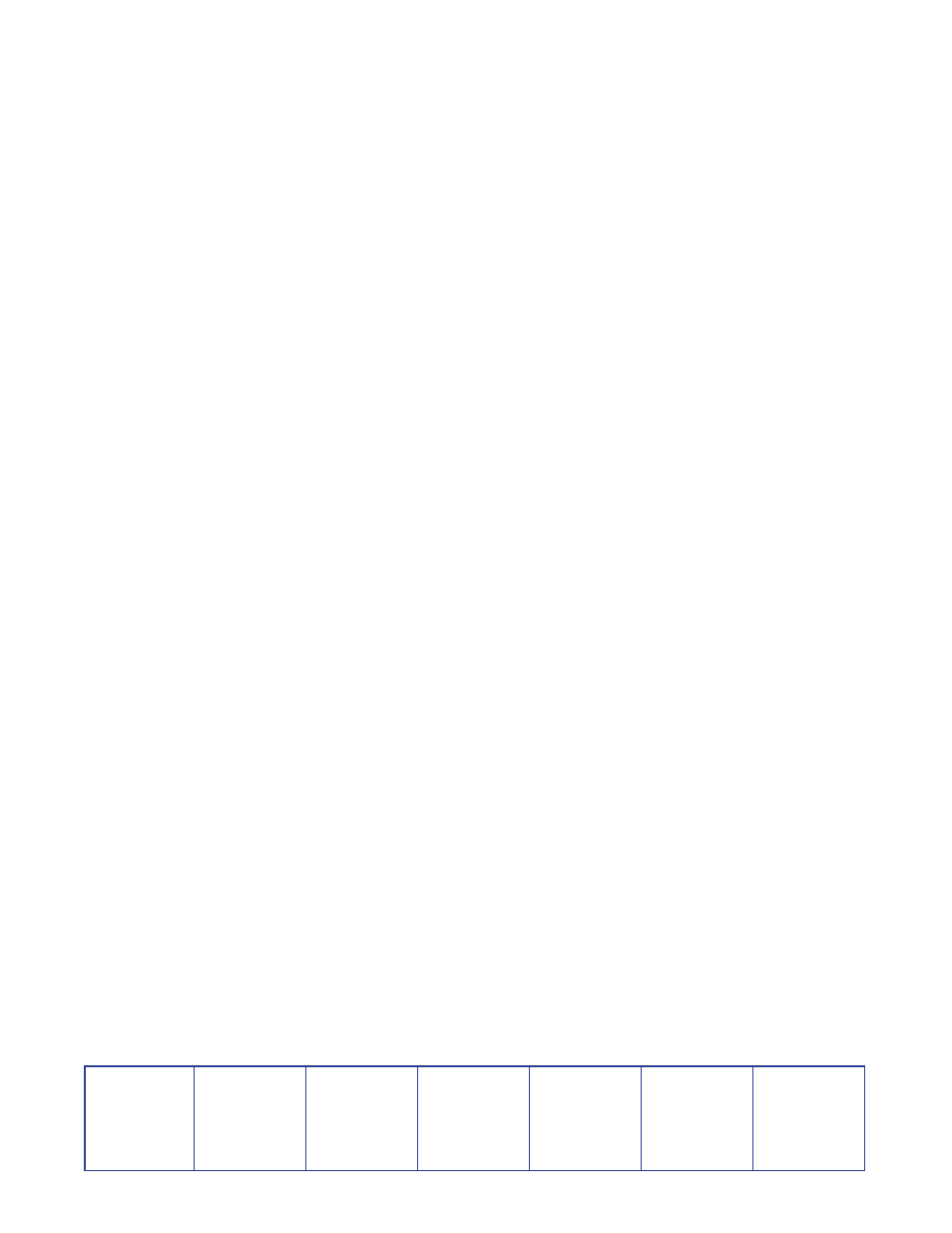
Extron USA - West
Headquarters
+800.633.9876
Inside USA/Canada
Only
+1.714.491.1500
+1.714.491.1517 FAX
Extron USA - East
+800.633.9876
Inside USA/Canada
Only
+1.919.863.1794
+1.919.863.1797 FAX
Extron Europe
+800.3987.6673
Inside Europe Only
+31.33.453.4040
+31.33.453.4050 FAX
Extron Asia
+800.7339.8766
Inside Asia Only
+65.6383.4400
+65.6383.4664 FAX
Extron Japan
+81.3.3511.7655
+81.3.3511.7656 FAX
Extron China
+400.883.1568
Inside China Only
+86.21.3760.1568
+86.21.3760.1566 FAX
Extron Middle East
+971.4.2991800
+971.4.2991880 FAX
© 2010 Extron Electronics. All Rights Reserved.
Installation Checklist
Installation of the TLP 350MV can be divided into five main sections:
Step 1 — Mount the TouchLink panel (select one option):
Mount the TLP 350MV on a desk-top
If required,
on the front panel (see page 38).
Step 2 — Connect the power, network, and video cables, (select one option):
Step 3 — Initial configuration with internal on-screen menus:
, using the on-screen menus (page 8).
(page 11).
Step 4 — Install and update software:
to same network as the TouchLink panel (for PC requirements, see page 3)
to the same network (for a list of suggested models, refer to
page 3).
Install GUI Configurator and Global Configurator
on the PC (page 12).
Step 5 — Design and configure graphical user interface:
design a new graphical user interface project
for the TouchLink
panel (see page 17 and the GUI Configurator help file).
to the TouchLink panel (see page 22).
Create a new Global Configurator project
for the IP Link controller (see page 23 and
Global Configurator help file).
In Global Configurator,
configure the GUI Configurator project
(see page 27 and Global Configurator help file).
