Updating firmware using gui configurator, Updating firmware using, Gui configurator – Extron Electronics TLP 350MV User Guide User Manual
Page 22: Updating firmware from a web browser
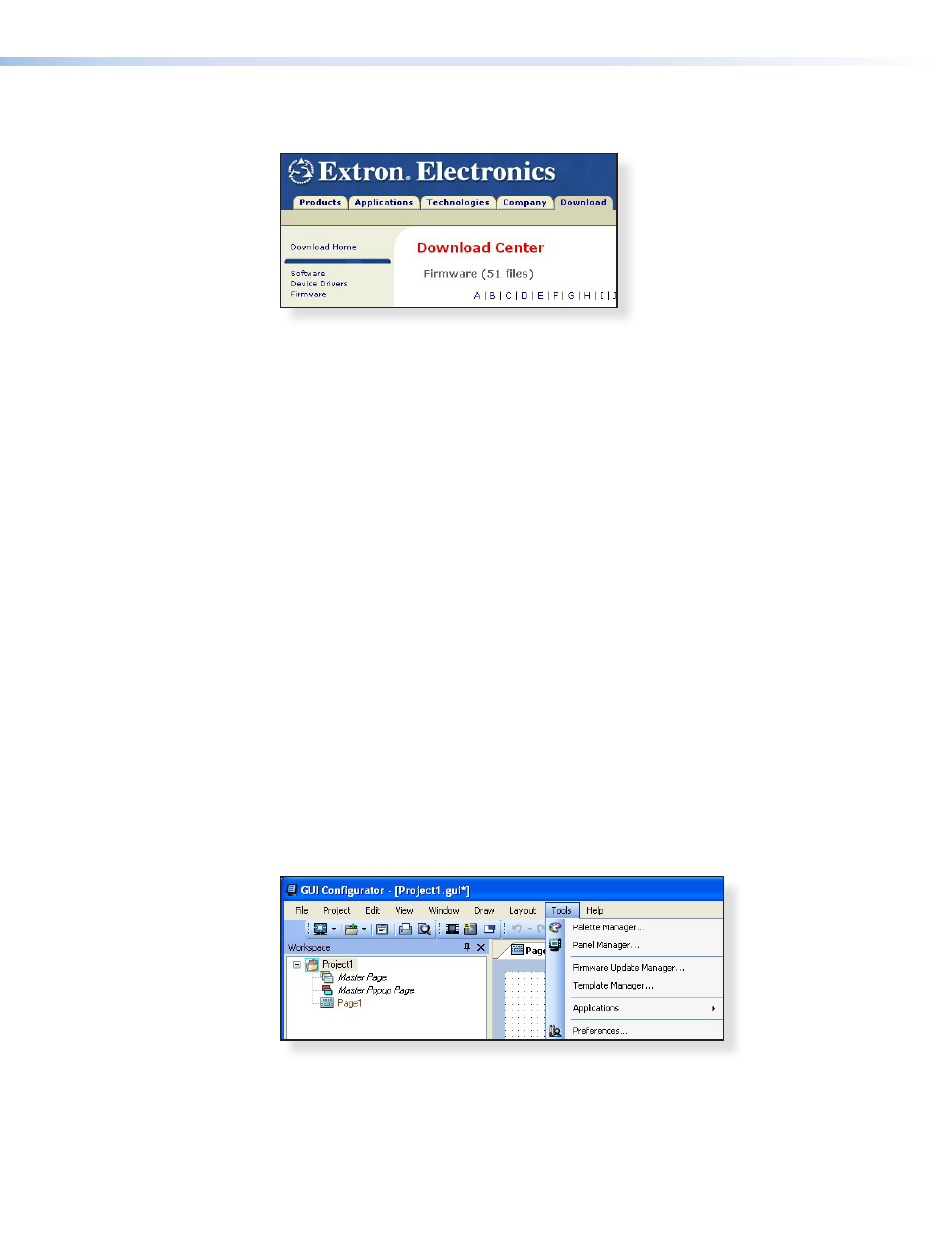
3.
From the same site, download the firmware for the TouchLink Panel unit. Click on the
Download tab on the Extron home page and select the Firmware option.
Figure 18.
Extron Web Page — Download Center
4.
Navigate to the TLP 350MV firmware and click Download.
5.
This downloads the firmware to your computer. Make a note of the folder in which the
firmware file is saved.
6.
Open the Extron Firmware Loader by clicking on the desktop icon.
7.
Select TLP 350MV from the Device drop-down menu.
8.
Select TCP/IP from the Connection Method drop-down menu.
9.
Enter the IP address for the TLP 350, a Telnet port number, and, if necessary, a password.
10.
In the New Firmware File “Path” pane, navigate to the file that was saved in step 5.
Click the Add button. The main Firmware Loader screen opens with the TLP 350MV
listed in the device pane.
11.
Click Begin. The firmware transfer begins and takes approximately three minutes.
When the Total Progress box shows “Completed”, select Exit from the File menu
to exit Firmware Loader.
Updating Firmware Using GUI Configurator
1.
Set up the computer and TLP 350MV as described in steps 1 and 2 in the previous
section (“
Updating firmware using the Extron Firmware Loader utility
necessary,
install the Extron Firmware Loader
utility onto the computer (see step 3 of
the previous section).
2.
Find the Firmware on the Extron web site and download it to your computer, as
described in steps 4 and 5 in the previous section.
3.
Open GUI Configurator. Open Firmware Loader by clicking on Firmware Update
Manager... in the Tools menu.
Figure 19.
Opening Firmware Loader from GUI Configurator
4.
Follow steps 7 to 11 from the previous section (
“Updating Firmware Using Extron
TLP 350MV • Configuration Software
16
