2 update firmware using web browser – GE Industrial Solutions ADVANCED SNMP WEB INTERFACE CARD User Manual
Page 30
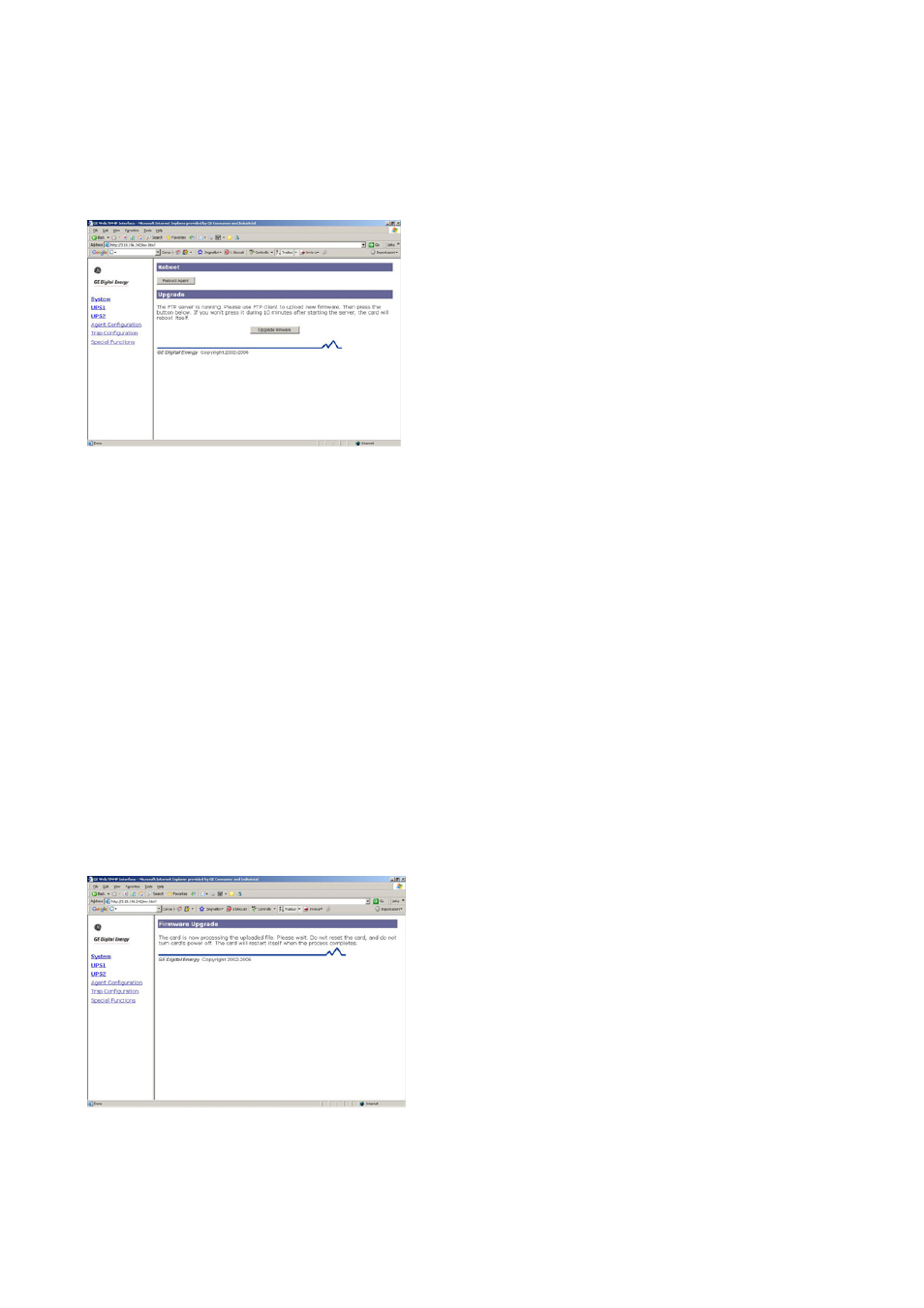
Modifications reserved
Page 30/33
OPM_CNT_ADV_SNM_CRD_XGB_V050.doc
Operating Manual ADVANCED SNMP WEB INTERFACE CARD
9.2 UPDATE FIRMWARE USING WEB BROWSER
Here the necessary steps to update the firmware using a Web Browser:
1. Check the version of the firmware at the “AgentsoftwareVersion” field of the “UPS Identification” web
page.
2. Enable the FTP server by clicking on the button “Start FTP Server” in the “Special Function” web page.
After this step a similar web page will appear:
3. FTP the new version of the firmare.
This step can be accomplished using a windows FTP program or using the following DOS
commands:
C:\>ftp XXX.XXX.XXX.XXX [Enter]
Connected to XXX.XXX.XXX.XXX
220 FTP Server (Version 1.0) ready.
User (XXX.XXX.XXX.XXX :(none)): [Enter]
230 User logged in, proceed.
ftp> bin
200 Command okay.
ftp> put
200 Command okay.
150 File status okay; about to open data connection
226 Closing data connection. Requested file action successful.
XYXYXY nytes sent in ZZ,ZZ seconds (XYXY Kbyte/sec)
ftp> bye [Enter]
221 Service closing control connection. Logged out if appropriate.
C:\>
4. Click to the “Upgrade firmware” button and a similar web page appears:
Avoid after this step to reset or disconnect the card!
Wait about 30 sec. to permit the card to update the software, them check if the version of the
firmware has changed in the “UPS Identification” web page.
