6 configuration methods, 1 configuration over the network, 2 configuration via a serial connection – GE Industrial Solutions ADVANCED SNMP WEB INTERFACE CARD User Manual
Page 10
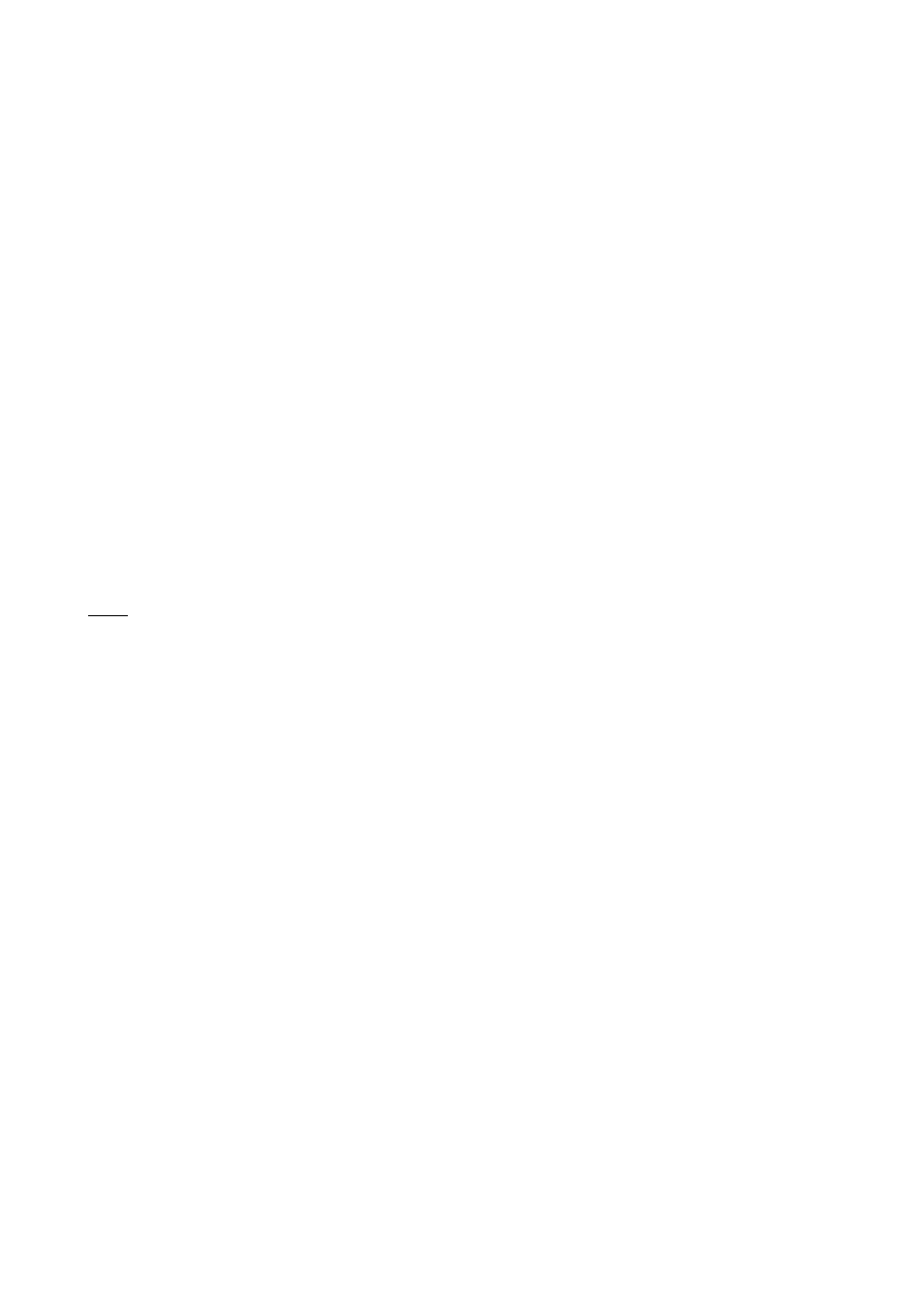
Modifications reserved
Page 10/33
OPM_CNT_ADV_SNM_CRD_XGB_V050.doc
Operating Manual ADVANCED SNMP / WEB INTERFACE CARD
6 CONFIGURATION
METHODS
Configuration of the SNMP Card can be done in two ways:
Via the network ( Chapter 6.1) or using a serial connected computer with a terminal emulation program (
Chapter 6.2).
For full configuration of the SNMP Card from the network, a BOOTP or DHCP Server must be available on
the network.
6.1 CONFIGURATION OVER THE NETWORK
The factory default way of retrieving an IP-address is by using DHCP.
On the card you will find a sticker with its MAC-address that needs to be configured in the BOOTP/DHCP
server.
After assigning the IP-address to this MAC-address in the BOOTP/DHCP Server the card needs to be
rebooted to retrieve this IP-address.
For a reboot press the reset button on the card.
NOTE: the
SNMP Card recognizes a BOOTP-reply from the server only when this latter uses broadcast
addressing for the destination on both the MAC and the IP address fields.
Configuration of the other parameters can be performed using either a telnet program or a Web-
browser.
The default loginname and password are both ‘GE’.
After having passed the login info the configuration screen will appear.
For security reasons we suggest to change the default loginname and password immediately!
Please proceed with Chapter 7 (Telnet) or Chapter 8.2 (Web Browser).
6.2 CONFIGURATION VIA A SERIAL CONNECTION
Connect the SNMP Card to the computer using a standard 1:1 serial cable.
Run a terminal simulator like Windows Terminal or Hyperterminal.
Configure your terminal simulator as follows:
9600 bps, 8 data bits, 1 stop bit, none parity check, none flow control.
Terminal emulation: VT-100
Establish a connection and press
The configuration screen will appear. Please proceed with Chapter 7.
