B&B Electronics OP10 - Manual User Manual
Page 20
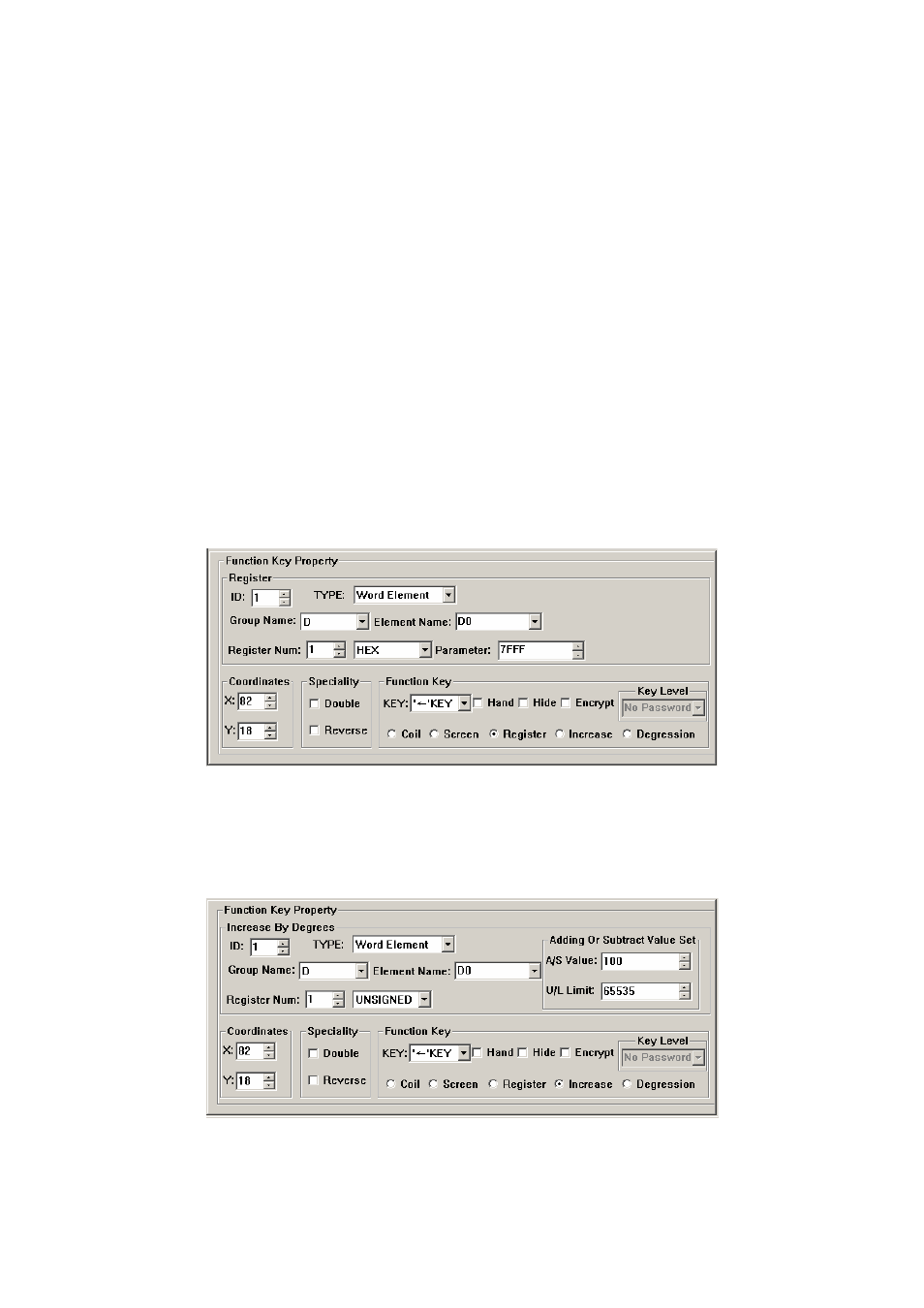
To make the screen simple, the hand shape can be removed by not selecting the checkbox
“Hand”. So only the keys are shown on the screen. Select the option button “Jump to” to define
the key as a screen jumping function key. Designate the target screen number below the key. If the
number is 10, it means screen no.10 is the parameter setting screen.
To hide the parameter setting screen, select the checkbox “Password” to enable the password
property. Thus the system will jump to screen no.10 only when the password entered has the same
or higher priority and it is correct.
After setting the function key, put the text “set parameter” beside the key symbol to inform
the operator that it will jump to the screen for parameter setting when [►] is pressed.
Note: To leave some margin for inserting new screens, the number of different kinds of screens
should be non-continuous.
Setting register parameter with a single function key:
To write a parameter (or constant) to a designated register, select a function key from the key
list and select the option button “Register”. The constant parameter will be written to the
designated register when that key is pressed during running. Setting as the following figure will
write the hexadecimal number 7FFF to the D register at address 0.
Increasing the constant of the register with a single function key:
To increase a parameter (or constant) to a designated register, select a function key from the
key list and select the option button “Increase”. The constant parameter will increase by degrees
until reach the upper limit value. The example below can let the register D0 add 100 every time
when the key pressed, the upper limit value is FFFF (Hex).
Degression is similar. Users should set the lower limit value. Under the default condition, the Min
limit value is 0.
17
