Installation guide, Retrieving data from the acquisuite – Veris Industries H8822 Install User Manual
Page 22
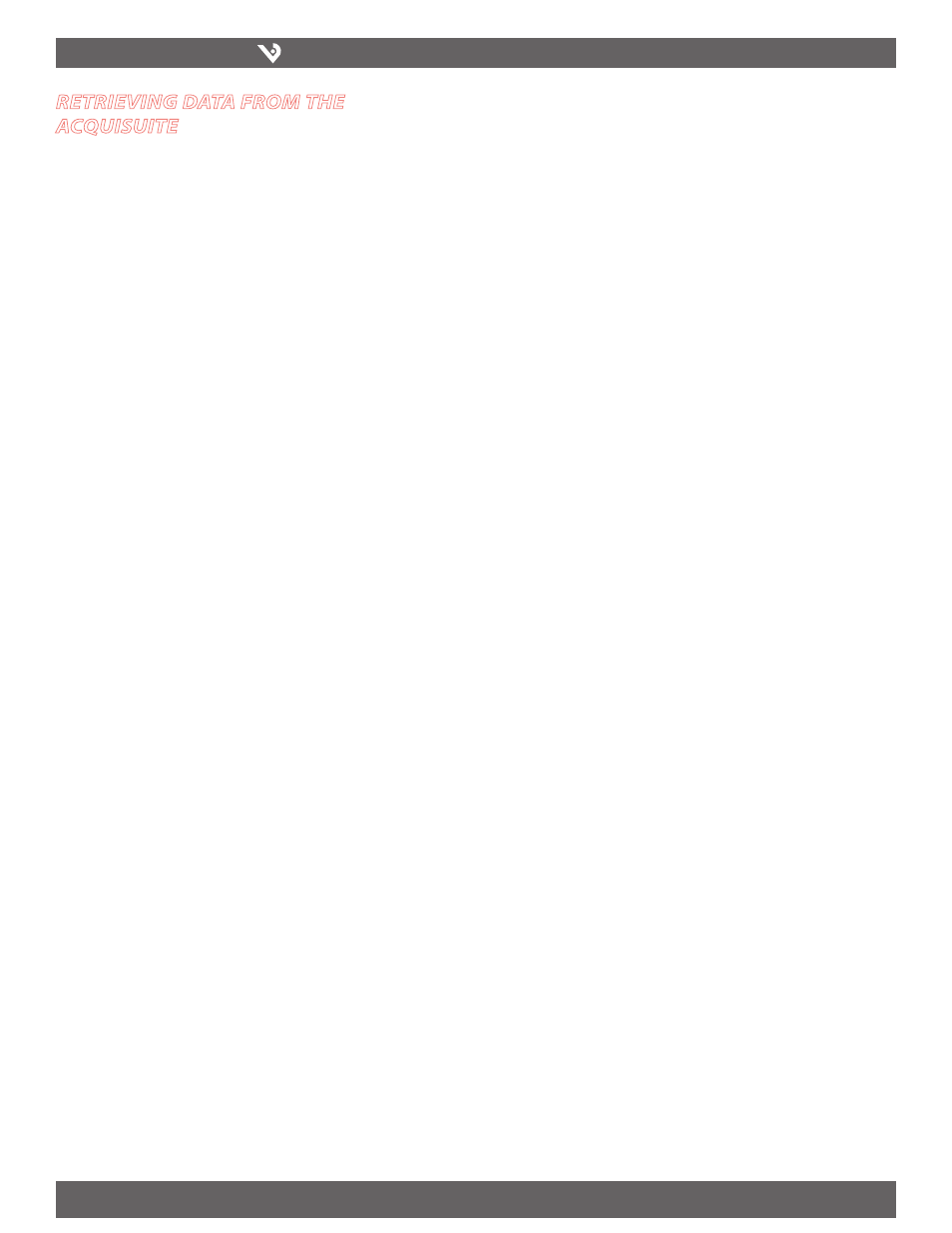
VERIS INDUSTRIES
™
H8822
INSTALLATION GUIDE
ZL0056-0C
PAGE 22
©2010 Veris Industries USA 800.354.8556 or +1.503.598.4564 / [email protected]
06101
Alta Labs, Enercept, Enspector, Hawkeye, Trustat, Veris, and the Veris ‘V’ logo are trademarks or registered trademarks of Veris Industries, L.L.C. in the USA and/or other countries.
retrievinG data from the
acquisuite
Now that you have installed your AcquiSuite DR and configured it to collect data from
your meters and sensors, you will want to retrieve the data from your AcquiSuite
DR. This section provides an overview for collecting data from the AcquiSuite DR.
Processing the data for billing reports, summaries, and other data processing are
beyond the scope of this document. There are four basic ways to collect data from the
AcquiSuite DR:
HTTP download from the AcquiSuite DR with a browser (pull)
1.
FTP download from the AcquiSuite DR (pull)
2.
Enertrax DL download from the AcquiSuite (pull)
3.
HTTP Post: The AcquiSuite DR uploads data to a database/webserver (push)
4.
HTTP Direct from the AcquiSuite DR
The AcquiSuite DR has the ability to export log file data to a web browser directly
from the setup web pages. To use this feature, access the AcquiSuite DR setup menu
with your web browser. Select the “Log File Export” page from the Log File Data
menu on the left side of the page.
For each device, a separate log file will be saved. Select the device from the
dropdown list provided. Specify Comma or Tab delimited data, and indicate if column
headers are required. Click the download button to download the data.
The log file format is the same as is provided by FTP and by the BMO web site. Note:
All timestamps are in UTC.
When importing log files into Microsoft Excel, be sure to specify the log data is
comma seperated, and use a single quote mark as the text delimiter.
FTP Direct from the AcquiSuite DR
The AcquiSuite will allow inbound connections for transfer of log data files using the
FTP protocol. FTP to the AcquiSuite and log in using the system admin password.
Files are located in /var/log/modbus. For further information on FTP log file transfer,
review the technote and FAQ section of the Veris website.
Enertrax Download Direct from the AcquiSuite
Veris provides a free tool called Enertrax DL that can automate the process of
downloading log data from the AcquiSuite to your Windows PC hard drive. Enertrax
DL can merge new log data into existing log files on your computer as well as provide
configuration information about the AcquiSuite. Enertrax DL can also be configured
to make LAN or dialup calls to one or more AcquiSuite or AcquiLite data acquisition
servers. Enertrax DL can be obtained from the Veris.com website in the Products
section.
HTTP/Post Upload To Building Manager Online
AcquiSuite DR sends data to the BMO website
•
The BMO Website stores the data in a SQL database.
•
Quick reporting from our website
•
Includes remote AcquiSuite DR configuration service.
•
Includes alarm notification by email.
•
Data available for download in CSV/Tab delimited format upon your
•
request.
For pricing service, information, contact
•
sales@buildingmanageronline.
com
HTTP/Post Upload To Your Database Server
AcquiSuite DR uploads data directly to your webserver or database server.
•
You must supply a script to process the incoming data. Sample script for
•
Linux/PHP is available upon request.
Requires Webserver, CGI Scripting and, database (SQL) knowledge
•
Alarm processing available by processing data on your server when data
•
is uploaded
Designed for integration with existing energy reporting systems.
•
Removing Data From the AcquiSuite DR
When using an HTTP/Post method to allow the AcquiSuite DR to push data to a
database server, the AcquiSuite DR will automatically remove log files from its’ flash
memory once the AcquiSuite DR has confirmed that the file was received by the
database server.
If you are using the AcquiSuite DR with a standalone mode, you can use FTP to delete
log files from the flash memory. This is essentially the same process as in the manual
FTP data download section.
At the Microsoft Windows command prompt ftp, use the following commands.
ftp 192.168.40.50
Use the IP address of your
AcquiSuite DR
username: root
password: admin
The same as the admin pass-
word
cd /var/log/modbus
dir
View a list of log files.
mdel *.gz
Remove the log file to free
up flash space
bye
The model command will tell the FTP software to delete all files ending in .gz in the
current directory. Some FTP clients will allow you to specify a command “prompt”
prior to using mdel that will prevent the FTP client software from asking if you are
sure you wish to delete each file.
Linking to AcquiSuite DR Device Status Pages
It may be helpful to create a shortcut or a hyperlink on another web page that will
direct the browser to bring up a specific device status page in your browser. To do
this, right click on the page and select Properties. The url for the page will be shown
on that dialog. Copy and paste this url into your link.
To format a URL that will bypass the username/password prompt, you can include
the login information in the URL itself. Note however that this will allow any one to
discover the password for the AcquiSuite DR. Consider using this only with the “user”
account. This technique is shown in the following example:
http://user:[email protected]/setup loggersetup.cgi?ADDRESS=001
Note: the address=001 section specifies which modbus device to display. To allow
the user to be prompted for the login/password, remove “user:mypassword@” from
the example URL.
Note: This URL syntax is no longer supported in Internet Explorer or in Windows
Explorer after you install the MS04-004 Cumulative Security Update for Internet
Explorer.
