Installation guide – Veris Industries H8822 Install User Manual
Page 15
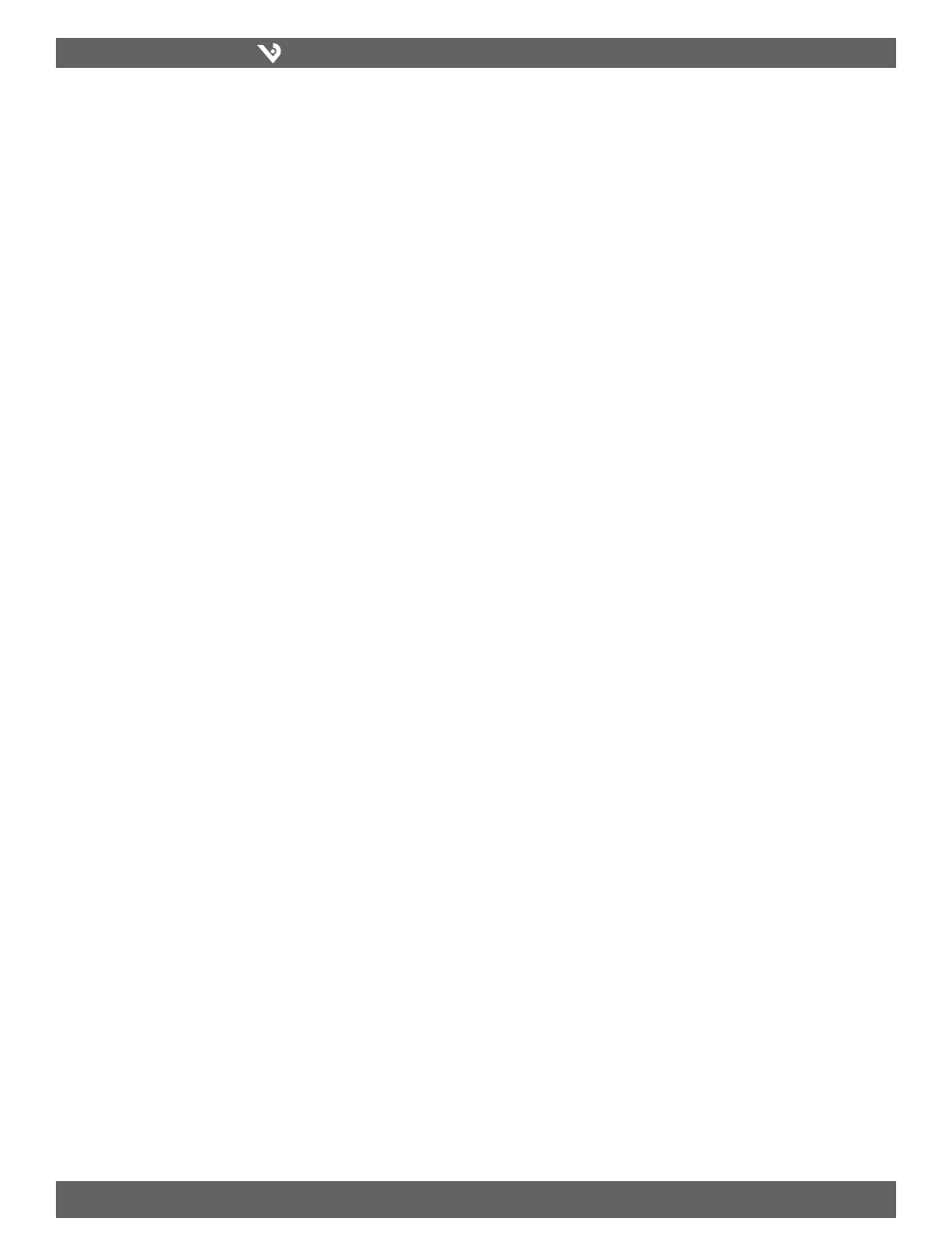
VERIS INDUSTRIES
™
H8822
INSTALLATION GUIDE
ZL0056-0C
PAGE 15
©2010 Veris Industries USA 800.354.8556 or +1.503.598.4564 / [email protected]
06101
Alta Labs, Enercept, Enspector, Hawkeye, Trustat, Veris, and the Veris ‘V’ logo are trademarks or registered trademarks of Veris Industries, L.L.C. in the USA and/or other countries.
Configure connection details.
3.
A. Right click on the “My AcquiSuite DR” connection icon you created in step
2 above (you may also click the properties button in the dialout dialog box).
B. General Tab: defaults are ok.
C. Options Tab: Verify the option “include windows login domain” is not
checked. Set any timeout values if desired.
D. Security Tab: Security: Use “Typical”, allow unsecured password. At the
bottom of the dialog box, in the section “Interactive Login and Scripting”.
Check the “Run Script” checkbox. Click the browse button below the script
name. Select the AcquiSuite DR.scp file created in step one above. Click the
open button. The script name should appear to the right of the Run Script
checkbox.
E. Networking Tab: defaults are ok.
F. Advanced Tab: defaults are ok.
G. Click Ok to save the changes.
Dial the connection.
4.
A. Double click the “My AcquiSuite DR” connection icon.
B. Complete the password field if it is blank. The password is the Admin
password of the AcquiSuite DR.
C. Click the dial button. The modem usually takes between 40 and 60
seconds to establish a connection.
Once the connection is established, use your web browser to connect to the
AcquiSuite DR by entering http://192.168.238.1/setup/
Where 192.168.238.1 is the Static IP address listed in the Dialin Address Worksheet.
Your browser will now be able to access the AcquiSuite DR the same way as you did in
the LAN/Direct Connection setup in previous sections of this manual.
