Installation guide – Veris Industries H8822 Install User Manual
Page 10
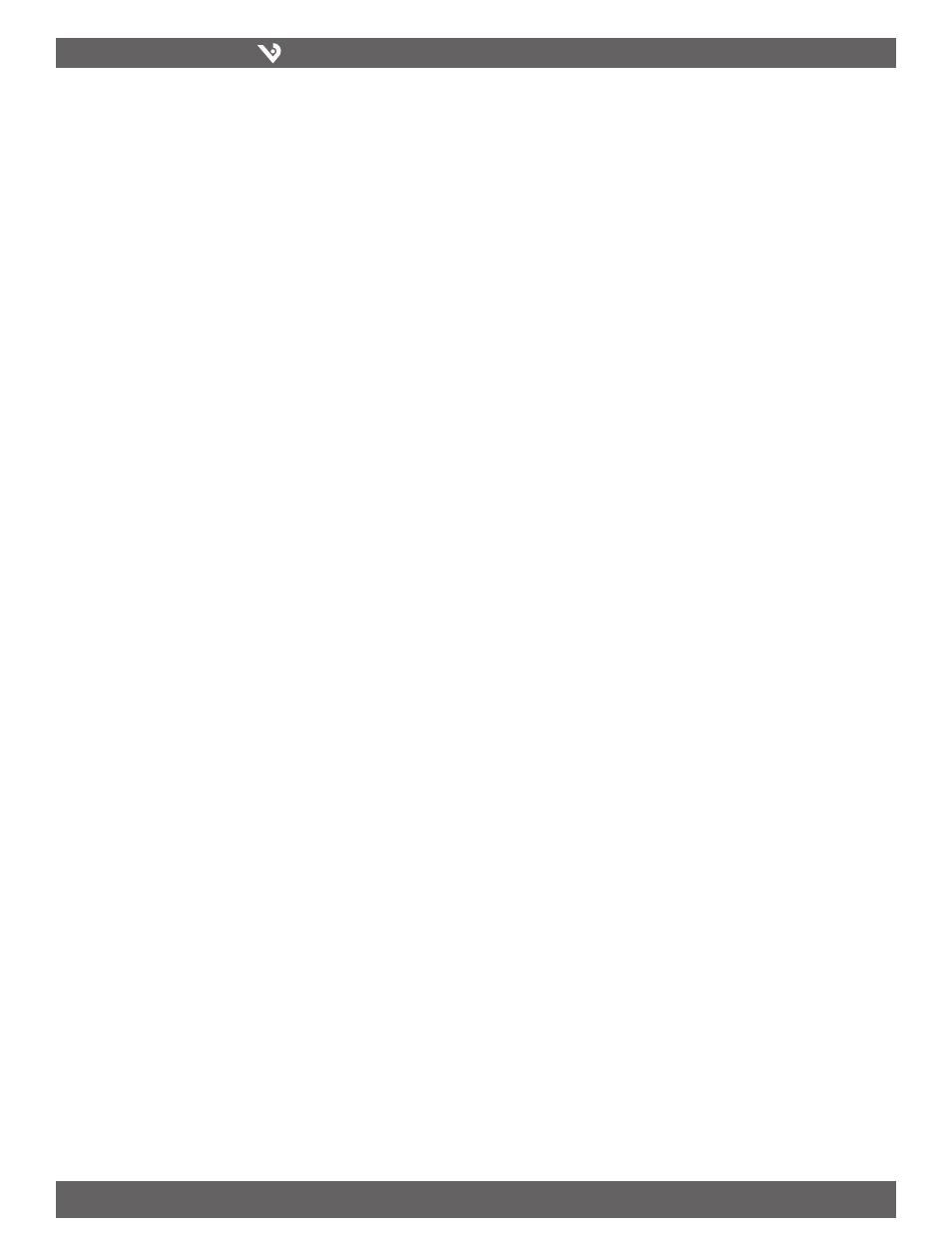
VERIS INDUSTRIES
™
H8822
INSTALLATION GUIDE
ZL0056-0C
PAGE 10
©2010 Veris Industries USA 800.354.8556 or +1.503.598.4564 / [email protected]
06101
Alta Labs, Enercept, Enspector, Hawkeye, Trustat, Veris, and the Veris ‘V’ logo are trademarks or registered trademarks of Veris Industries, L.L.C. in the USA and/or other countries.
Remember, the AcquiSuite DR may take between 2 and 5 minutes to
•
detect a new device that has been attached to the Modbus RS-485 loop.
Rebooting the AcquiSuite DR, refreshing the device list page, or using the
console ‘Modbus status’ menu will not speed up the recognition process.
Click the “Troubleshooting” link at the bottom of the Modbus device list
•
page for further diagnostics.
Modbus Setup
The Modbus setup page provides several options related to the Modbus RS-485 serial
port.
Loop name: This is the name of the AcquiSuite DR. This name will be present
on all log file descriptors when uploaded to a central database website such
as BMO. It is helpful to name the AcquiSuite DR based on the physical location
of the system, or building.
Data logging period: This option sets the log interval for the AcquiSuite DR.
Options range from once per minute to once per hour. All of the selections are
evenly divisible by one hour. The AcquiSuite DR calculates the next log time
by finding the next multiple of the log period past the start of the hour. For
example, if the log period is 15 minutes, log readings will be taken at 0, 15, 30
and 45 minutes past the hour. The log period is not calculated based on “15
minutes after the last reading.” When the AcquiSuite DR is first started, it will
take an initial reading immediately. The next log reading will be calculated
as a multiple of the log period after the hour. The initial reading is taken
to allow the AcquiSuite DR to gather information for meters that require
demand calculations, as well as provide accurate information starting when
the AcquiSuite DR is booted.
Modbus/TCP access: The AcquiSuite DR has a Modbus TCP gateway feature
that allows other systems to send queries to all attached Modbus RS-485
devices. This feature allows control of what systems may query the Modbus
TCP gateway. The settings include “no access”, “local subnet only” and “allow
any”. This basic security feature only allows control based on the IP address
of the system making the request. The Modbus TCP protocol does not have
provisions for any authentication password or other methods of security. By
default, the gateway feature is disabled, and set to “No Access.”
The Modbus TCP gateway is a feature that allows the AcquiSuite DR to share
the attached Modbus RS-485 devices with other systems such as PCs with
software and building control systems. The gateway receives incoming TCP
requests, verifies the length of the packet does not exceed 255 bytes, and
forwards the packet to the Modbus RS485 loop. The gateway does not verify
the contents of the packet, nor the target address specified in the request.
If the Modbus RS-485 device sends a valid response back, the gateway will
return this information to the the system requesting it via TCP. If no response
is received, a timeout failure will be sent to the requester. Because the
gateway does not process the contents of the request or reply, it is possible to
query devices on the Modbus RS-485 loop that are not specifically supported
by the AcquiSuite DR.
Modbus RS-485 baud rate: This feature allows the configuration of the
RS485 serial port speed which the AcquiSuite DR uses to communicate with
Modbus devices. Options include 9600, 19200, and Opportunistic/Multi-
speed. The default is 9600, most Modbus devices communicate at this speed
as well. In Opportunistic mode, the AcquiSuite DR will automatically detect
the baud rate of each Modbus device, and will continue to communicate
with that specific device at the detected speed. This feature will allow you
to mix multiple devices on the same RS-485 loop with different baud rates.
Modbus devices must be configured at baud rates of 9600 or 19200, other
baud rates are not supported. Note: Modbus device manufacturers usually
do not ‘officially’ support this configuration, however we have not seen any
problems with this in any of the modbus devices we provide drivers for. If you
are experiencing Modbus communications problems, set the baud rate to a
fixed 9600 before troubleshooting.
Modbus Parity: This feature allows alternate parity options to be set. Default
is no parity.
Modbus Stopbit: This feature allows alternate stop bit options to be set.
Default is one stop bit.
Search for Acromag Devices: This feature allows Mcromag brand devices to be
detected with alternate serial port settings of 8 data bits, even parity and one
stop bit. Leave this feature disabled unless you have Acromag brand modbus
devices attached to the 485 chain.
Modbus Debug: This feature records Modbus transaction data in the system
debug log file. Click the “start log” button on the system/log files page to
record this information.
Modbus RS-485 timeout: This feature sets the period of time the AcquiSuite
DR will wait for a response from any device on the Modbus RS-485 serial
loop. The default of 200ms is long enough for most Modbus devices.
Longer timeouts may be required if you have a very slow device, or if you
have a Modbus repeater device in the serial loop. Devices such as the Veris
H8936 Local Display, and RS-485 wireless link repeaters provide access to
downstream Modbus devices with a substantial delay. Setting the delay
longer than the default will increase the time required to auto-detect new
Modbus devices when attached to the AcquiSuite DR. The allowed range is
100 ms to 5 seconds.
