Installation guide – Veris Industries H8822 Install User Manual
Page 13
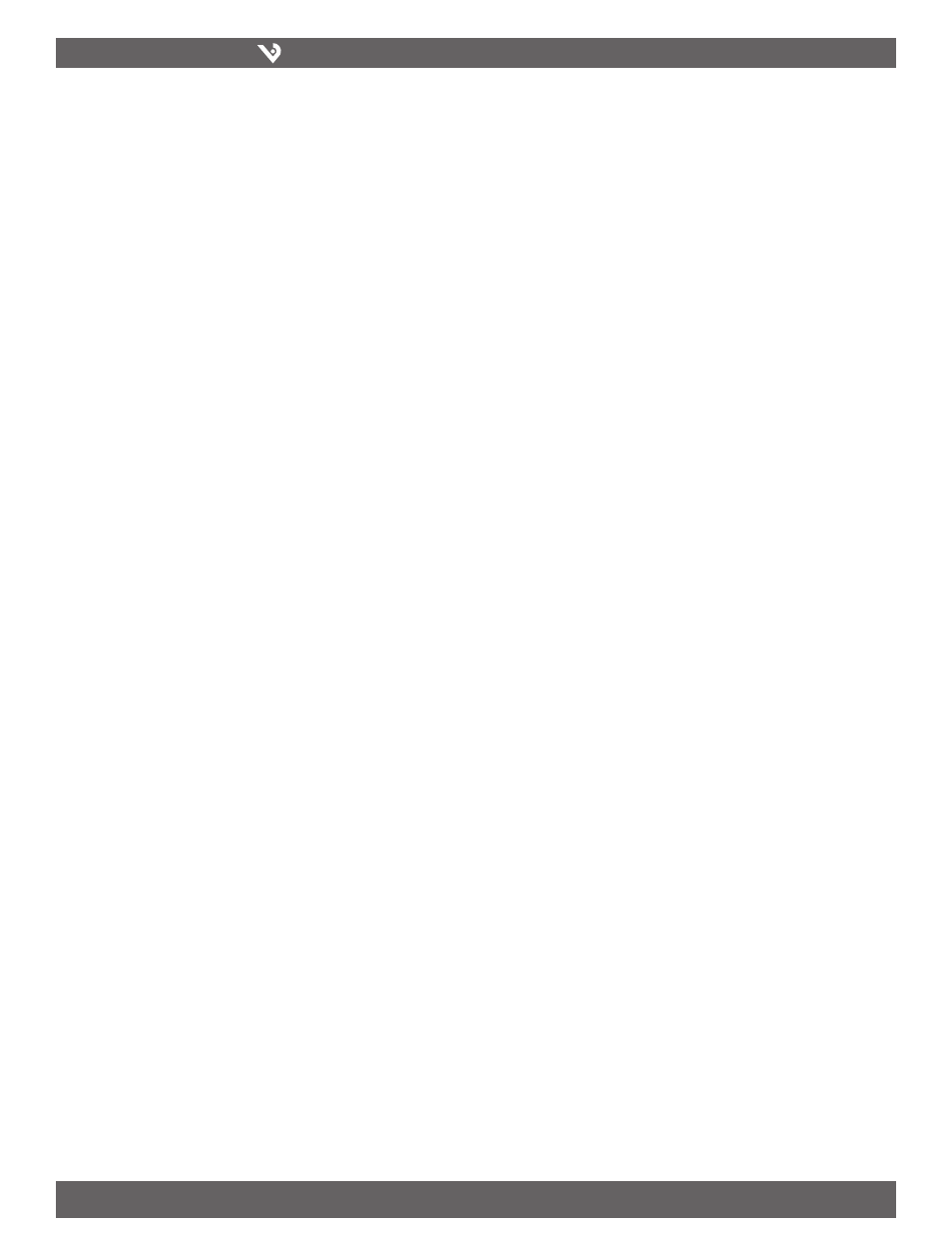
VERIS INDUSTRIES
™
H8822
INSTALLATION GUIDE
ZL0056-0C
PAGE 13
©2010 Veris Industries USA 800.354.8556 or +1.503.598.4564 / [email protected]
06101
Alta Labs, Enercept, Enspector, Hawkeye, Trustat, Veris, and the Veris ‘V’ logo are trademarks or registered trademarks of Veris Industries, L.L.C. in the USA and/or other countries.
Modem PPP Dialout
The AcquiSuite DR has a dialout feature that will allow the AcquiSuite DR to place
an outbound call and upload data to a central database server. If the dialout feature
is enabled, the dialout connection will be initiated before the data upload process
is started. Dialout connections allow the AcquiSuite DR to connect to a generic PPP
server such as a RAS system, or an internet service provider (ATT Worldnet, Earthlink,
Netcom, etc.). Internet services that require custom software such as AOL, Juno,
and ATT Global are not supported. To test if a dialup service is supported, simply
use the MS Windows built in dialup-networking feature and attempt to establish
a connection. If successful, the AcquiSuite DR should work with the service. You
may wish to test the dialup account phone number, username and password with
windows first to verify that the account works correctly.
Enable/Disable: Turn on or off the ability to place an outbound call to an
ISP. Note: when enabling this feature, the default ethernet gateway in
the network setup webpage is removed. You must reboot after enabling or
disabling dialout support to make the change take effect.
Phone number to dial: This is the phone number to call. A comma can be used
to pause for 1 second, useful after dialing 9 for an outside line.
Username: The login or username of the dialup account at your ISP.
Password: The password for the ISP account.
Example Dialout to an ISP or RAS
The AcquiSuite DR has the ability to place phone calls to a Remote Access Server
(RAS) or ISP in order to upload data that has been collected from the Modbus
devices. This feature is useful when using the AcquiSuite DR on a phone line with the
Building Manager Online service, or with your own data collection server. Dialout
configuration is not useful if you do not have a central database server to send the
data to.
Collect the necessary information. You will need some details about the ISP or RAS
1.
you will be calling:
Dialout prefix and long distance code, if needed (i.e. dial 9 for an outside
•
line)
ISP or RAS telephone number
•
ISP or RAS login name
•
ISP or RAS password
•
Plug a regular telephone into the phone line that the AcquiSuite DR is to use. Verify
2.
the line has dialtone. Attempt dialing the ISP or RAS phone number, and confirm a
modem answers the phone. If so, hangup, attach the AcquiSuite DR to the phone
line, and proceed to the next step.
Select the Network/PPP0/ModemSetup option from the AcquiSuite DR
3.
configuration webpage. Set the “setup string” by clicking on the “use default”
button. The default is simply “AT.” Click apply changes to save the setting.
Select the Network/PPP0/DialoutSetup option from the AcquiSuite DR
4.
configuration webpage. Verify the basic configuration page is shown (the default).
If the “show basic” button is present in the lower right, click it to reduce the
number of choices to the following.
Check the box to enable dialout.
•
Enter the phone number in the space provided.
•
Enter the login name and password to the ISP dialup account in the space
•
provided.
Click Apply Changes to save the settings.
•
Reboot the AcquiSuite using the system/status page or the console push button
5.
menu.
Use the Connection Test page in the Testing/Diags menu on the AcquiSuite DR
6.
for a full report of the dialout connection progress. Even if you are not using the
BMO service, you can still test dialout with this feature. You may however receive
an error that the AcquiSuite DR is not allowed to transfer data to the BMO server.
Further information on the connection test is provided in the connection test
section of this manual.
GSM/GPRS Cellular modem (H8822-GSM only)
The AcquiSuite DR model number H8822-GSM includes a GSM/GPRS cellular modem.
GPRS can provide the AcquiSuite DR a connection to the internet without using a land
base phone line or LAN connection. This is often helpful in providing communications
in remote areas or in customer sites that will not allow LAN connections for security
purposes.
The GSM/GPRS cellular option is very similar to the standard modem configuration.
Both provide the AcquiSuite DR a way to place a call and get an internet connection.
For the GPRS services, the cellular provider handles the internet connectivity part, so
all you need to do is set up the cellular service account.
To enable your GSM/GPRS modem, you must sign up for a data-only account with
your cellular provider. You may need to supply the MEI number for the cellular
modem which is located on the modem section of the AcquiSuite DR. Alternatively ,
the modem/diagnostics section will print the modem’s IMEI number as well. When
requesting service, it is often easiest to explain that you need data only service for
internet access. You should receive a SIM card from your service provider. Install
the SIM card in the slot provided on the right side of the cellular modem inside the
AcquiSuite DR.
Run the modem diagnostics test to confirm the SIM card is installed and working
correctly. Also note the diagnostics page prints the current cellular provider’s name,
as well as the strength and quality of the cellular tower signal.
Enable/Disable: Turn on or off the ability to place an outbound call to an
ISP. Note: when enabling this feature, the default ethernet gateway in
the network setup webpage is removed. You must reboot after enabling or
disabling dialout support to make the change take effect.
APN: This is the access point name for the GPRS service provider. For Cingular,
this is “CINGULAR”
Login name: The login or username of the dialup account at your cellular
provider. For Cingular, this is “[email protected]”
Password: The password for the ISP account. For Cingular, this is “CINGULAR”
Once GPRS dialout is configured, use the Diagnostics / Connection Test to confirm the
cellular service porviders connection is working properly.
