Installation guide, Log file data – Veris Industries H8822 Install User Manual
Page 19
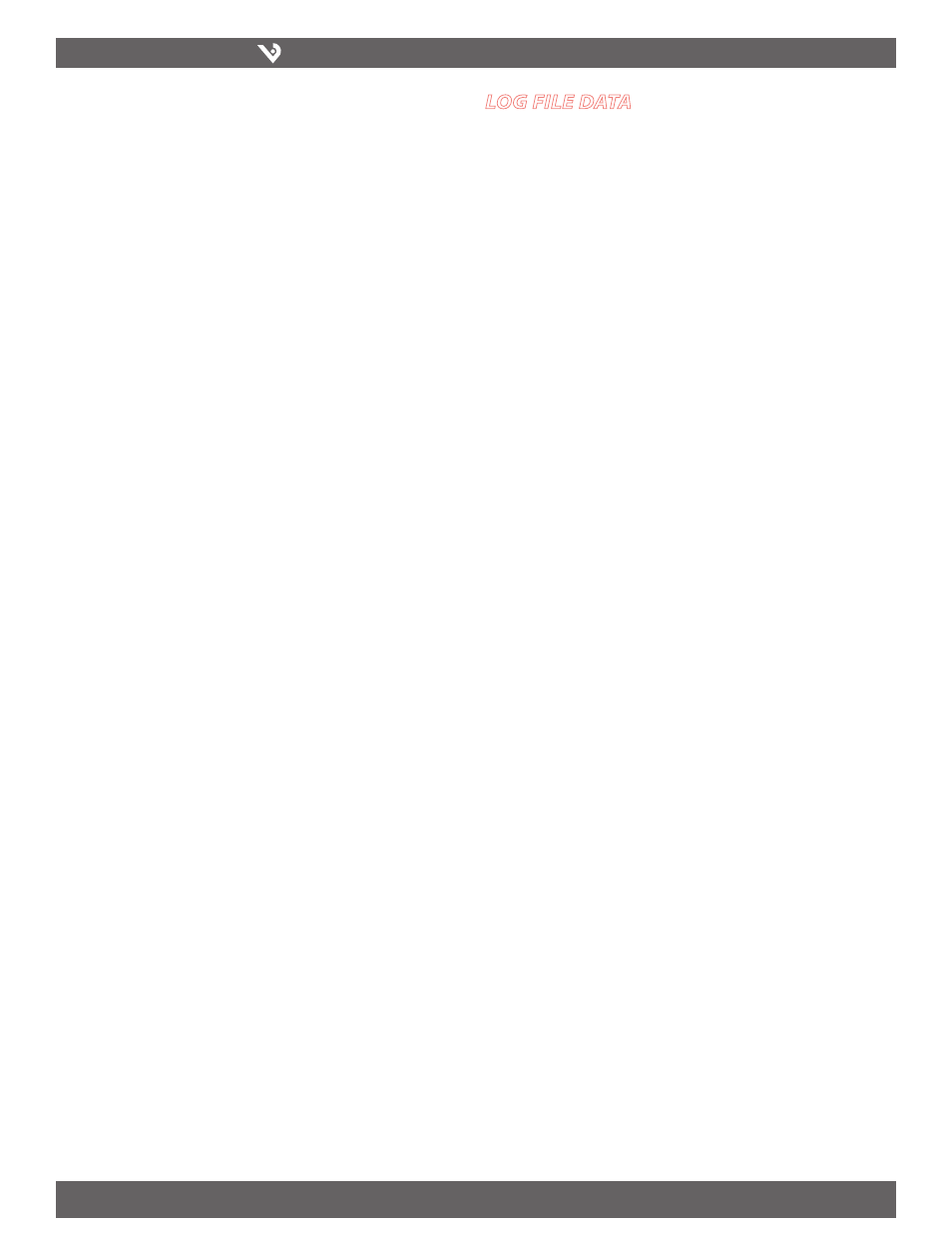
VERIS INDUSTRIES
™
H8822
INSTALLATION GUIDE
ZL0056-0C
PAGE 19
©2010 Veris Industries USA 800.354.8556 or +1.503.598.4564 / [email protected]
06101
Alta Labs, Enercept, Enspector, Hawkeye, Trustat, Veris, and the Veris ‘V’ logo are trademarks or registered trademarks of Veris Industries, L.L.C. in the USA and/or other countries.
Shutdown: This option will stop the data logging processes and secure the flash
memory. When secured, the console will state that the power may be disconnected.
It is important to shut down the AcquiSuite DR cleanly prior to disconnecting the
power from the device.
The AcquiSuite DR has an advanced menu that can be used to perform system checks
and clear all configuration options to the default settings. To access the advanced
menu, wait until the LCD shows “AcquiSuite Ready” and press both the Menu and
Select buttons at the same time. Hold both down together for about 10 seconds.
When the advanced menu is displayed, you may release the two buttons. The
following is a tree display of the advanced menu.
[Advanced Menu]
Console on COM1 (RS485 port)
Check flash disk
Erase Log/Config
(previous menu)
The Check Flash Disk option will force the AcquiSuite DR to check the entire flash disk
for file system integrity. This will require you to reboot the AcquiSuite DR.
The Enable Console feature will provide a shell prompt on the serial port for remote
diagnostics. This is intended to be used by Veris technical support only.
The Reset Configuration option will remove all the user settings, data, and passwords
that have been configured and will return the AcquiSuite DR to the factory default
settings. This is mainly useful when reconfiguring an AcquiSuite DR that has been
used previously on a different job or project.
loG file data
The AcquiSuite DR stores data from the modbus devices in text (csv) log files. One
log file is created for each modbus device on the system. On a daily basis, the log
files are “rotated,” that is the current log file is renamed and compressed with gzip
compression, and a new log file is started. This allows the AcquiSuite DR to make
efficient use of the flash memory. When the storage capacity is beyond 95% full, the
oldest log file will be removed from the system.
Log File Status
The AcquiSuite DR can display a list of log files in the “log file data/status” web
configuration page. A bar graph will show the amount of storage capacity that is
used by the existing log data. Below, a list of modbus device log file will be displayed
along with the file size and timestamp when the file was last modified.
Each modbus device may have multiple log files. The log file name starts with “mb-
xxx.” where xxx is the modbus device id number. One file, with the .log extension
is the file where the most recent data is being stored. Other log files have a .gz
extension. These are older log data files that have been compressed to save space.
The file name will be a link that will open up a browser window to view the contents
of the single log file. Clicking on the single log file will only show the contents of that
log file, and not all historical data for the device. Use the log export feature if all log
data is required.
Log File Format
Once you have downloaded the data from the AcquiSuite DR, you will need to process
it. The file is an ASCII text file with comma delimited data. One line is recorded for
each log cycle. The file will look something like the following example from a H8923-
4 IO Module.
‘2002-01-31 18:30:00’,0,0,0,-0.00,89.29,39.05,49.11,0,0,0,0
‘2002-01-31 18:35:00’,0,0,0x02,-0.01,104.24,39.05,49.11,0,0,0,0
‘2002-01-31 18:40:00’,0,0,0,NULL,87.82,39.05,49.11,0,0,0,0
‘2002-01-31 18:45:00’,139,NULL,NULL,NULL,NULL,NULL,NULL,NULL,NULL,NULL,NULL
In this example, the first line shows a regular log entry. The second line shows a high
range alarm for data point 2. The third column shows point 1 as invalid, and the
fourth line shows the modbus device is not responding.
Notice the following columns are shown.
Date/Time in UTC (GMT) time. This field is quoted to handle the space in the
1.
middle. The format is YYYY-MM-DD HH-MM-SS
Modbus error (if any). 0=no-error, see table below.
2.
Low Range alarm bitmap (hex notation).
3.
High Range alarm bitmap (hex notation)
4.
Data point 1
5.
Data point 2
6.
- - -
7.
Data point N
8.
