Installation guide, System options – Veris Industries H8822 Install User Manual
Page 16
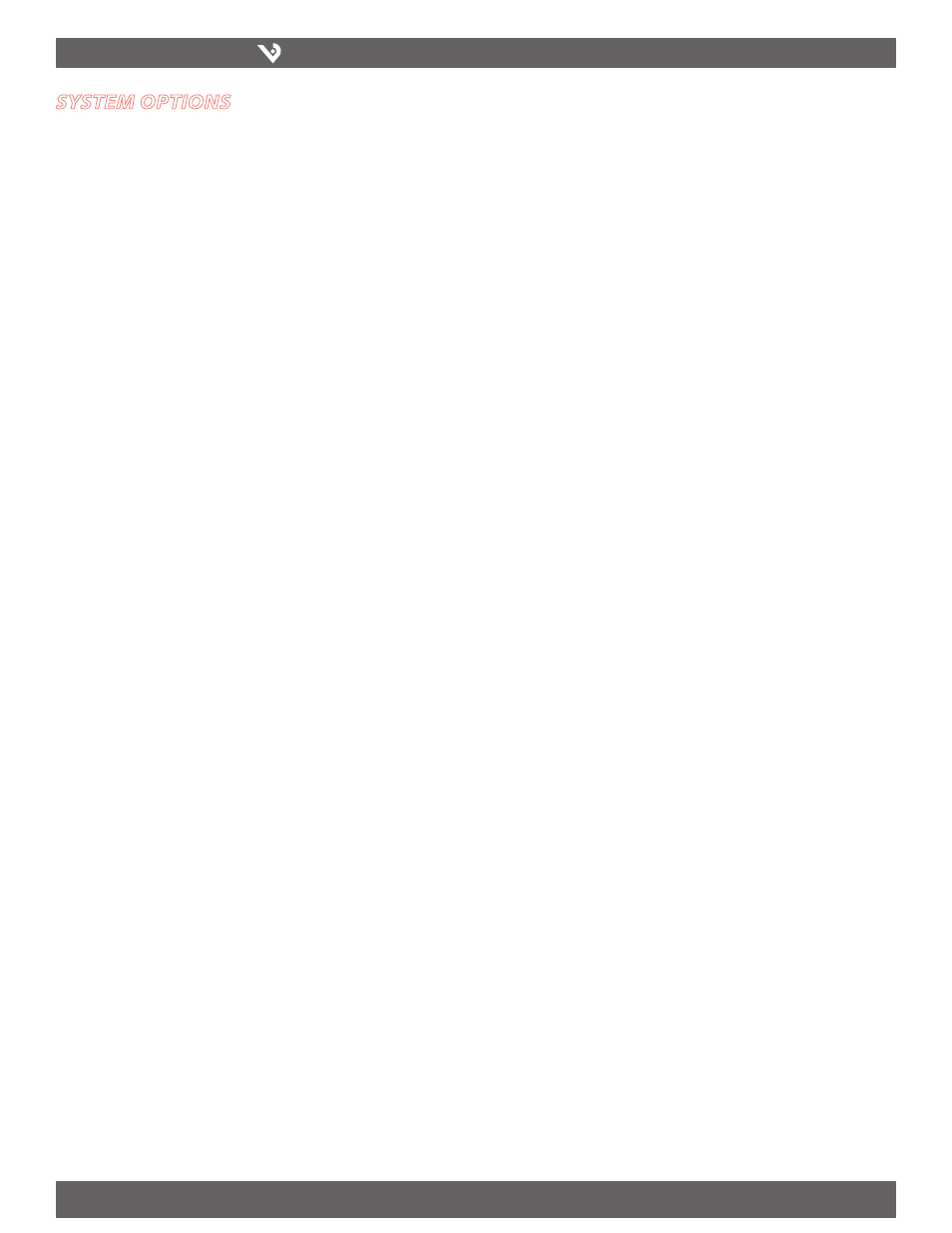
VERIS INDUSTRIES
™
H8822
INSTALLATION GUIDE
ZL0056-0C
PAGE 16
©2010 Veris Industries USA 800.354.8556 or +1.503.598.4564 / [email protected]
06101
Alta Labs, Enercept, Enspector, Hawkeye, Trustat, Veris, and the Veris ‘V’ logo are trademarks or registered trademarks of Veris Industries, L.L.C. in the USA and/or other countries.
system options
Status
The system status page shows the current memory and flash disk utilization values,
system up-time, and load average. Also included on this page are two buttons for
Reboot and Shutdown. It is important to use the shutdown option prior to removing
power from the AcquiSuite DR. The LCD console will report the reboot or shutdown
status.
Processes
The system process table is shown in both tree and tabular formats. The process list is
useful when contacting Veris technical support.
Date and Time
The AcquiSuite DR keeps time using UTC or Universal time. All log files are recorded
in UTC time as well. Timestamps shown on the AcquiSuite DR local configuration
pages are converted to local time for the convenience of the installer. The date/time
configuration page provides the following options:
Date/time in UTC and local time.
Date/time dropdown menus to select the current (local) time manually.
Time zone: a drop down list of the supported time zones.
Time sync protocol: Select NTP or Rdate. Most Linux/Unix systems provide
rdate, however many provide NTP as well. Windows domain servers can also
provide NTP. If possible use NTP as it is a more robust protocol.
Time Server: Specify the dns name or ip address of your time server. The
default “time.obvius.com” can be used if the AcquiSuite DR has a connection
to the Internet. You may need to verify if your firewall will allow NTP or Rdate
packets to pass through. Generally, it is better to use a local time server if
possible. The time server time.obvius.com supports both NTP and Rdate time
protocols.
Universal Time Is Your Friend
Log data is stored in UTC time. This allows data collection services such as BMO to
collect data from multiple sites in different time zones. If you are operating your own
database system to store log data from the AcquiSuite DR, it is best to store the data
in UTC time in the database as well, and only convert it to local time when generating
the final report or graph for the user.
If you store data in local time, you may encounter a number of issues:
Local time is relative. Is local the time where the AcquiSuite DR exists, or local
1.
to where the data is stored. If local to the AcquiSuite DR, you must shift each
AcquiSuite DR data set depending on its location.
There are about 11 time zones in the US. Some observe DST, others do not. These
2.
include Alaska, Aleutian, Arizona, Central, Eastern, Hawaii, Indiana, Michigan,
Mountain, Pacific, and Samoa.
When converting to local time, there will be one hour of overlapping data in the
3.
fall when the time is adjusted for Daylight Savings time, i.e., log entries run 12:45,
1:00, 1:15, 1:30, 1:45, 1:00, 1:15, 1:30, 1:45, 2:00am. This will prevent you from
sorting your data by time in your database.
In the spring, you will have a gap in the data from 1:59 to 3:00am. This can cause
4.
problems if you are calculating demand values based on consumption.
Converting Local time to any other timezone usually involves converting it to UTC
5.
first.
Using UTC time solves these problems elegantly. The best practice is to store data
in the database in UTC format and then convert the information when generating a
report for the user.
For example, if you wish to draw a graph of KW over Time, prompt the user for a date
range, say Jan 1 midnight to Jan 2 midnight. Take the user specified end points and
convert these times from Local time to UTC. Next, create an SQL query using the new
UTC formatted data as your select statement. i.e.:
SELECT * from TABLE where time > ‘2003-01-01 08:00:00’ and time < ‘2003-
01-02 08:00:00’
Note the time is 8 hours ahead of local time. This example is for Pacific which is 8
hours off from UTC. This will return a list of data points between the two specified
time ranges. Next, plot the data on a graph, using the UTC times for start and end
points. Lastly, when drawing the ‘time’ legend on the graph, convert the values back
to Local time before displaying, i.e., 2003-01-01 00:00:00 to 2003-01-02 00:00:00.
Any division lines on the time axis can be handled the same way. The advantage
of using this technique is that it will properly draw a graph across DST change
boundaries. The graph axis is based on UTC time with no DST, and will not show a gap
or overlap a the time of the change. The axis labeling will be correct as well, matching
the UTC times precisely.
Another way to handle the conversion is to query and convert all the returned
timestamps to local time before drawing the graph. This is useful if you do not have
detailed control over the graph legend drawing process. This technique will not
properly graph across DST changes as the graph is based on local time including DST
changes.
System logs
The AcquiSuite DR can keep several log files that report the general operation of the
system, not related to the normal data logs. These include the following:
Kernel: Startup messages about the Linux operating system. This log shows
what hardware items were detected and initialized.
Upload: This log file contains a report from the last data upload attempt to
remote database/webservers such as BMO. This log will show if any log files
are being rejected by the dabase/webserver, or if the network is not allowing
a connection.
Debug Messages: The AcquiSuite DR can run a “syslog” process to record
more detailed information about its operations, however this log consumes
vast quantities of memory quickly, and is disabled by default. Click the “start
log” button to enable the feature. Click the “end log” button to disable.
Note: when the AcquiSuite DR is rebooted, the debug log will be disabled on
startup.
Ftp log: This log shows a list of files transferred by FTP on the AcquiSuite DR.
System boot log: This log shows when the AcquiSuite DR was started, and
lists process events such as remote logins, or logger process restarts. This
log is most useful for detecting when the AcquiSuite DR was restarted,
and whether there was a proper shutdown event prior to rebooting (if not,
possibly a power outage).
Start/End logging: This button allows the user to start detailed logging or
