Installation guide – Veris Industries H8822 Install User Manual
Page 20
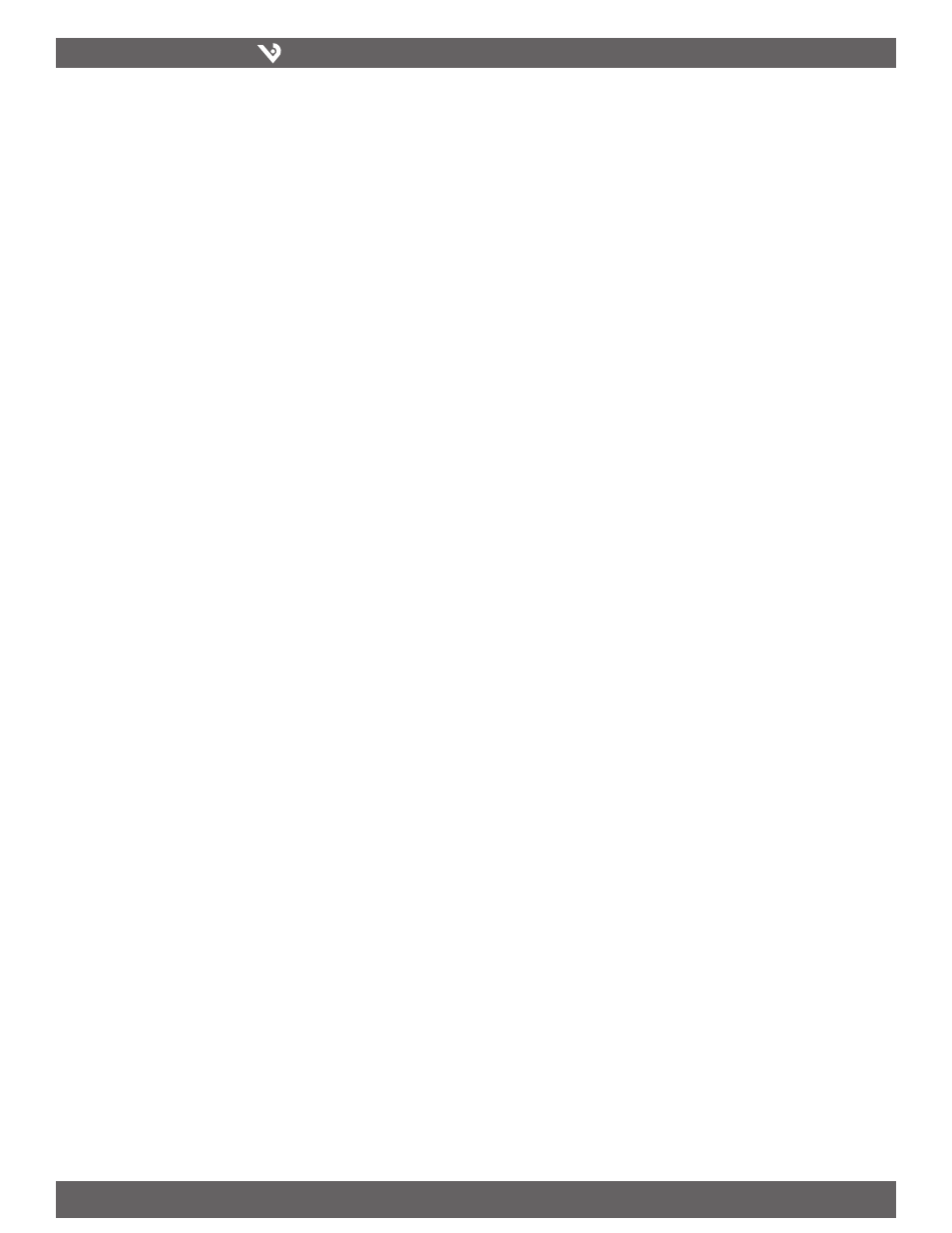
VERIS INDUSTRIES
™
H8822
INSTALLATION GUIDE
ZL0056-0C
PAGE 20
©2010 Veris Industries USA 800.354.8556 or +1.503.598.4564 / [email protected]
06101
Alta Labs, Enercept, Enspector, Hawkeye, Trustat, Veris, and the Veris ‘V’ logo are trademarks or registered trademarks of Veris Industries, L.L.C. in the USA and/or other countries.
Comments:
Date/Time: The date/time column reports the time at which data was logged from
the modbus device. Note: this is not necessarily the time at the start of the log cycle.
Users with large number of devices may notice some of the modbus devices at higher
address numbers report 1 or 2 seconds after the first modbus devices. This is because
the 9600baud speed of the modbus loop is not fast enough to log all modbus devices
in less than 1 second. If a device does not respond during a log cycle, the AcquiSuite
DR will attempt to query the device several more times. If a subsequent query is
successful, the time of the successful query will be used in the log file but may be
several seconds after the initial log cycle.
The log date/time is in Universal time. (UTC) This means that the data is logged with
no shift for daylight savings time, and must be converted to local time for reporting
purposes. When importing into a database, data should be kept in UTC time for ease
of use. When reporting the final data, you should adjust the time to reflect the local
timezone for which you are reporting. The data export option on the BMO website
will prompt you for a timezone when you export the data, and will adjust the log
date/time accordingly. Note: UTC is sometimes referred to as GMT. (Greenwich Mean
Time)
Modbus Error: If the error value is not 0, the remainder of the columns for this line
will be reported as NULL.
1
Operation not permitted
2
No such file or directory
3
No such process
4
Interrupted system call
5
Input/output error
6
No such device or address
9
Bad file descriptor
11 Resource temporarily unavailable
12 Cannot allocate memory
13 Permission denied
16 Device or resource busy
19 No such device
23 Too many open files in system
24 Too many open files
26 Text file busy
28 No space left on device
32 Broken pipe
101 Network is unreachable
110 Connection timed out
111 Connection refused
113 No route to host
129 Illegal Function (function was not allowed by the slave device)
130 Illegal Data Address (the data address is not allowed by the slave device)
131 Illegal Data Value
132 Illegal Response Length
139 Device Failed to Respond (the modbus device may be off or disconnected)
160 Start log (Entry in log file after AcquiSuite DR starts up)
161 Stop log (Entry in log file if AcquiSuite DR is shut down properly)
Low/High Range Alarms: This number is a hex representation showing which data
points are out of range. 0x01 shows data point 1 in alarm state. 0x04 shows data
point 3 in alarm state.
Data Points: Data points are shown in the same order as the modbus device
configuration display in the modbus/device list page. Data is displayed in floating
point form. When a specific point is unavailable (4A4P-M broken wire alarm) or the
point is not supported as part of the configuration (phase B current on a single phase
H8163 meter hookup) the point will be logged as NULL. This preserves the column
structure of the file, and allows notation of invalid data. SQL databases often accept
NULL as a valid entry in a data table to represent invalid data.
For data exported from the BMO website, the columns that are invalid (NULL) are
reported as blank fields. This makes it easier to import into MS Excel as blank cells. At
some point in the future, the AcquiSuite DR will be converted to report blank fileds
rather than “NULL” to make direct import of data from the AcquiSuite DR easier, as
well as reduce the file size. Developers intending to use data files from the AcquiSuite
DR should handle both the word “NULL” as well as a blank column as indications of an
invalid data point.
Log Storage Capacity
The AcquiSuite DR uses approximately 2 Mbytes of flash disk for log file storage. As
data from the modbus meters is collected, it is appended to log files on this flash
chip. Once a day (at the first call-out period for uploading data) the log files are
“rotated”. This action renames each log file and compresses the old file using gzip.
The net result is a smaller file for storage or modem/ethernet transfer.
Because the files are compressed, the actual size of the data on the flash chip will
vary depending on the data itself. For example, if a device is reporting 25KWh, it will
use fewer bytes than a log entry that has 9,999,999KWh.
We have measured a typical installation with 2 H8036 power meters and 2 H8923-4
IO modules, and determined the system will run for approximately 80 days with a 15
minute log cycle. Changing the number of meters or the log cycle period will affect
your results accordingly.
When the AcquiSuite DR storage area on the flash starts to run out of space, the
following action is taken:
When the 2 Mbyte log file storage area is 75% full, the AcquiSuite DR will
•
immediately compress the log files and attempt to upload the data to the
BMO website or user specified site. This action will not wait until the next
scheduled upload time.
When the storage area is 95% full, the AcquiSuite DR will immediately
•
attempt to upload the data, and if unsuccessful, will purge the oldest
(rotated) log data file.
Log files are deleted automatically if the AcquiSuite DR has successfully uploaded the
log file to a database server using the HTTP/Post protocol. If you do not configure the
AcquiSuite DR to automatically push the log files to your server, you must manually
delete them. To delete log files, refer to the FTP method of downloading log files.
One step detailed in the FTP section is how to delete a log file from the AcquiSuite DR.
