How to activate the global loop mode, How to define a partial loop, 8 looping playlist elements during playout – EVS IPDirector Version 5.6 - May 2009 Part 6 User's Manual User Manual
Page 91
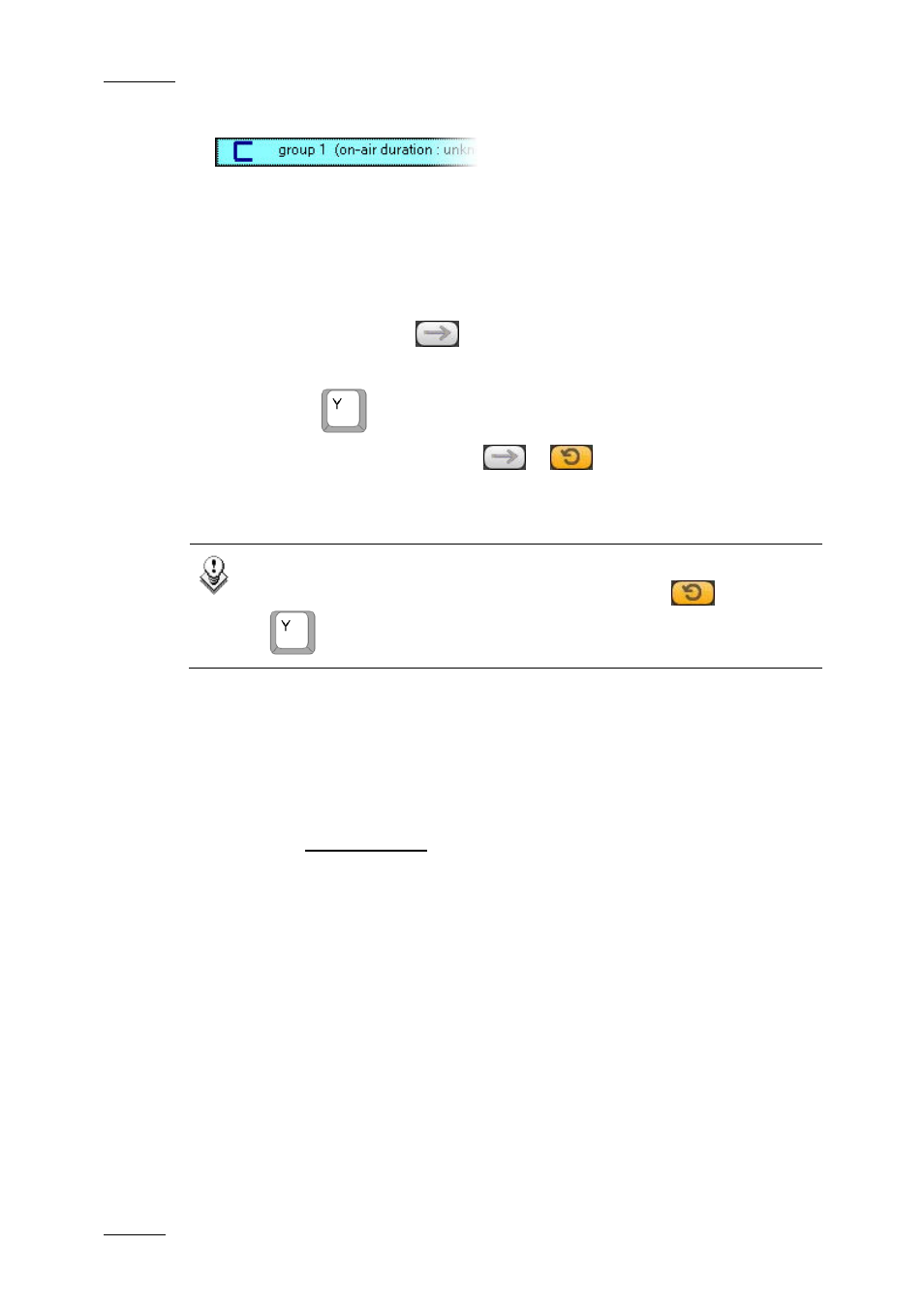
Issue 5.6.D
IPDirector Version 5.6 – User Manual – Part 6: Playout – Playlist Panel
EVS Broadcast Equipment – May 2009
82
to indicate that the group includes a partial loop.
How to Activate the Global Loop Mode
To loop on the entire playlist, proceed as follows:
1.
Open a playlist.
2.
Click the LOOP button
OR
Press the
key on the keyboard.
The LOOP button changes from
to
.
The playlist will loop when it reaches its end.
Note
To remove a full loop, either click the LOOP button
or press the
key on the keyboard again.
How to Define a Partial Loop
You can create a partial loop inside a playlist by using either the playlist element
contextual menu or the partial loop shortcut. Refer to the section ‘Rules for the
Use of Loops and Groups’ on page 81 for more information on what is allowed or
not.
If you use the contextual menu, proceed as follows:
1.
Select one or several elements you want to be included in a loop inside the
playlist.
2.
Right-click one of the element of the selection.
The Playlist Element contextual menu opens.
3.
Select LOOP from the contextual menu.
The Define a Partial Loop window is displayed:
