4 playlist grid, Grid header contextual menu, Laylist – EVS IPDirector Version 5.6 - May 2009 Part 6 User's Manual User Manual
Page 22
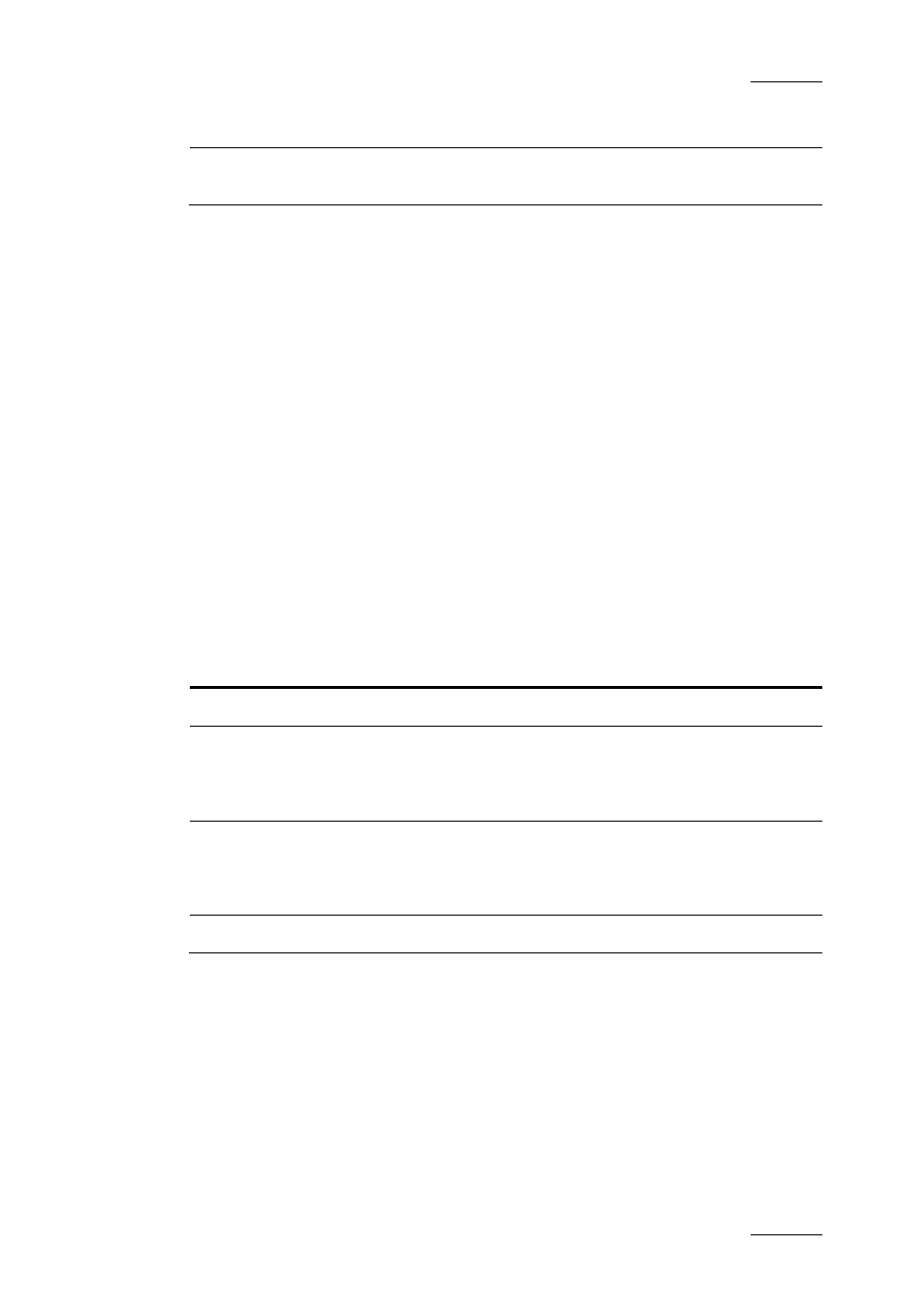
IPDirector Version 5.6 – User Manual – Part 6: Playout – Playlist Panel
EVS Broadcast Equipment – May 2009
Issue 5.6.D
13
Option Description
Properties
Displays information related to the owner and the
groups the open playlist has been published to.
1.2.4 P
LAYLIST
G
RID
The playlist grid represents the playlist being constructed, with one row
representing one element of the list and a customisable set of columns to display
element data and information about the transitions and values being assigned to
the playlist.
If all the elements and/or the columns cannot be displayed in the window, vertical
and/or horizontal scroll bars are available in order to move along the elements or
the parameters respectively.
When multiple elements are selected in the playlist, a tooltip is displayed and
indicates the cumulative duration of all the selected elements. The cumulative
duration takes into account the following parameters: video effect, speed, still and
start mode.
G
RID
H
EADER
C
ONTEXTUAL
M
ENU
Right-clicking the grid header displays the grid header contextual menu.
This menu makes it possible to perform the following actions:
Option Description
Hide
Hides the selected column.
Organize
A popup window is opened allowing the selection of
columns to display and in which order. The same
style of window appears as in other IPDirector
displays.
Save grid organisation
Save the organisation of the grid as it is displayed. It
is saved by user. So, this organisation will be
retrieved the next time the user logs in and opens the
Playlist Panel.
Reset grid organisation
Comes back to the default grid organisation.
When Organize is selected from the grid header contextual menu, a window is
displayed allowing the organisation of the columns to be displayed and in which
order they appear from left to right.
