EVS IPDirector Version 5.6 - May 2009 Part 6 User's Manual User Manual
Page 68
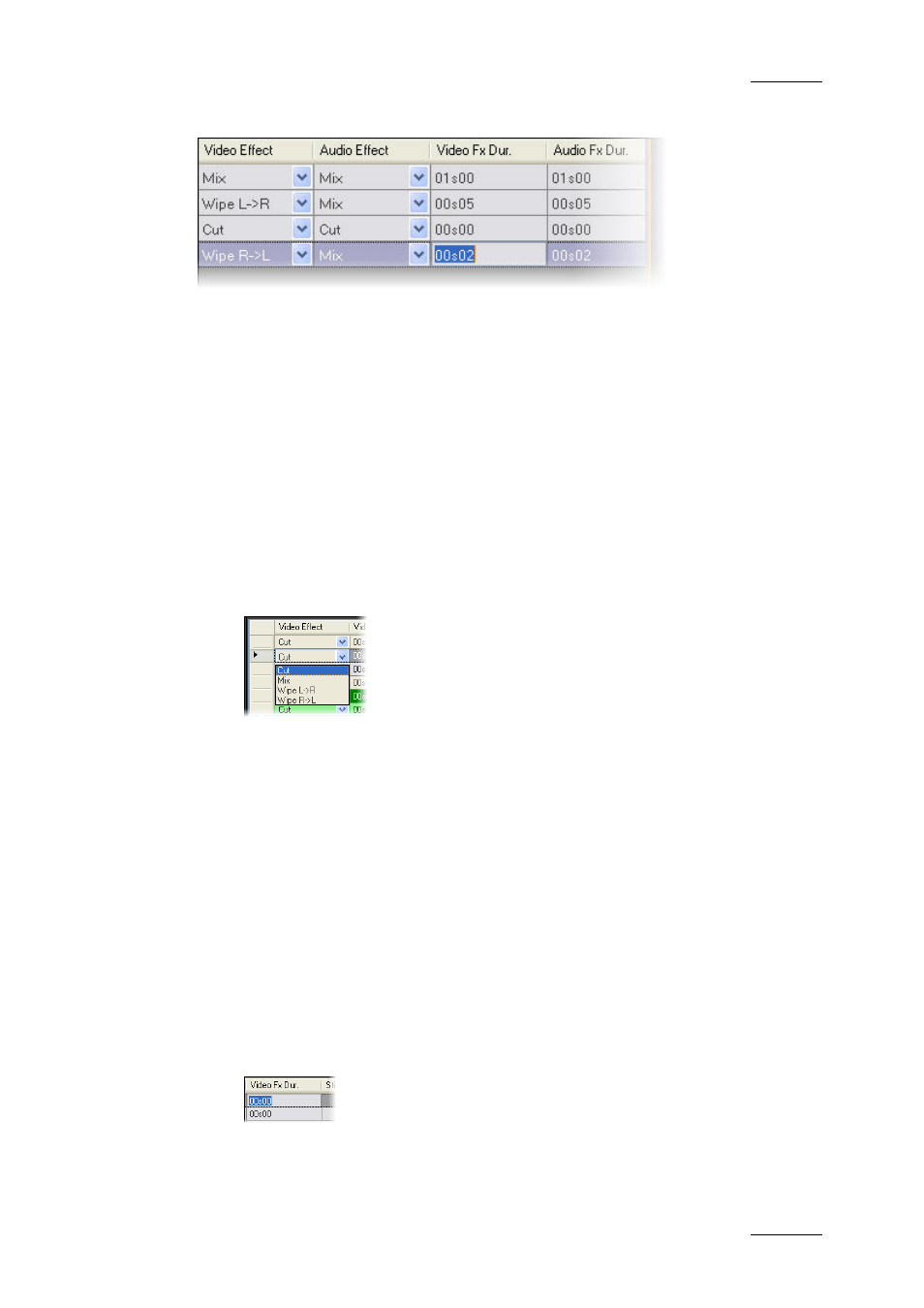
IPDirector Version 5.6 – User Manual – Part 6: Playout – Playlist Panel
EVS Broadcast Equipment – May 2009
Issue 5.6.D
59
Effect, Audio Effect, Video Fx Dur and Audio Fx Dur. columns of the playlist grid.
H
OW TO
D
EFINE
A
UDIO AND
/
OR
V
IDEO
E
FFECTS BY
D
IRECT
E
NTRY
/S
ELECTION IN THE
P
LAYLIST
G
RID
To define audio and/or video effects by direct entry/selection in the playlist grid,
proceed as follows:
1.
Select one element in the playlist and make sure that the Video Effect,
Audio Effect, Video Fx Dur and Audio Fx Dur. columns are visible in the
grid.
2.
To define the video transition effect or the audio transition effect, click the
Video Effect arrow or the Audio Effect arrow corresponding to the element
directly in the grid.
All the options are displayed:.
3.
Select the video effect or the audio effect from the list.
As audio and video effects are linked:
•
selecting Cut for the video effect results in a Cut effect for the audio, and
vice versa.
•
selecting Mix or Wipe for the video effect results in a Mix effect for the
audio.
•
selecting Mix for the audio effect results in a Mix effect for the video.
Any change made to a video parameter will also be made to the
corresponding audio parameter and vice versa.
4.
To define the duration of the video transition effect and the audio transition
effect, modify the value by direct entry in the Video Fx Dur. column or in the
Audio Fx Dur. column. A value in seconds and frames up to 1 minute can be
used. The same duration will automatically apply to both the audio and the
video transition effects.
If the ESC key is used on the keyboard, the editable area is exited and the
original cell value is restored.
If the ENTER key is pressed or a different area is clicked on, the
