How to (un-)group elements within a playlist, Ungrouping elements – EVS IPDirector Version 5.6 - May 2009 Part 6 User's Manual User Manual
Page 62
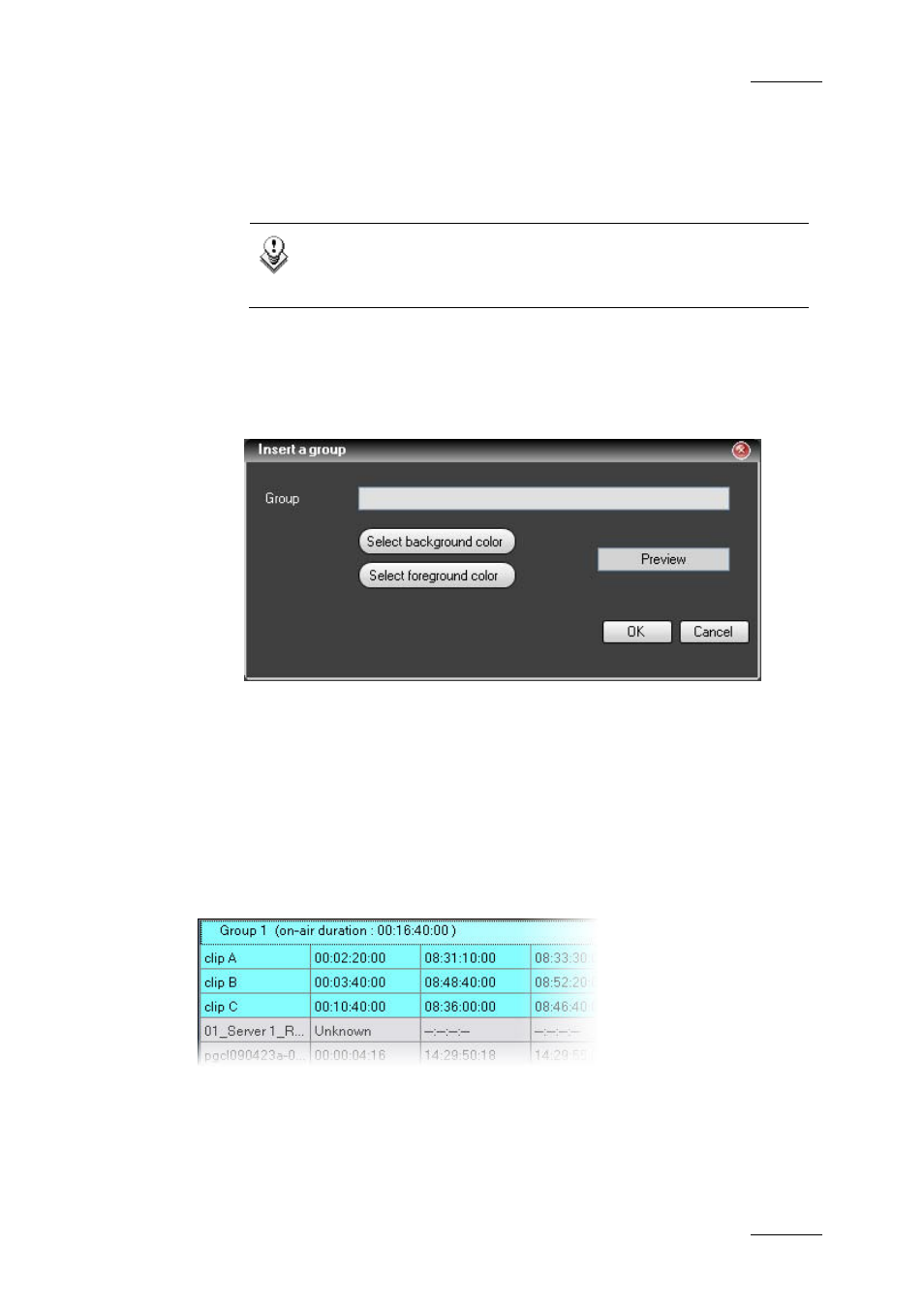
IPDirector Version 5.6 – User Manual – Part 6: Playout – Playlist Panel
EVS Broadcast Equipment – May 2009
Issue 5.6.D
53
H
OW TO
(U
N
-)G
ROUP
E
LEMENTS WITHIN A
P
LAYLIST
To group elements in a playlist, proceed as follows:
1.
Select several consecutive elements you want to group.
Note
If a group is part of the selection, the Group option will be
dimmed and unavailable.
2.
Right-click one of the selected element
The Playlist Element contextual menu is displayed.
3.
Select Group.
The Insert a Group window opens.
4.
Enter a name for the group and select a background and/or a foreground
colour for the group, if desired.
5.
Validate by clicking the OK button.
A new comment line in the playlist is displayed before the elements of the group.
The comment element text displays the group name and its on-air duration if the
properties of the grouped elements allow the calculation to be made (start modes
are set to automatically; refer to section 1.6.3 ‘Stopping and/or Starting
automatically the playout of a playlist’ on page 61).
Ungrouping Elements
It is possible to ungroup all the elements of a group but it is not possible to
ungroup only some elements of the groups. To ungroup all the elements, right-
